Grass Valley iControl Solo v.6.00 User Manual
Page 64
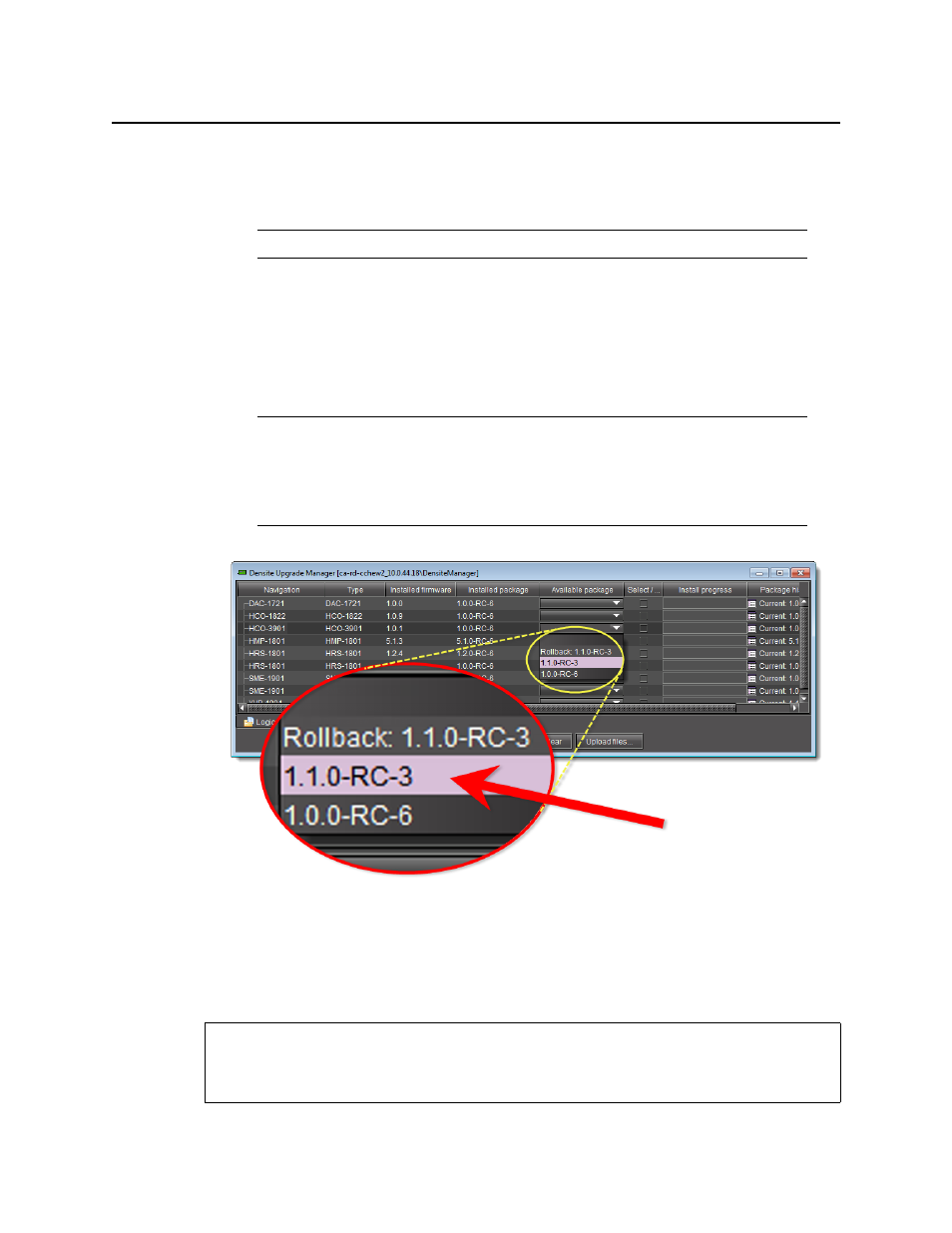
Using iControl Solo
Viewing a Densité Card’s Installed Firmware Version
60
A file browsing window appears.
2. Navigate to the appropriate directory in your local file system, select the required upgrade
package file, and then click Open.
A message window appears, prompting you to start the upload process.
3. Click Upload.
4. Click Close to close the window.
5. In the Upgrade package column of Densité Upgrade Manager, verify that the new
upgrade package is present.
Viewing a Densité Card’s Installed Firmware Version
You may decide to make the installed firmware version of your Densité cards visible in Densité
Upgrade Manager. This may be desired, for example, if you would like to see more clearly if a
package upgrade resulted in an installation of its firmware as well.
Note: You may select more than one package file to upload at a time.
Note: In order to see the newly uploaded package in the Available package
column, you must make sure you are reading from a row corresponding to a Densité
card compatible with the newly uploaded package firmware and software (i.e. If you
uploaded an XVP-3901 package, check the available packages in a row
corresponding to an XVP card.)
REQUIREMENT
Before beginning this procedure, make sure you have opened Densité Upgrade Manager
(see
page 52
).
