Grass Valley iControl Solo v.6.00 User Manual
Page 57
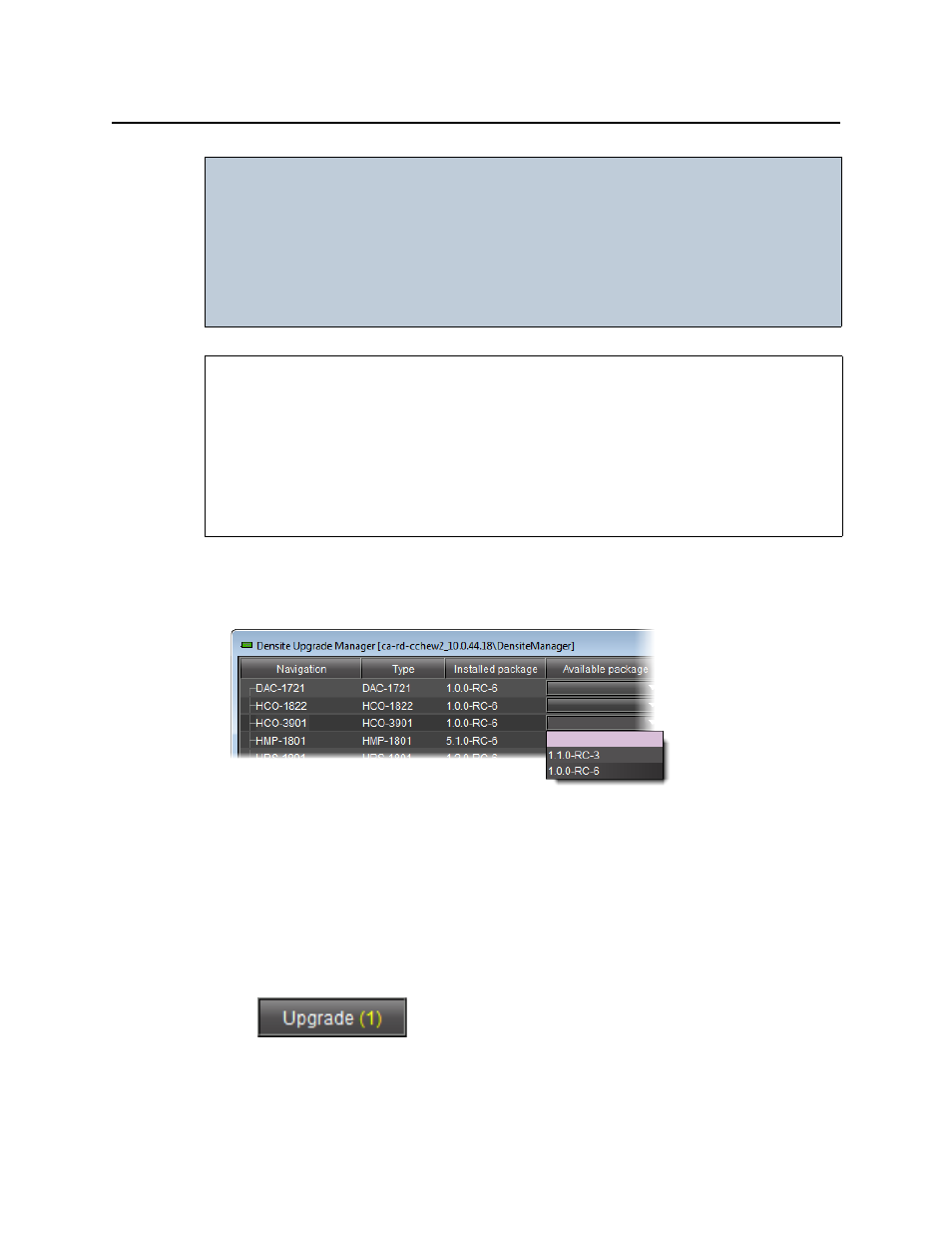
iControl Solo
User Guide
53
To change a Densité card’s installed package
1. In Densité Upgrade Manager, verify if the package you would like to install on your
Densité card is available on the Application Server in the Available package column.
2. In the Available package column, in the row corresponding to the card to be upgraded or
downgraded, select the package you would like to use.
In the row corresponding to each Densité card you are upgrading or downgrading, the
following should occur:
•
The Select/Bypass checkbox is selected.
•
The Upgrade button bears the (N) suffix, where N indicates the number of cards
selected for package installation.
IMPORTANT: System behavior
Regardless of whether your installed package is upgraded, downgraded or
rolled back, software always installs from a package stored on your local file
system. If you use the Upgrade button, firmware installs ONLY IF it has a different
version number (either newer or older) than the currently installed firmware.
If you would like to force your Densité card to install same-version firmware, use
the Force upgrade functionality (see
page 55
).
REQUIREMENTS
Make sure you meet the following conditions before beginning this procedure:
• You have opened Densité Upgrade Manager (see
page 52
).
• The Densité cards whose installed packages you would like to change are visible in
Densité Upgrade Manager.
• The package you would like to install on your Densité card has already been uploaded to
(see
"Uploading a Densité Card Package"
, on page 59).
