Grass Valley iControl Solo v.6.00 User Manual
Page 63
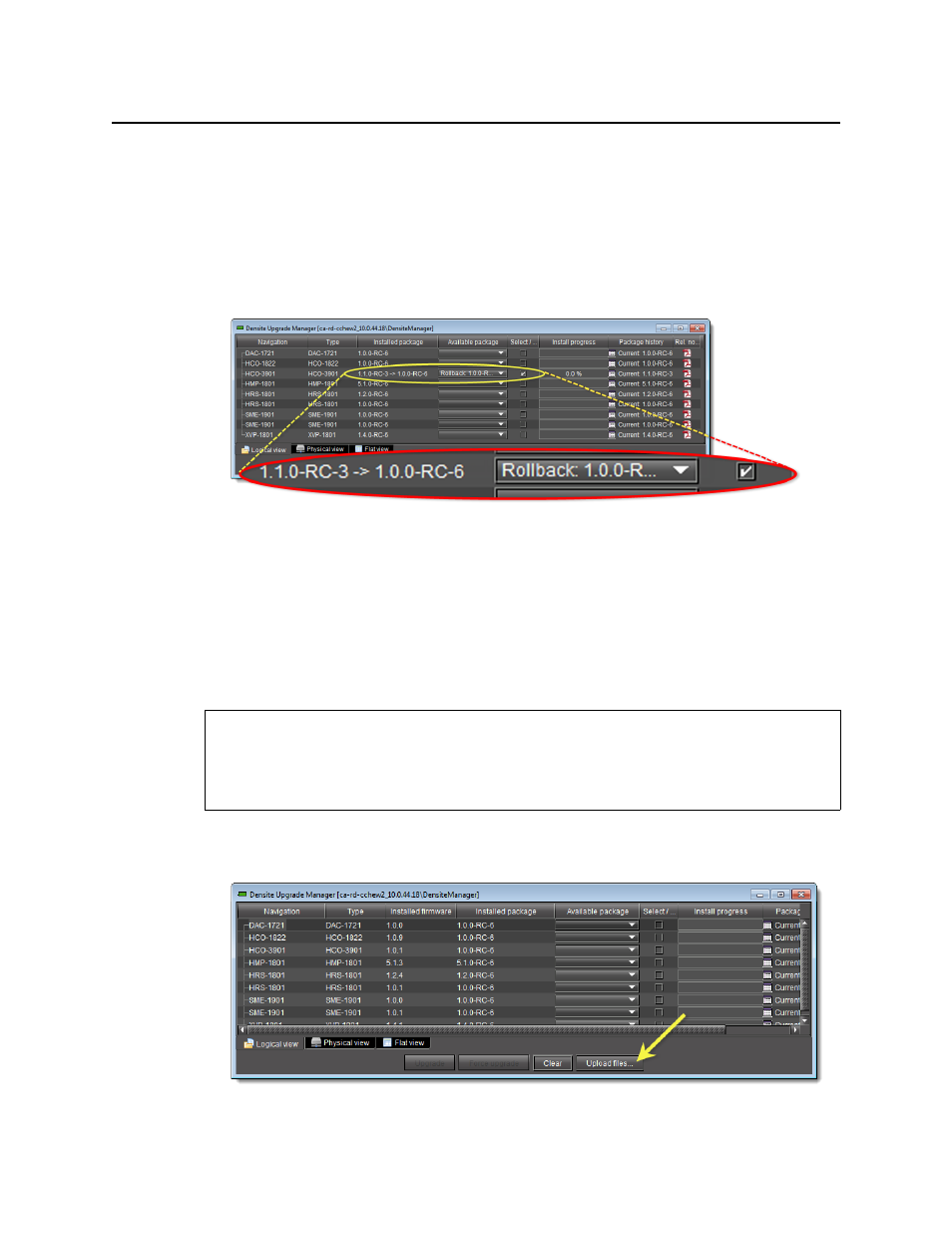
iControl Solo
User Guide
59
To roll back a Densité card’s installed package to the pre-upgrade version
1. In Densité Upgrade Manager, in the row corresponding to the card whose installed
package you would like to roll back, select Rollback
column.
The Select/Bypass checkbox for that card is selected, indicating that this card will undergo
a change in its installed package, and the rollback path is indicated in the Installed
package column.
2. Click Upgrade.
The rollback operation begins. You can monitor the progress of the rollback with the
progress bar in the Install progress column.
When the rollback operation is complete, the Install progress column displays a success
message.
Uploading a Densité Card Package
To upload an upgrade package
1. In Densité Upgrade Manager, click Upload files.
REQUIREMENT
Before beginning this procedure, make sure you have access to the upgrade package file on
your local file system. If you do not have the correct upgrade package, contact Miranda
Technical Support (see
"Contact Us"
, on page 65).
