Grass Valley iControl Solo v.6.00 User Manual
Page 59
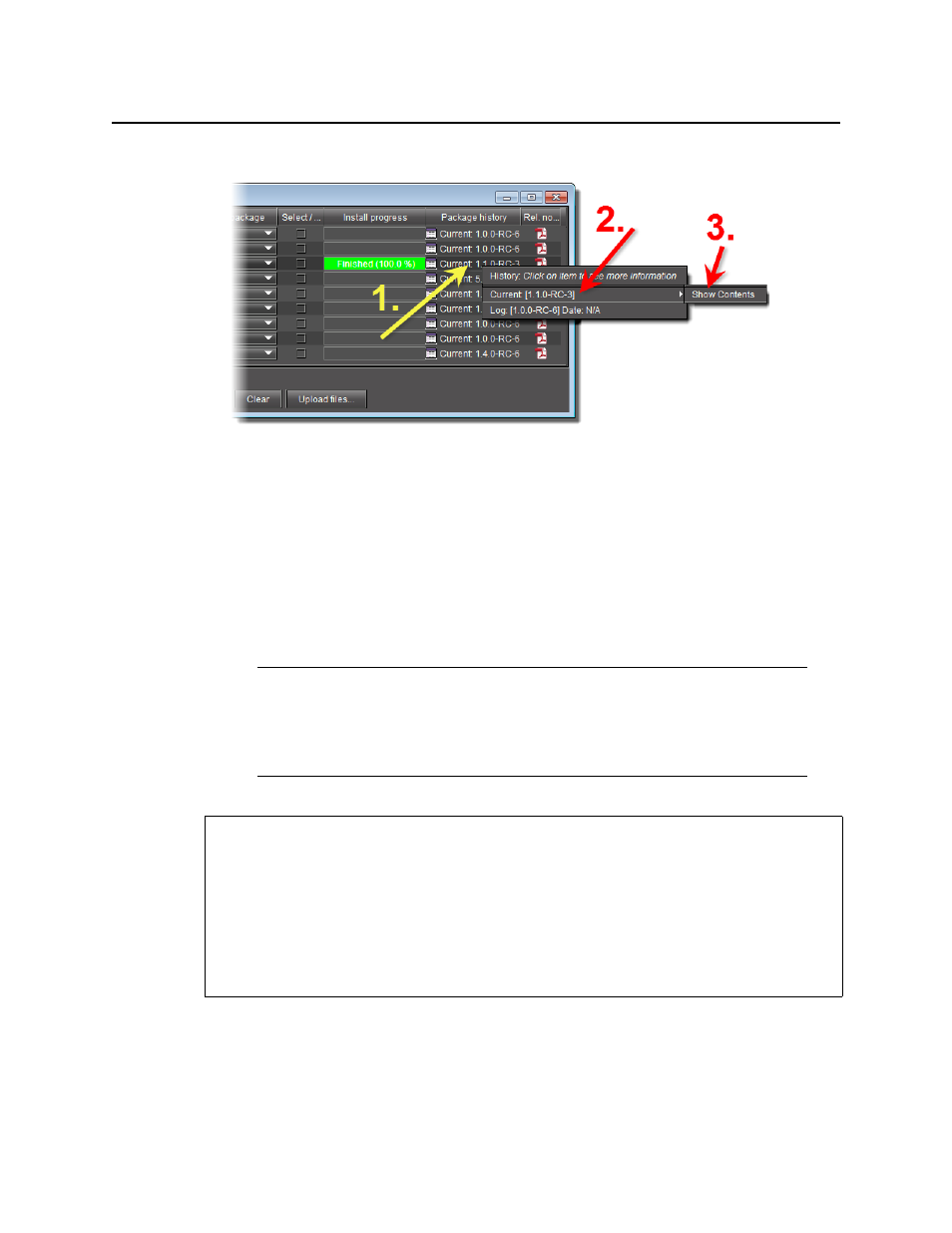
iControl Solo
User Guide
55
6. Point to Current, and then click Show Contents.
The last upgrade’s status (the status of the currently installed package) is displayed on a
per component basis.
Forcing a Same-Version Firmware Installation onto a Densité Card
Perform this procedure ONLY in the rare situation that the card you would like to upgrade
currently has a Beta version of firmware. If this is the case, using the Upgrade button will not
upgrade the firmware to the full production version of firmware bearing the same official
release number (even if Densité Upgrade Manager indicates both the package and software
versions have been upgraded). Only the Force upgrade button successfully installs same-
version firmware.
To force a same-version firmware installation onto a Densité card
1. In Densité Upgrade Manager, verify if the package you would like to install on your
Densité card is visible in the Available package column.
Note: After performing a forced upgrade of firmware, executing a rollback
operation will roll back the card to the pre-upgrade firmware even if the two versions
carry the same version number. In effect, after a forced upgrade, by selecting a
Rollback version (under Available package), you are in fact performing a forced
rollback operation.
REQUIREMENTS
Make sure you meet the following conditions before beginning this procedure:
• You have opened Densité Upgrade Manager (see
page 52
).
• The Densité cards whose firmware and software you would like to upgrade are visible in
Densité Upgrade Manager.
• The package you would like to use to upgrade your Densité card has already been
uploaded (see
"Uploading a Densité Card Package"
, on page 59).
