Adding cards to the reference configuration – Grass Valley iControl Solo v.6.00 User Manual
Page 37
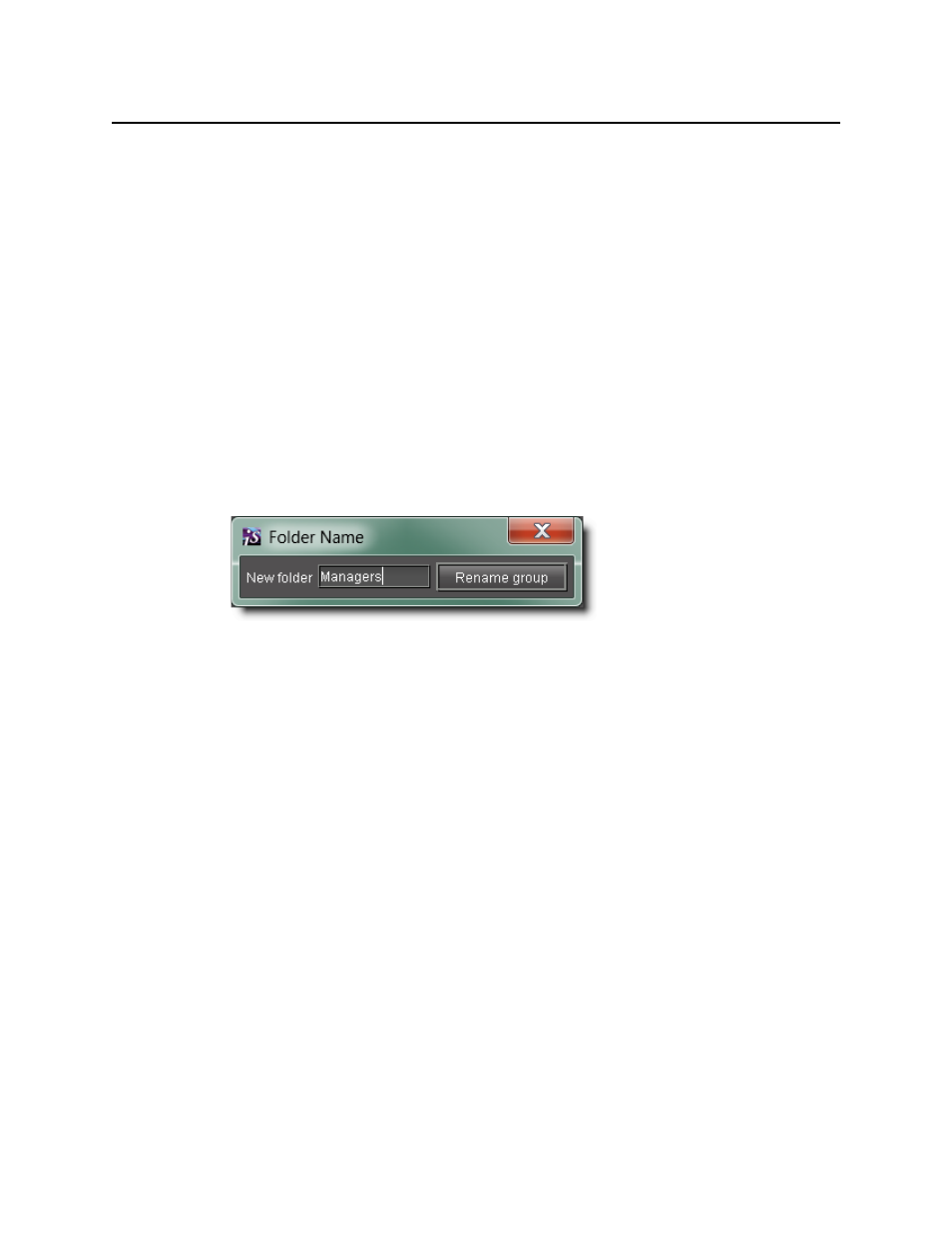
iControl Solo
User Guide
33
3. Type a name for the group (e.g. “satellite” or “remote”), and then click Create Group.
The group appears as a new folder in the chosen location.
Moving Groups
To move a group
1. In iControl Solo, right-click the group you wish to move, and then click Cut on the shortcut
menu.
2. Right-click the destination folder, and then click Paste on the shortcut menu.
The group appears as a new folder in the chosen location.
Renaming Groups
To rename a group
1. In iControl Solo, select the group folder you wish to rename.
2. Right-click the group folder and then click Rename group.
The Folder Name window appears.
Folder Name window
3. Type a new name for the group, and then click Rename group.
The new group name appears for the chosen folder.
Removing Groups
To remove a group
1. In iControl Solo, expand the group folder you wish to remove.
2. Remove all devices from the group folder by dragging them to another folder or to the root
of the folder structure (only empty groups can be removed).
3. Right-click the empty group folder, and then click Remove group on the shortcut menu.
4. When prompted to confirm the removal, click Yes.
The group no longer appears in iControl Solo.
Adding Cards to the Reference Configuration
The reference configuration (see
page 22
) is a way to keep track of cards or groups of cards
important to your setup.
To add a card to the reference configuration
• In iControl Solo, right-click the card you wish to add, and then click Add to reference
configuration on the shortcut menu.
