Detailed directions, Opening icontrol solo, Closing icontrol solo – Grass Valley iControl Solo v.6.00 User Manual
Page 35: Opening control panels
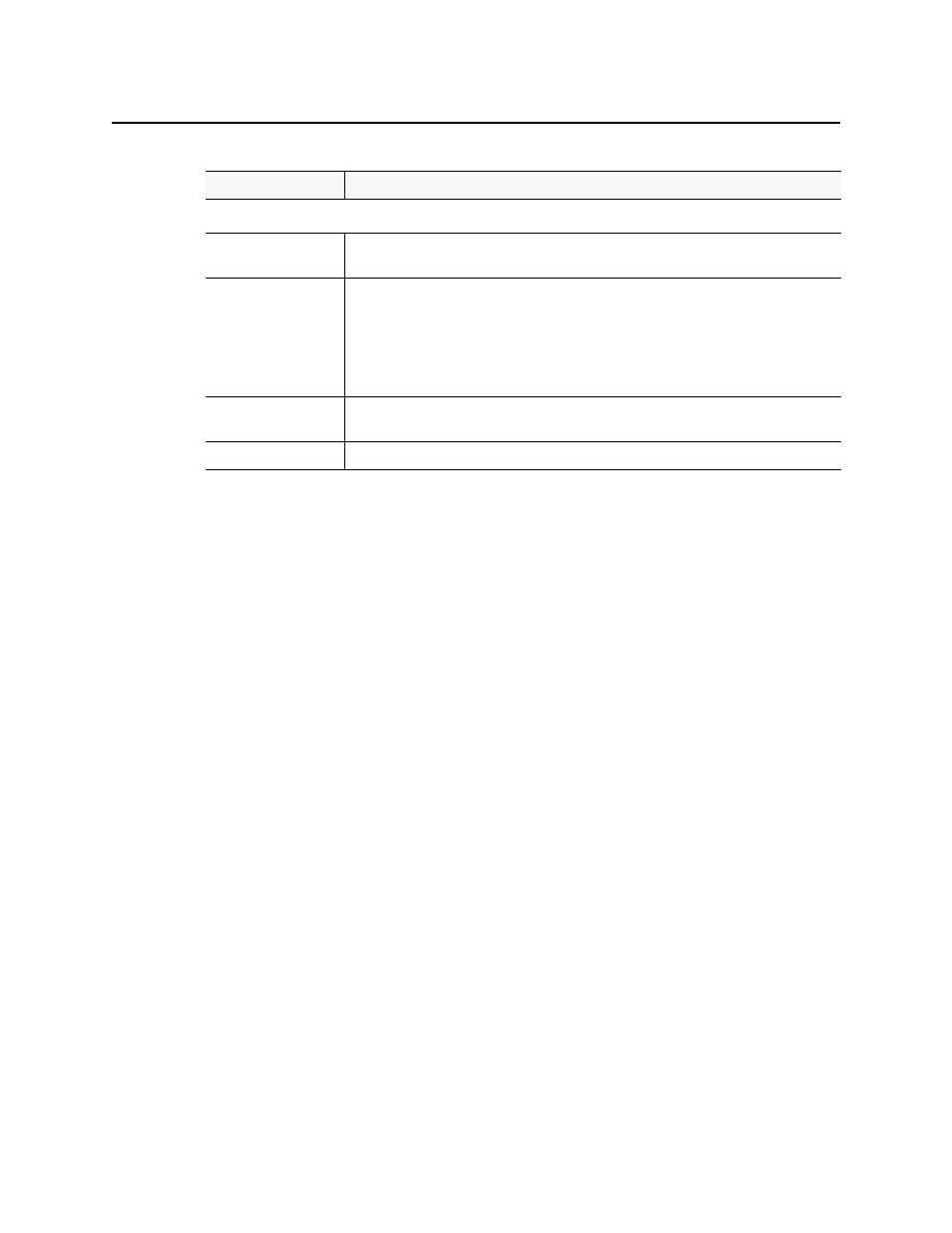
iControl Solo
User Guide
31
Detailed Directions
Opening iControl Solo
To open iControl Solo
• Use the iControl Solo shortcut on your desktop.
iControl Solo appears.
Closing iControl Solo
To close iControl Solo
• Do one of the following:
•
Close all iControl Solo windows,
OR,
•
On iControl Solo’s File menu, click Quit.
All changes are automatically saved.
Opening Control Panels
To open the control panel for a device
• In iControl Solo, right-click the device, and then click Show control panel on the shortcut
menu. Alternatively, double-click the device.
The device’s control panel appears.
--- Buttons ---
Upgrade
Click to begin installing the selected packages (whether upgrade, downgrade, or rollback) to
their respective cards.
Force upgrade
Click to begin installing the selected packages to their respective cards (same behavior as the
Upgrade button). However, in all cases where the firmware embedded within selected
packages have the same version numbers as the installed firmware, no firmware will be installed
from the selected package (in theory because it is the same version).
In order to override the Upgrade button’s behavior of NOT installing a save-version firmware
from a selected package, you must click Force upgrade.
Clear
Click to clear all selections from the Available package column and all messages from the
Select / Bypass column.
Upload files
Click to upload an upgrade package file.
Densité Upgrade Manager UI descriptions (Continued)
Item
Description
