Linking clips, Creating new placeholders, Linking clips creating new placeholders – Grass Valley Aurora Ingest v.6.1 User Manual
Page 77
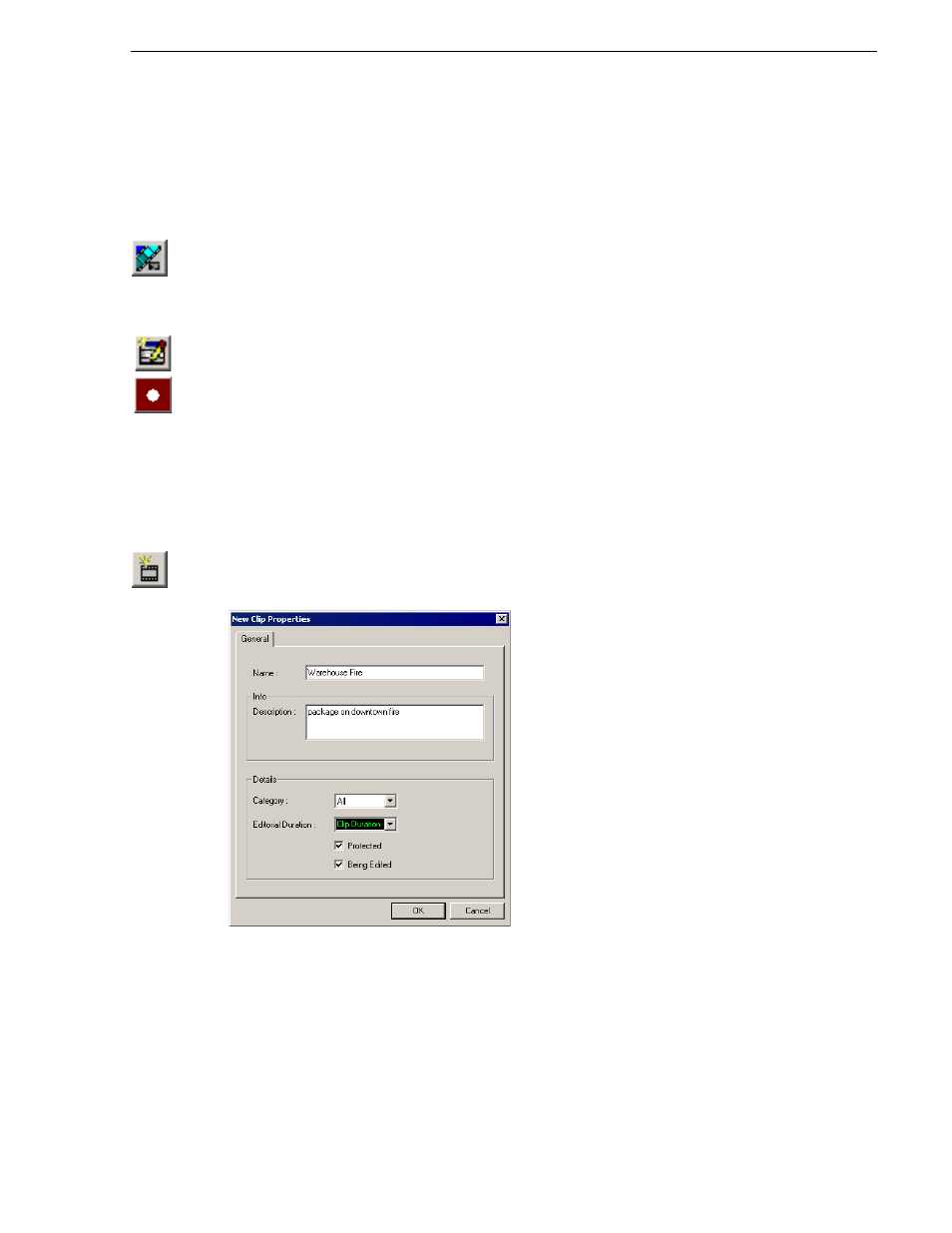
May 2007
Aurora Ingest System Guide
67
Linking Clips
Linking Clips
To link an ingested clip to a Aurora Playout placeholder:
1. In VTR Ingest, mark an In and Out point to create a clip; in Aurora
Ingest - Scheduler, select your feed source.
2. In the left pane of Aurora Ingest, click
Assignment List Manager
.
The Assignment List Manager opens.
3. Select a placeholder to link to and click
OK
.
The placeholder name and description fill in on Aurora Ingest.
4. In VTR Ingest, click
Add Clip to Batch List
; in Aurora Ingest - Scheduler, click
Record
.
The ingested clip or feed is now associated with the Aurora Playout placeholder.
Creating New Placeholders
If you need to, you can create additional placeholders for clips you want to link to
Aurora Playout.
To create a new placeholder for a clip:
1. In the Assignment List Manager, click
New
.
The New Clip Properties window appears:
2. Enter the clip information:
•
Name
— Enter a name for the placeholder. The name identifies the placeholder
in your Assignment List Manager, the Assignment List
Plug-in on the ENPS system, and the Aurora Playout playlist.
•
Description
— Enter a description for the placeholder to help identify the clip
you need to create.
•
Category
— Select a category from the drop-down menu. The category
