Marking in and out points, Recording clips to the media server, Marking in and out points” on – Grass Valley Aurora Ingest v.6.1 User Manual
Page 69
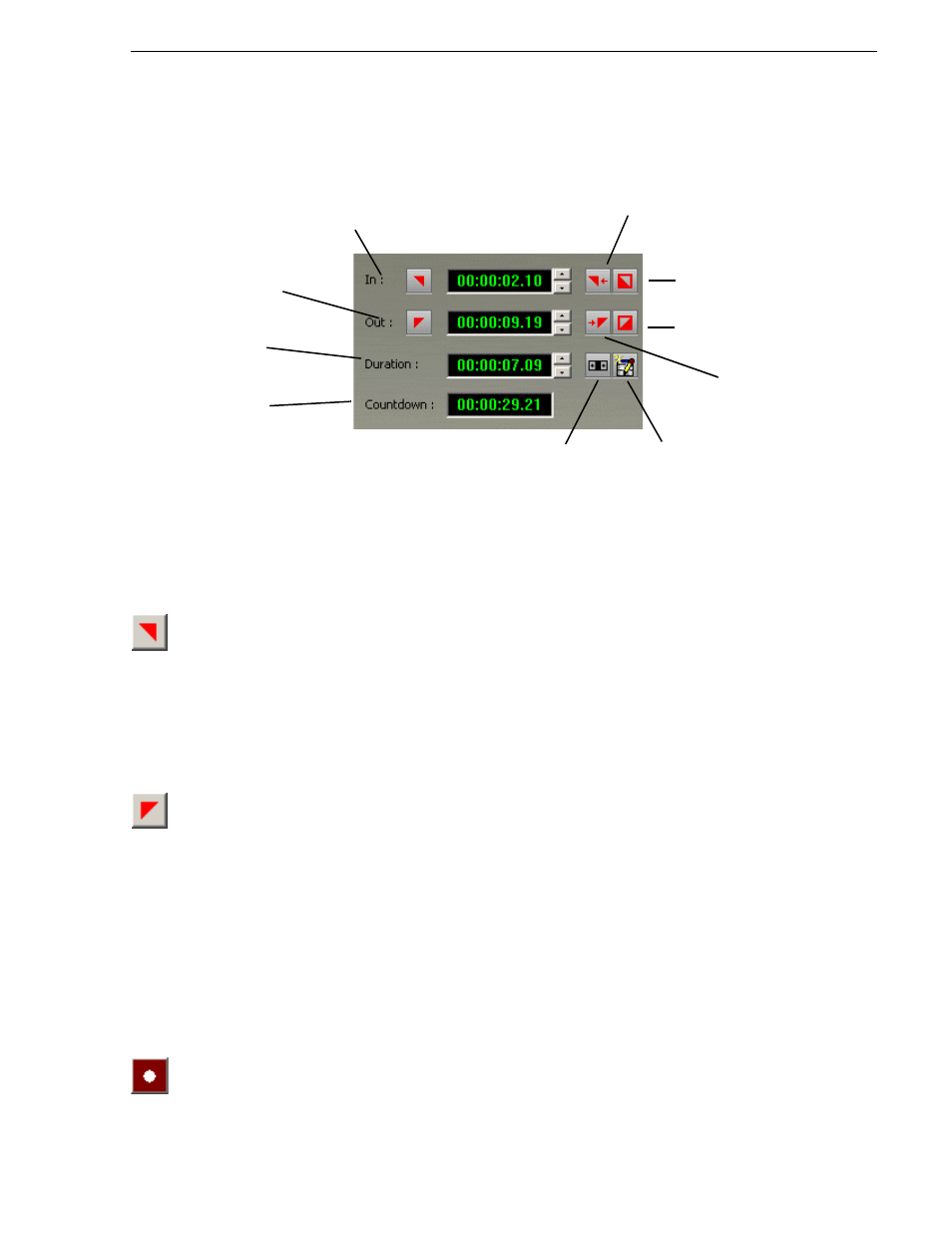
May 2007
Aurora Ingest System Guide
59
Marking In and Out Points
Marking In and Out Points
Mark points are used to determine the length of a clip.
To set Mark In and Out Points:
1. Find the spot on the videotape where you want your clip to begin.
2. Mark an In Point using any of the following methods:
• Press
I
on your keyboard.
• Click the
Mark In
button on the Aurora Ingest window.
• Type the timecode in the In field.
• Create a Mark In on the VTR.
3. Play through the tape until you reach the point where you want the clip to end.
4. Mark an Out Point using any of these methods:
• Press
O
on your keyboard.
• Click the
Mark Out
button on the Aurora Ingest window.
• Use the up or down arrows to find the correct timecode.
• Type the ending timecode in the Out field.
• Create a Mark Out on the VTR.
Recording Clips to the Media Server
After you’ve created a segment (batch) list, you can record the clips to your Media
Server.
To record:
1. Make sure the Channel Window is selected.
2. Click
Record
.
Aurora Ingest records the clips from the VTR tape to the server for later use in a
Sets a
Mark In
Point
Sets a
Mark Out
Point
Clears
Mark In
Point
Clears
Mark Out
Point
Shows
Duration
Moves to
Mark In
Point
Moves to
Mark Out
Point
of Clip
Shows
Remaining
Time of Clip
Adds Handles
to the Clip
Adds the Clip to
the Segment List
