Grass Valley Aurora Ingest v.6.1 User Manual
Page 53
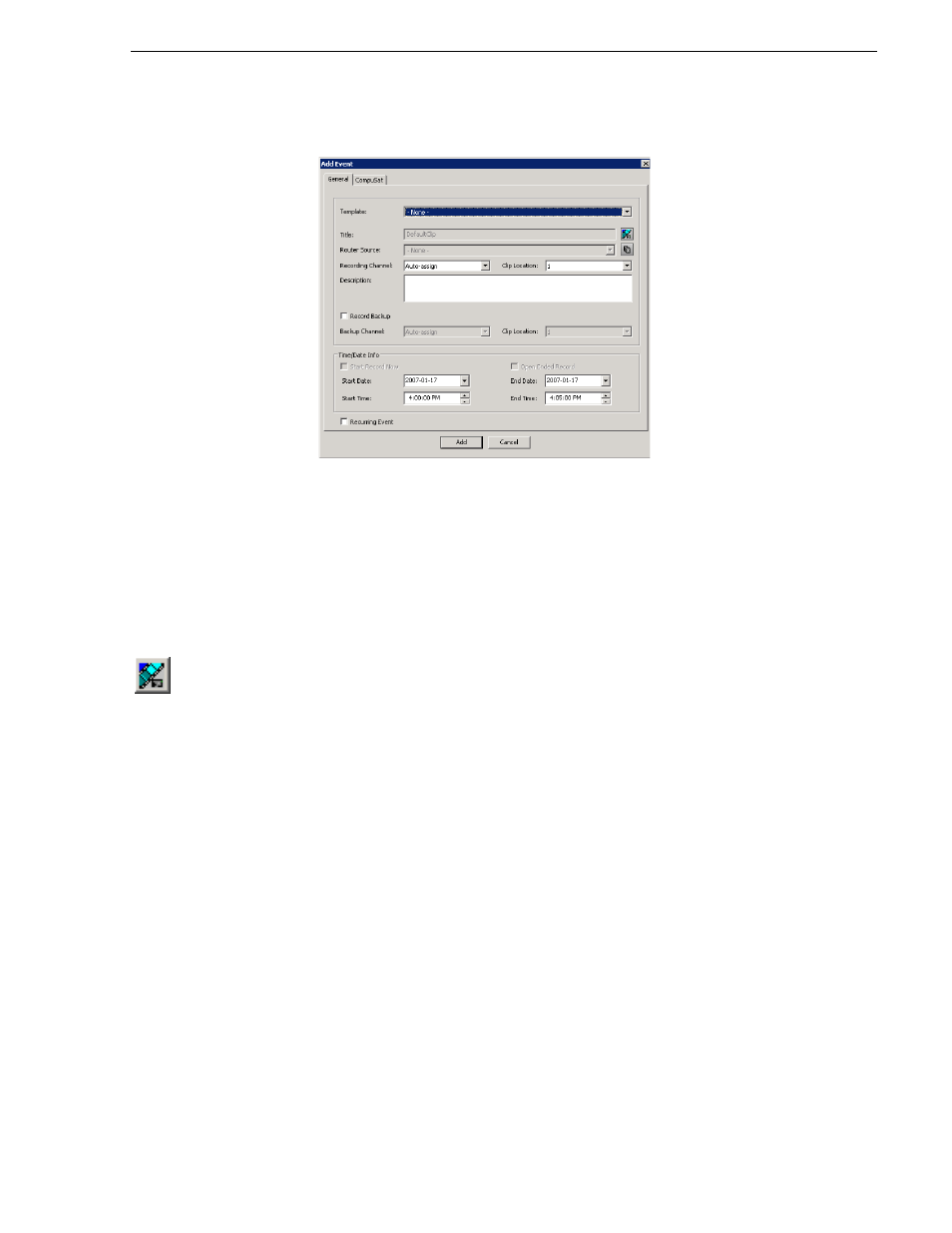
May 2007
Aurora Ingest System Guide
43
Adding New Events from CompuSat
3. Fill out the information for the event you are scheduling in the General tab:
• Template—Select a template from the drop-down list.
Templates save information such as clip location and recording channel so that
you can save time on repeated ingests. See
“Creating a Template” on page 46
.
• Clip Title—Enter a name for the scheduled event, if you want to.
If not, Aurora Ingest automatically names each clip using the prefix you set
when you configured each channel. See
“Configuring Channels” on page 22
.
• Assignment List Manager—Click
Assignment List Manager
to link this event to
a Aurora Playout rundown. See
“Linking Clips to Aurora Playout Placeholders”
for details.
• Location—If desired, select a different record location for the event.
• Router Source—Select the source to record from on the drop-down list.
• Start Date—Select the date you want the recording to start on using the
drop-down calendar. Move to a different month using the arrows at the top of
the calendar.
• Start Time—Enter the time you want the recording to start, using the format
hour:minutes:seconds
.
NOTE: When scheduling two events back-to-back, a space of 10 seconds is required
from the stop of the first record to the start of the second record. In order to
compensate for this, it is recommended that the default record duration reflect a stop
time 10 seconds prior to the rounded duration (e.g., 00:59:50 for a 1 hour record).
• Stop Date—Select the date you want the recording to end on using the
drop-down calendar.
• Stop Time—Enter the time you want the recording to end, using the format
hour:minutes:seconds
.
• Recurring—Check this box if you want this scheduled event to occur more than
