Connecting the router to the network – H3C Technologies H3C SR8800 User Manual
Page 60
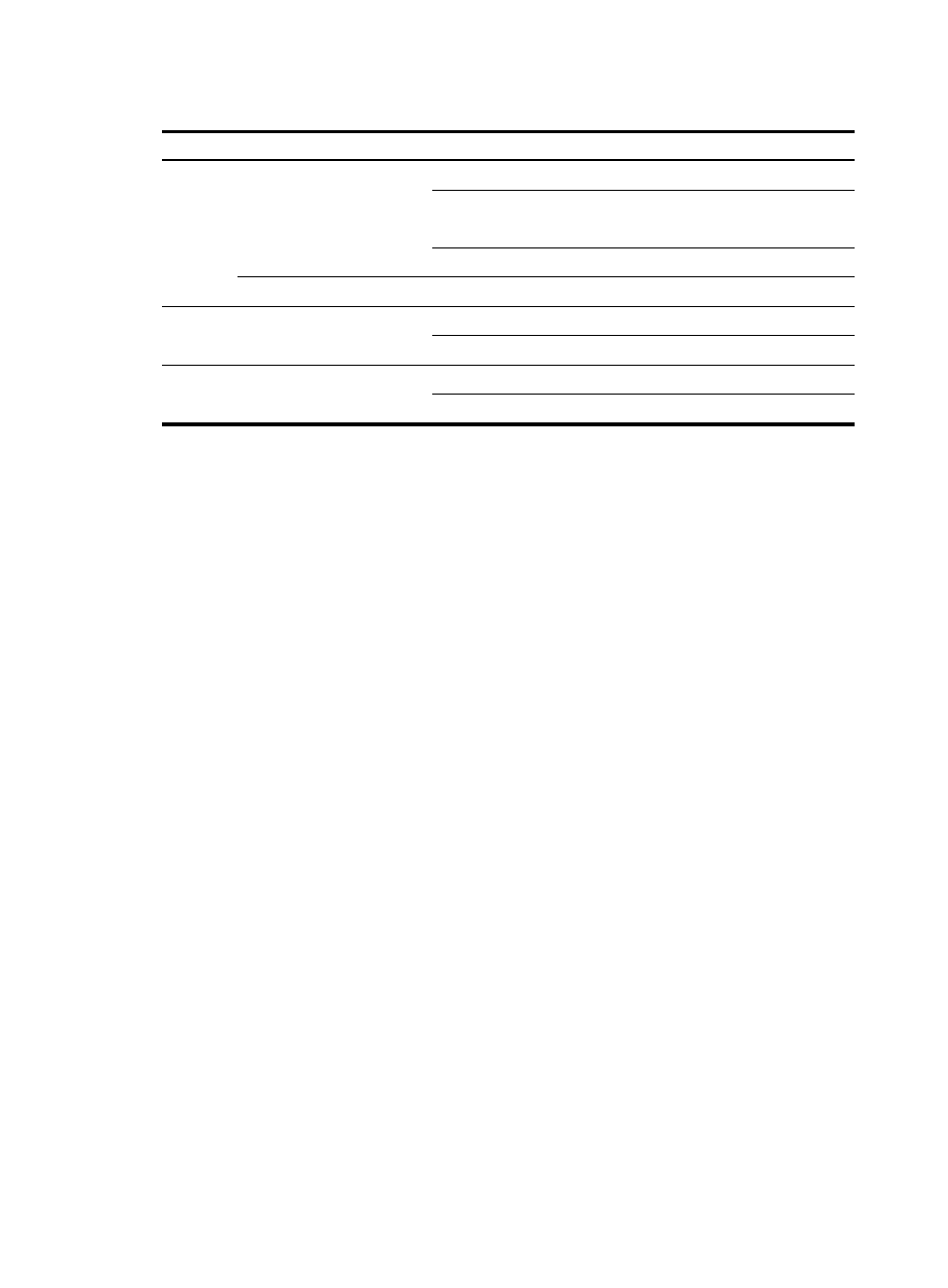
50
Table 16 LED status when the router operates correctly
Part LED
Name/Color
Status
MPU
MPU status LED
SFC (green)
Steady on
ACT (green)
Active MPU—Steady on
Standby MPU—Off
RUN (green)
Flashing
LPU status LED
RUN (green)
Flashing
Power
module
Power module input/output
LED
IN (green)
Steady on
OUT (green)
Steady on
Fan tray
Fan tray status LED
RUN (green)
Steady on
ALM (red)
Off
For the LED description of the cards, see "Appendix B LEDs."
Connecting the router to the network
Connecting the router to the network through an AUX cable
You need an AUX cable when configuring a router with the remote modem dial-up approach.
An AUX cable is an 8-core shielded cable. At one end of the cable is an RJ-45 connector and at the other
end is a DB-9 (male) connector. Plug the RJ-45 connector into the AUX port of the router and the DB-9
(male) connector into the DB-9 (female) port of the modem. An AUX cable is the same as a console cable.
For more information, see
.
To connect the AUX port:
1.
Plug the RJ-45 connector of the AUX cable into the AUX port of the router.
2.
Plug the DB-9 (male) connector at the other end into the serial port of the modem.
Connecting the router to the network through an Ethernet
twisted pair cable
The 10/100/1000BASE-T copper ports of the router support MDI/MDI-X auto-sensing. They are
connected to the network through category-5 or above twisted pairs that are equipped with RJ-45
connectors.
No Ethernet twisted pair cables are shipped with the router. Prepare them yourself.
To connect a 10/100/1000BASE-T port:
1.
Plug one end of an Ethernet twisted pair cable into the copper Ethernet port (RJ-45 port) to be
connected on the router.
2.
Plug the other end of the cable into the RJ-45 port of the peer device.
