Configuring the dhcp client, Enabling the dhcp client on an interface, Configuring a dhcp client id for an interface – H3C Technologies H3C S12500-X Series Switches User Manual
Page 71: Enabling handling of option 82
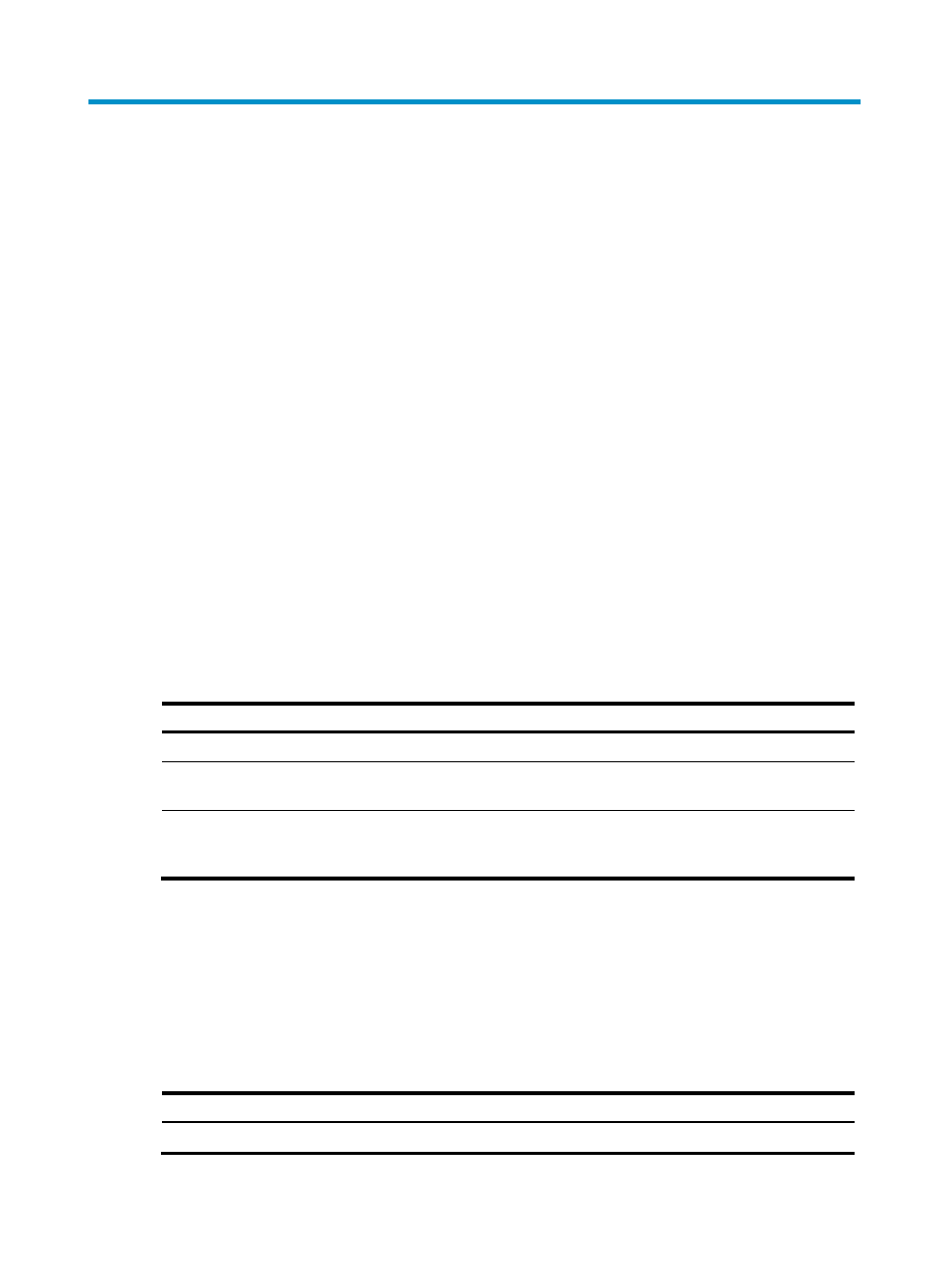
60
Configuring the DHCP client
With DHCP client enabled, an interface uses DHCP to obtain configuration parameters from the DHCP
server, for example, an IP address.
The DHCP client configuration is supported only on Layer 3 Ethernet interfaces (including management
Ethernet interfaces) and VLAN interfaces.
When multiple VLAN interfaces with the same MAC address use DHCP for IP address acquisition
through a relay agent, the DHCP server cannot be a Windows Server 2000 or Windows Server 2003.
Enabling the DHCP client on an interface
Follow these guidelines when you enable the DHCP client on an interface:
•
If the number of IP address request failures reaches the system-defined amount, the DHCP
client-enabled interface uses a default IP address.
•
An interface can be configured to acquire an IP address in multiple ways. The new configuration
overwrites the old.
•
Secondary IP addresses cannot be configured on an interface that is enabled with the DHCP client.
•
If the interface obtains an IP address on the same segment as another interface on the device, the
interface does not use the assigned address. Instead, it requests a new IP address from the DHCP
server.
To enable the DHCP client on an interface:
Step Command
Remarks
1.
Enter system view.
system-view
N/A
2.
Enter interface view.
interface interface-type
interface-number
N/A
3.
Configure an interface to use
DHCP for IP address
acquisition.
ip address dhcp-alloc
By default, an interface does not
use DHCP for IP address
acquisition.
Configuring a DHCP client ID for an interface
A DHCP client ID is added to the DHCP option 61. A DHCP server can specify IP addresses for clients
based on the DHCP client ID.
Make sure the IDs for different DHCP clients are unique.
To configure a DHCP client ID for an interface:
Step Command
Remarks
1.
Enter system view.
system-view
N/A
