Troubleshooting gre, Symptom, Analysis – H3C Technologies H3C S12500-X Series Switches User Manual
Page 183: Solution, Ipv6 transition technologies
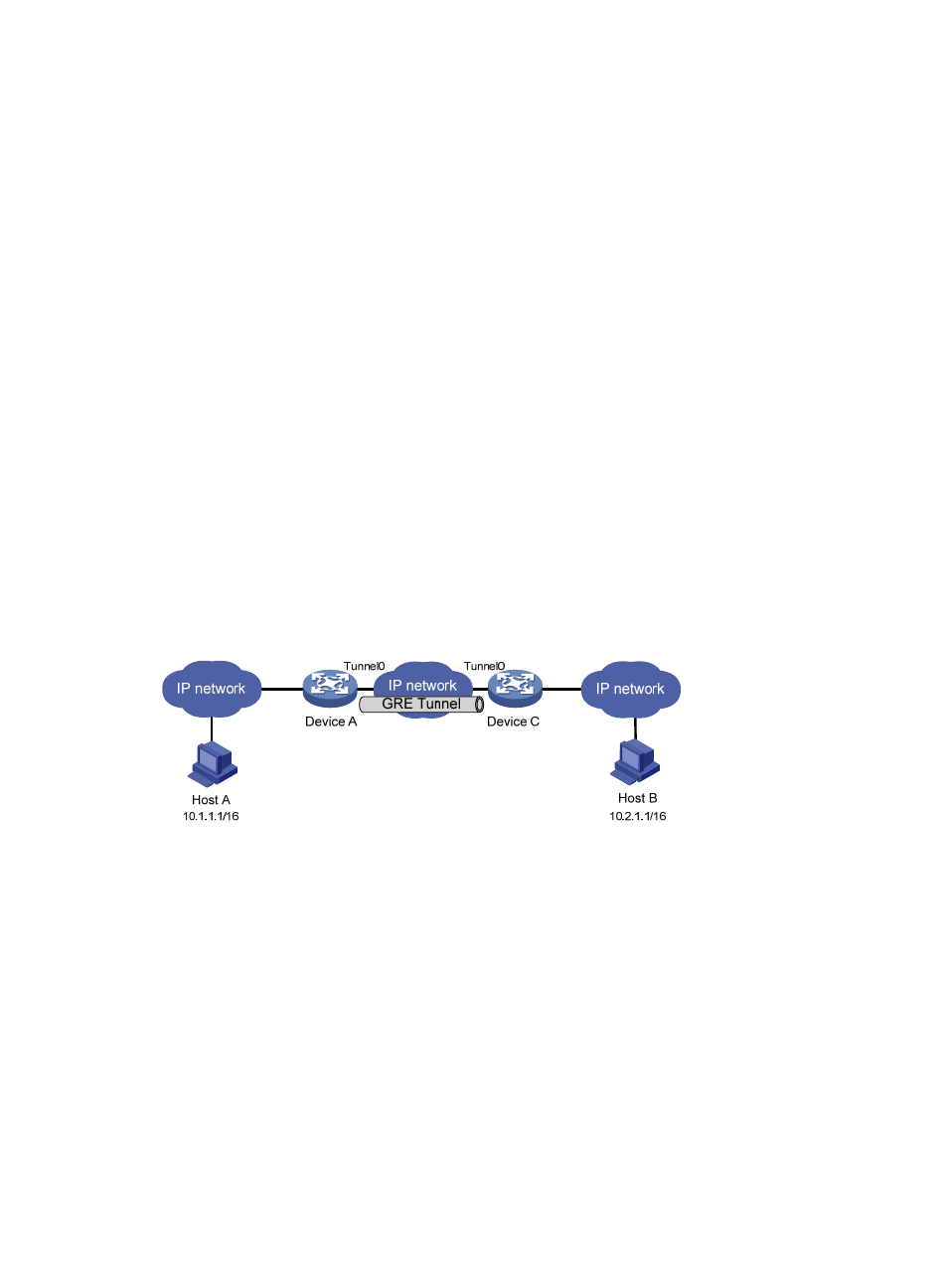
172
Last 300 seconds output rate: 0 bytes/sec, 0 bits/sec, 0 packets/sec
Input: 0 packets, 0 bytes, 0 drops
Output: 0 packets, 0 bytes, 0 drops
# From Switch B, ping the IP address of VLAN-interface 100 on Switch A.
[SwitchB] ping -a 10.1.3.1 10.1.1.1
Ping 10.1.1.1 (10.1.1.1) from 10.1.3.1: 56 data bytes, press CTRL_C to break
56 bytes from 10.1.1.1: icmp_seq=0 ttl=255 time=2.000 ms
56 bytes from 10.1.1.1: icmp_seq=1 ttl=255 time=1.000 ms
56 bytes from 10.1.1.1: icmp_seq=2 ttl=255 time=1.000 ms
56 bytes from 10.1.1.1: icmp_seq=3 ttl=255 time=0.000 ms
56 bytes from 10.1.1.1: icmp_seq=4 ttl=255 time=1.000 ms
--- Ping statistics for 10.1.1.1 ---
5 packet(s) transmitted, 5 packet(s) received, 0.0% packet loss
round-trip min/avg/max/stddev = 0.000/1.000/2.000/0.632 ms
The output shows that Switch B can successfully ping Switch A.
Troubleshooting GRE
The key to configuring GRE is to keep the configurations consistent. Most faults can be located by using
the debugging gre or debugging tunnel command. This section analyzes one type of fault for illustration,
with the scenario shown in
.
Figure 65 Network diagram
Symptom
The interfaces at both ends of the tunnel are configured correctly and can ping each other, but Host A
and Host B cannot ping each other.
Analysis
It might be because that Device A or Device C has no route to reach the peer network.
Solution
1.
Execute the display ip routing-table command on Device A and Device C to view whether Device
A has a route over tunnel 0 to 10.2.0.0/16 and whether Device C has a route over tunnel 0 to
10.1.0.0/16.
2.
If such a route does not exist, execute the ip route-static command in system view to add the route.
Take Device A as an example:
[DeviceA] ip route-static 10.2.0.0 255.255.0.0 tunnel 0
