Configuration procedure, Figure 80 – H3C Technologies H3C S12500 Series Switches User Manual
Page 208
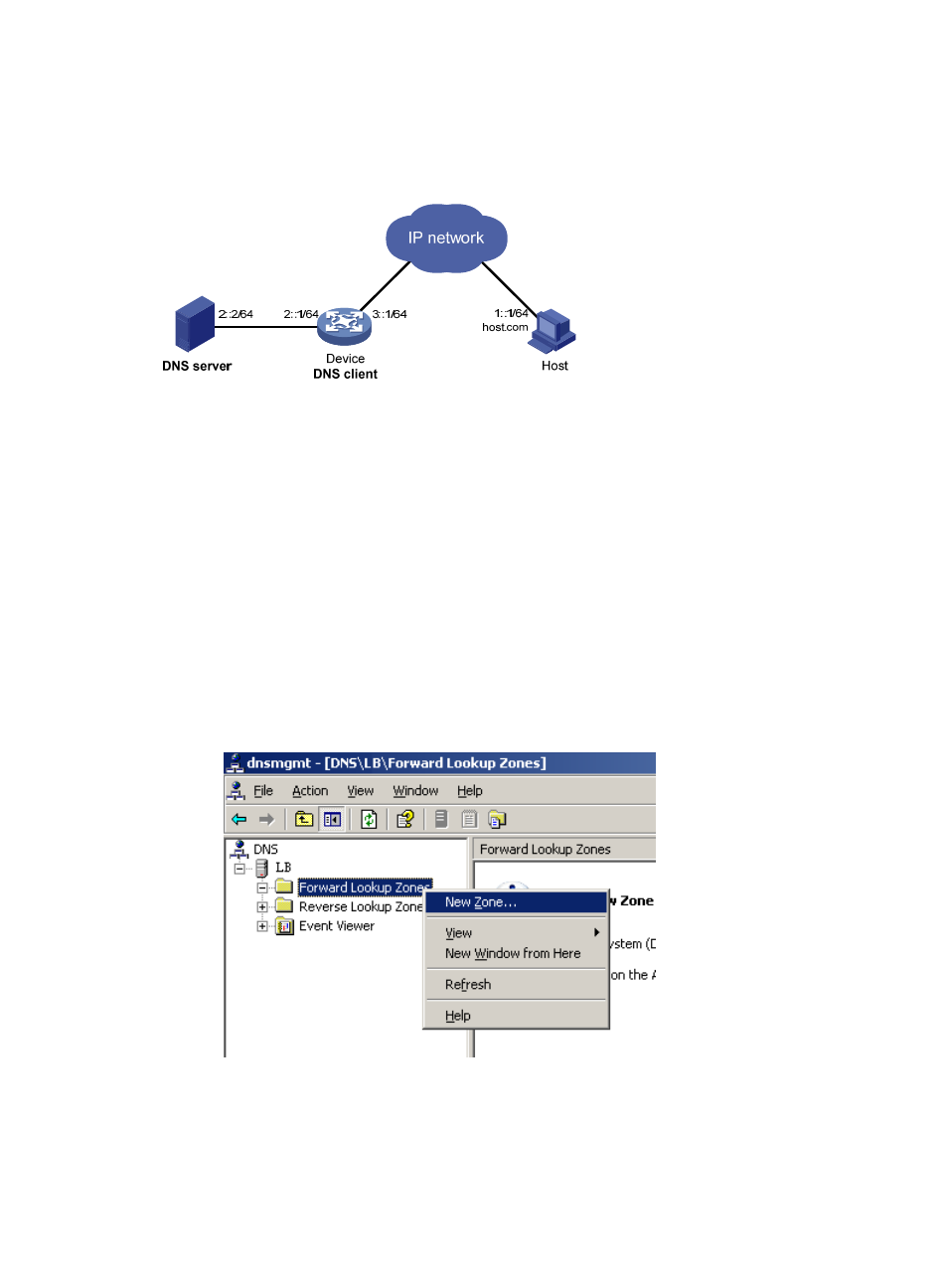
194
Configure dynamic domain name resolution and the domain name suffix com on the device that serves
as a DNS client so that the device can use domain name host to access the host with the domain name
host.com and the IPv6 address 1::1/64.
Figure 80 Network diagram
Configuration procedure
Before performing the following configuration, make sure the device and the host are accessible to each
another through available routes, and the IPv6 addresses of the interfaces are configured as shown
in
.
This configuration might vary with different DNS servers. The following configuration is performed on a
PC running Windows server 2003. Make sure the DNS server supports the IPv6 DNS function so that the
server can process IPv6 DNS packets, and the interfaces of the DNS server can forward IPv6 packets.
1.
Configure the DNS server:
a.
Select Start > Programs > Administrative Tools > DNS.
The DNS server configuration page appears, as shown in
.
b.
Right-click Forward Lookup Zones, select New Zone, and then follow the instructions to create
a new zone named com.
Figure 81 Creating a zone
c.
On the DNS configuration page, right-click zone com, and select Other New Records.
