AML M7220 Wireless Terminal User Manual
Page 91
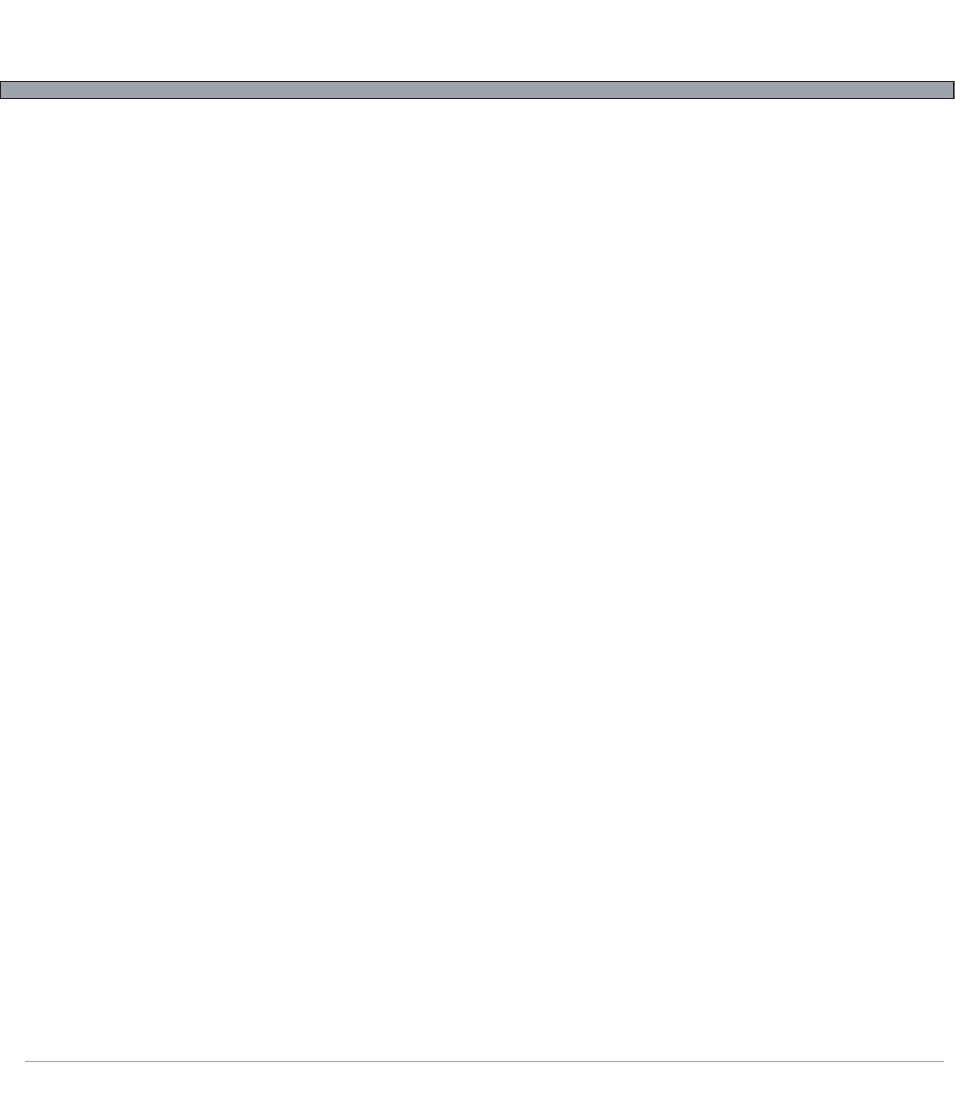
4-5
USER’S GUIDE
M7220 Wireless Hand-held Terminal
Using the Utility - cont’d.
Sending Settings to an M7220
The currently loaded settings parameters can be sent to an M7220 hand-held computer by selecting
Send from the Communications drop-down menu. The transfer will start instantly. The M7220 unit
should be connected to the PC and in receive mode in the Transfer utility before initiating the transfer.
The first time an M7220 unit is connected to the PC, the Windows Hardware Wizard will be displayed.
When prompted, the user should point the Wizard to the M7220 product CD for the hardware drivers.
*NOTE: If an RS-232 serial port is being used for communication, the operator must make sure that
both the M7220 and PC port settings match EXACTLY. The ports can be configured from the Com-
munication drop down menu by selecting Configure PC Ports.
Sending Other Files to an M7220
Any file can be sent to an M7220 unit using the utility by selecting Open from the File drop-down menu.
If the file selected is neither a .settings nor .txt file, the utility will automatically start the file transfer. The
M7220 unit should be connected to the PC and in receive mode in the Transfer utility before initiating the
transfer.
Any file sent to the device should be in the M7220's required format. The file should be a standard ZIP
file containing the documents the user wishes to transfer, along with an 'autorun.sh' text file. Once
received, the M7220 will decompress the ZIP file and attempt to execute the 'autorun.sh' document as a
Linux shell script.
Updating the M7220 Operating System Firmware
The M7220 Configuration Utility can also be used to update the hand-held's firmware, however the
preferred method of updating the firmware is through the unit's embedded website. Firmware images
can be downloaded from the American Microsystems, Ltd. Website at www.amltd.com.
*NOTE: This type of firmware update should be used only as a last resort. The preferred method of
updating the units software is through the embedded web site. Information on the firmware update
via the we site can be found in the M7220 Embedded Website section of this manual.
To enter firmware update mode, the device should be powered off. With the operator holding down the
[Menu], [Space], and [Shift] keys, the unit should be powered on. Once the M7220 splash screen is
visible on the LCD, the keys should be released. The unit will power up into a fail-safe firmware update
mode. The firmware can then be transferred to the device.
