AML M7220 Wireless Terminal User Manual
Page 44
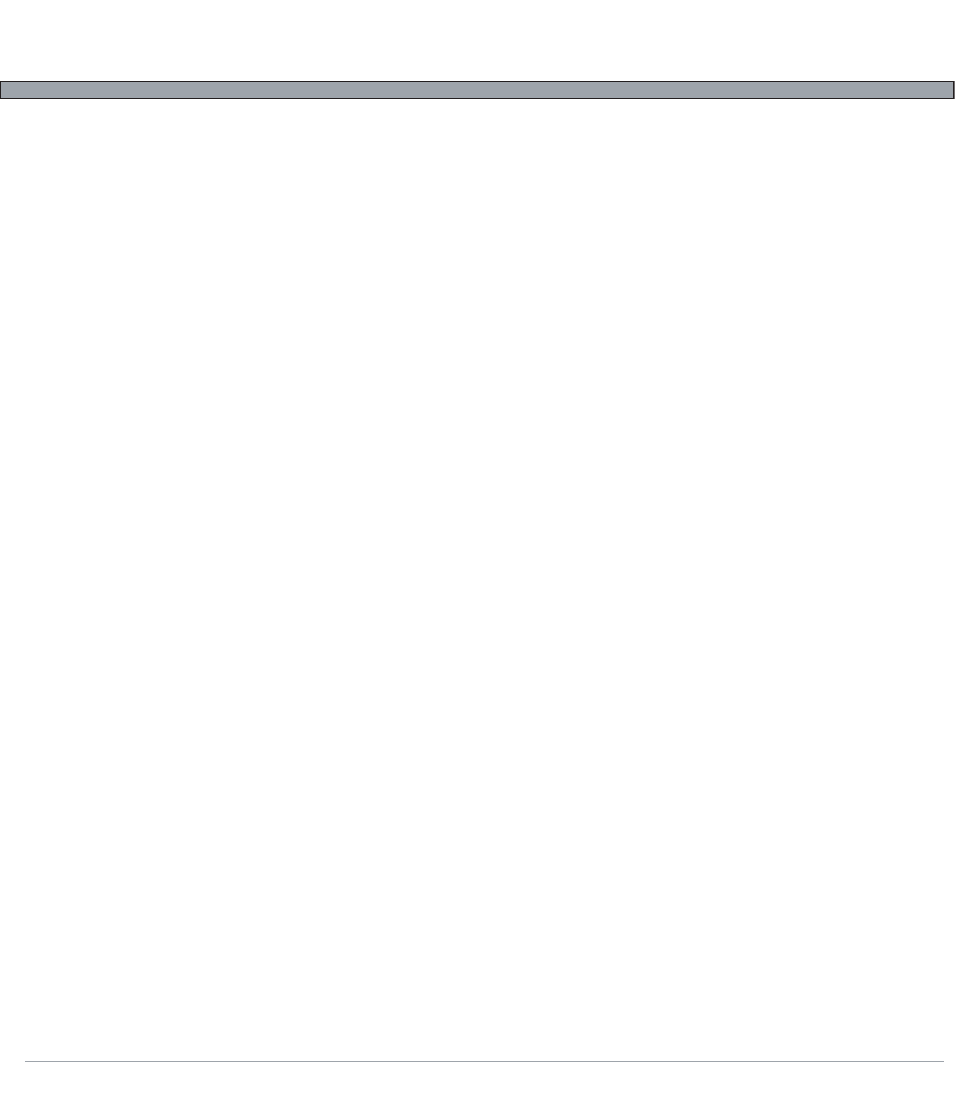
2-18
USER’S GUIDE
M7220 Wireless Hand-held Terminal
The M7220 comes standard with a VT100/VT220 interpretor, a TN5250 emulator, a standards compli-
ant web browser, an AML CommandLink interpretor (AMLterm), and an SSH client. Any of these
applications/emulators can be used to connect to remote network servers through the Connect /
Reconnect menu. From here in the Terminal Options menu, this connection menu can be set up.
Each different application has its own set of options and parameters that are accessible through options
four through eight. Their parameters are defined below in the Host / Terminal Setup table.
*NOTE: For information on using the SSH client, see the SSH Client Setup section of this manual.
Setting up a new connection is done through the Hosts sub-menu. It will present a list of connections
(up to eight connections can be defined) that can be modified to suit the installation's needs. Selecting
one of the eight host connections will display the host options including IP address, Application / Termi-
nal to use for the connection, and other connection specific parameters that may differ between host
servers. If the Terminal is set to any option other than Disabled, it will be visible on the Connect / Recon-
nect menu.
8) Audio Options
The audio options allows control of the global system sound (including all bar code feedback beeps, all
warning beeps, and all keyboard ticks), along with the ability to modify the sound emitted when the
keyboard is in use.
9) Startup / Boot Options
The Startup options give control over the system's services and servers that will be started on boot.
They include a standard TELNET server, SSH / SFTP server, FTP server, embedded HTTP server, and
the bar code scanner manager.
It is highly recommended that the TELNET and FTP server be left disabled and encrypted SSH and
SFTP be used in their place.
For the TELNET, SSH / SFTP, and FTP server, the default username is 'root' and the password is 'aml'.
The embedded HTTP server can be used to view the M7220 system status and logs, update the firm-
ware, and upload settings files. Furthermore, it has the ability to display a live image of what the opera-
tor is currently viewing on the screen.
If the unit's security settings have the Settings Password enabled, it will be used as the password to
access the embedded HTTP server's page. If the Settings Password is not enabled, the default HTTP
password of 'aml' will be used.
For more information on the HTTP server and the HTML pages can be found in the M7220 Embedded
Website section.
