Using the utility - cont’d – AML M7220 Wireless Terminal User Manual
Page 90
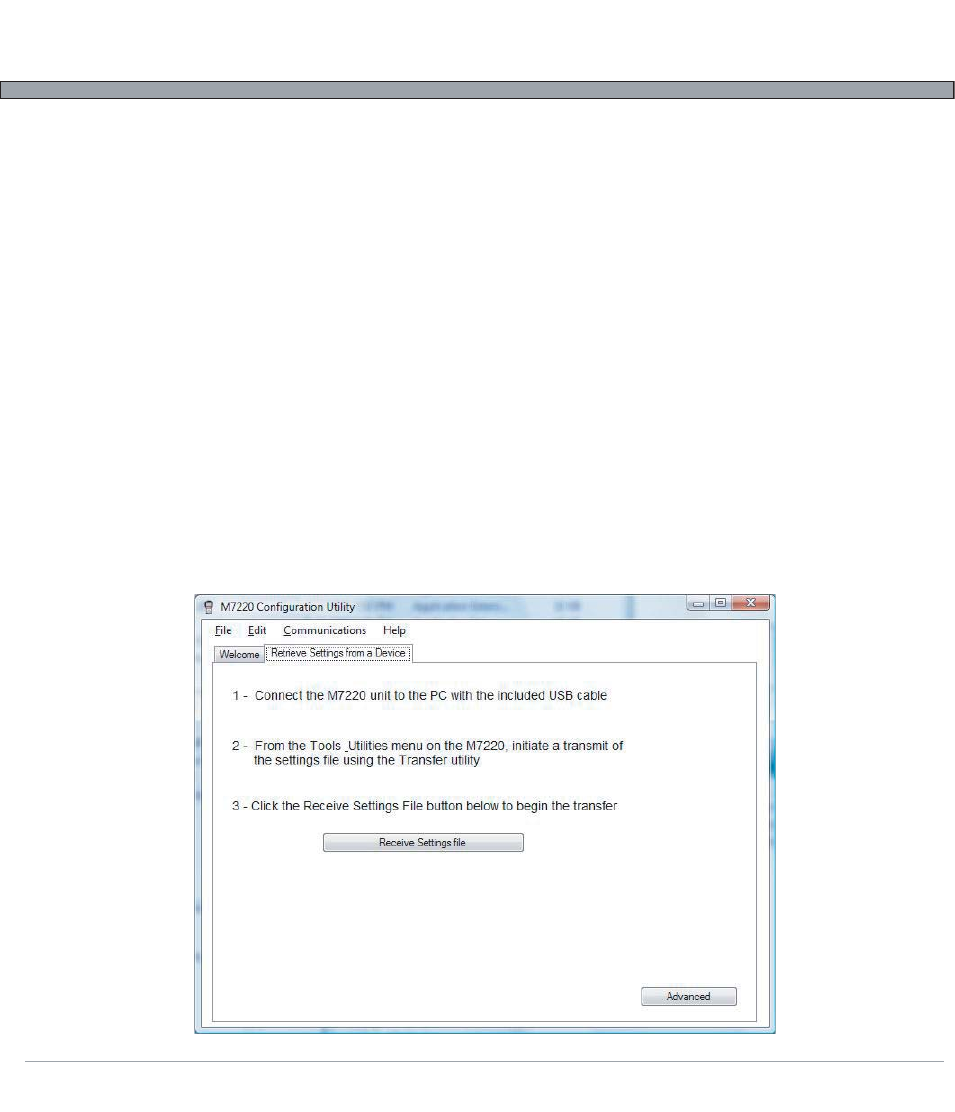
4-4
USER’S GUIDE
M7220 Wireless Hand-held Terminal
Using the Utility - cont’d.
Retrieving Settings From an M7220
Selecting the Retrieve path from the Welcome screen allows the operator to transfer the current device
settings on an M7220 hand-held computer to the PC. This allows for “cloning” devices or to simply
modify parameters and settings without using the M7220 menu system. At any time during configura-
tion, the operator can access the retrieve tab from the Communications drop-down menu at the top of
the window.
*NOTE: When cloning devices, the administrator should take care to change the IP address in the configuration when
using static addressing. Network communication problems can result from having more than one device using the same
IP address.
The user should follow the steps on the screen to transfer the files from the M7220 to the PC. The
Advanced button allows for configuration of the serial port if USB is not available. The preferred method
of communication with the M7220 is through a USB root device (i.e. directly into the PC, not through a
USB hub).
The first time an M7220 unit is connected to the PC, the Windows Hardware Wizard will be displayed.
When prompted, the user should point the Wizard to the M7220 product CD for the hardware drivers.
*NOTE: If an RS-232 serial port is being used for communication, the operator must make sure that both the M7220 and
PC port settings match EXACTLY. The ports can be configured from the Communication drop down menu by selecting
Configure PC Ports.
