Host / terminal setup - cont’d – AML M7220 Wireless Terminal User Manual
Page 68
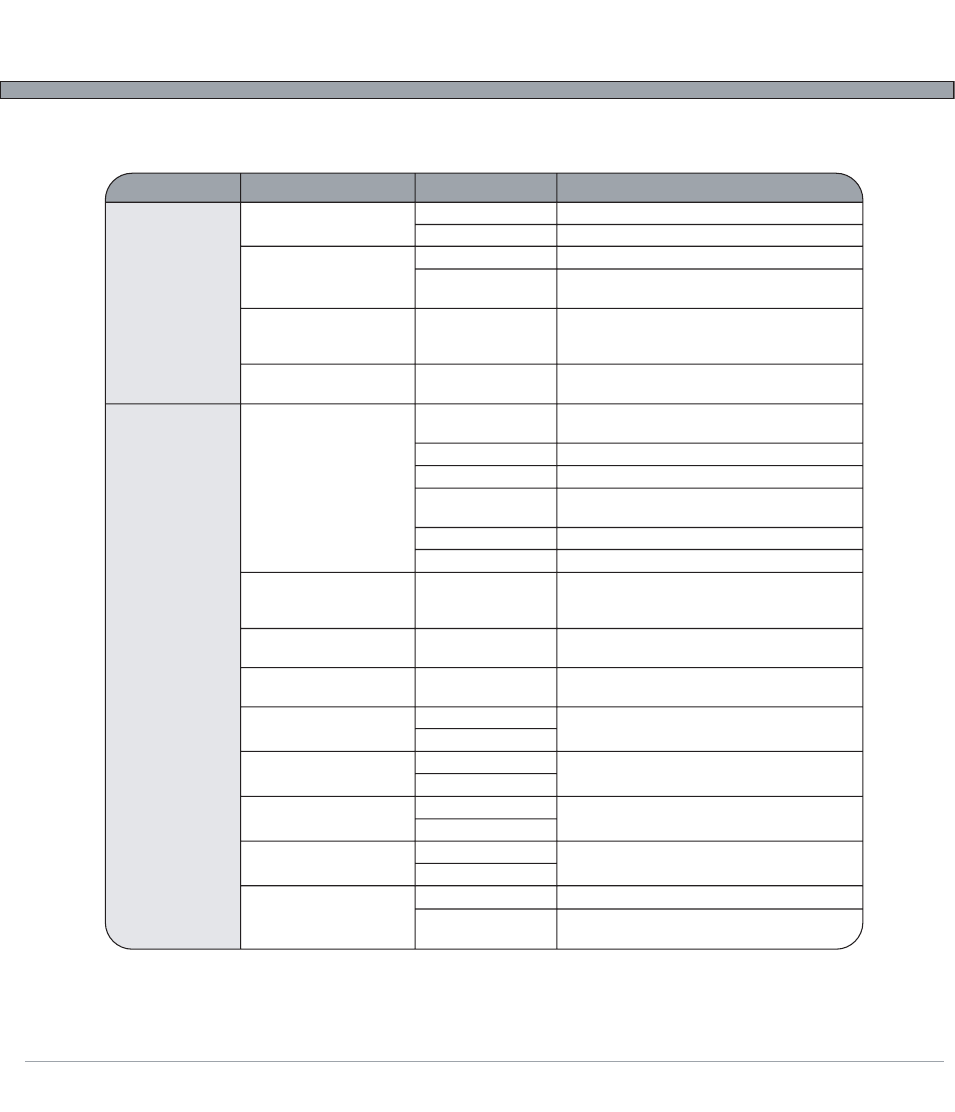
2-42
USER’S GUIDE
M7220 Wireless Hand-held Terminal
Host / Terminal Setup - cont’d.
Section
Setting Parameter
Available Options
Option Description
VTxxx
(VT100/VT220)
TN5250 Settings
Escape Parsing
Bksp & Del
Null Padding
Auto-Reconnect
Screen Size
View Scrolling
Fieldlock Cursor
Follow Cursor
Column Shift
Row Shift
Start Column
Start Row
Bksp & Del
1.) Normal
2.) As ``
1.) Normal
2.) Swap
Enabled/Disabled
Enabled/Disabled
1.) 26x40
2.) 16x26
3.) 16x21
4.) 20x20
5.) 10x20
6.) 7x13
Enabled/Disabled
Enabled/Disabled
Enabled/Disabled
Min: 0 columns
Max: 20 columns
Min: 0 rows
Max: 20 rows
Min: 1
Max: 24
Min: 1
Max: 80
1.) Normal
2.) Swap
Normal Escape
Parse `` as an Escape
Normal use of Backspace and Delete
Swap functionality (Backspace key emits a
Delete)
Enable/Disable normal NULL padding in VTxxx
emulation (some Microsoft Windows based
servers do not handle padding correctly)
Automatically reconnect to the host server
upon closure of the VT Session
Use smallest font possible for largest screen
area (26 rows x 40 columns)
Use small font (16 rows x 26 columns)
Use “Legacy” font (16 rows x 26 columns)
Use standard medium font (20 rows x 20
columns)
Use large font (10 rows x 20 columns
Use huge font (7 rows x 13 columns)
Enable/Disable scrolling (panning the screen's
view) ; if disabled, the screen will be locked in
the Start Row and Start Column
Enable/Disable forcing the cursor to always be
located in a field
Enable/Disable automatically panning/scrolling
the screen to keep cursor in view
Number of columns to pan left and right when
manually scrolling the view
Number of rows to pan up and down when
manually scrolling the view
Column location to put the upper left corner of
the initially viewed portion of the screen
Row location to put the upper left corner of
the initially viewed portion of the screen
Normal use of Backspace and Delete
Swap functionality (Backspace key emits a
Delete)
