Fine-tune the image – ACTi NVR 3 V3.0.09 User Manual
Page 58
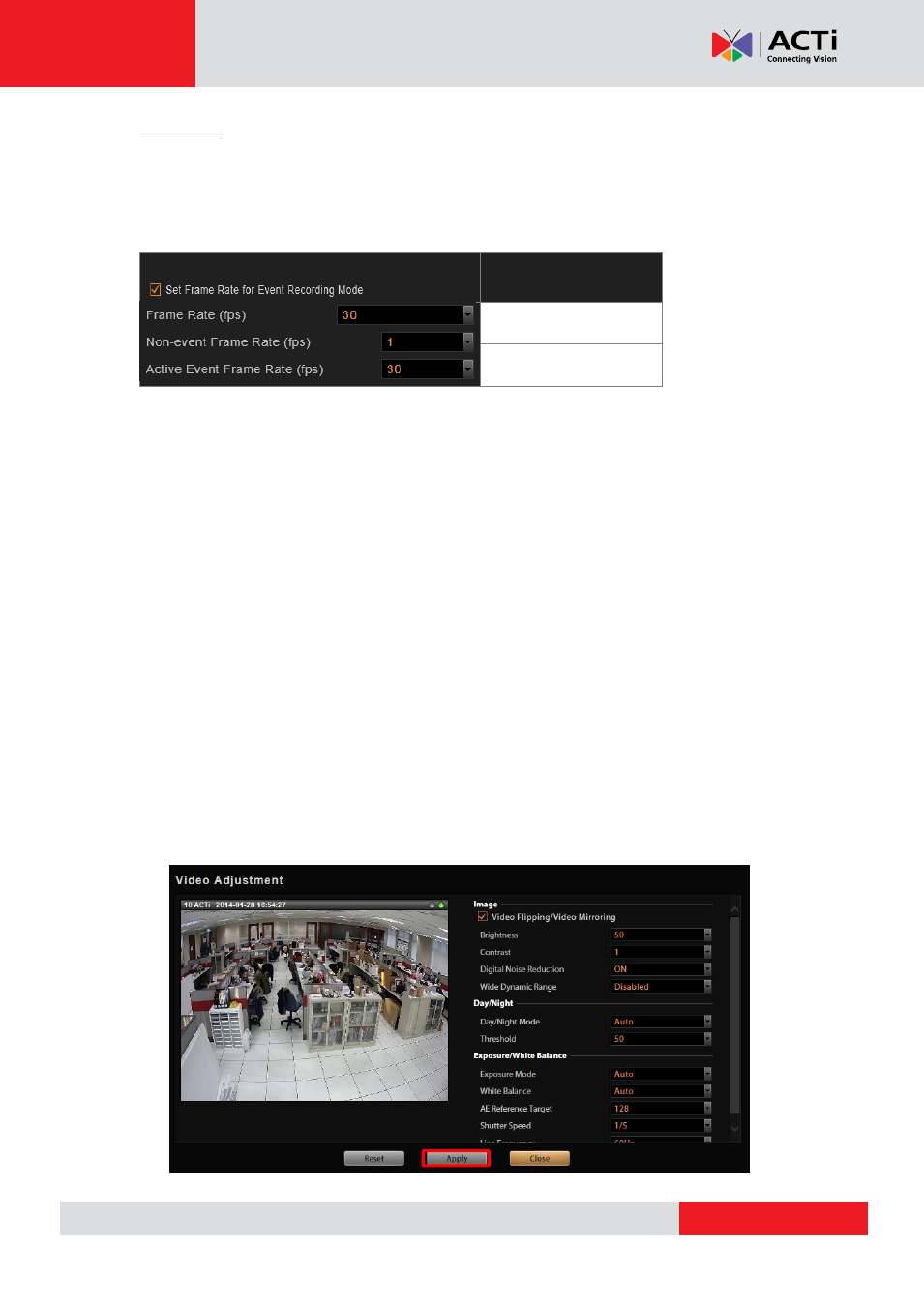
NVR 3.0 System Administrator’s Manual
Scenario B:
Suppose you wish the system to record 24/7, the non-event recording to be kept at very low
frame rate. Please set the event and schedule recordings at different frame rate, you will need
to enable
“Set Frame Rate for Event Recording Mode”, and set the “Non-event Frame Rate”
and “Active Event Frame Rate”.
Fine-tune the Image
When monitoring your cameras, it is essential to make the images as similar to the real scene
as possible. The default settings of the camera are usually sufficient for most environments, but
you may also make adjustments in case it is required to do so. For devices that support the
configuration of properties related to image, day/night mode, or exposure/white balance
settings, you may directly modify them and save your changes to the device using the NVR 3.0
system. The options available may vary depending on the device.
To start, on Device Video tab,
click “Video Adjustment”. Each field is only available when the
device opens this property for modification. If the device is in Dual Stream mode, the video you
get in this window will always be Stream 1.
1. At first, synchronize with the device to get the current settings b
y clicking “Get Video
Adjustment
”.
2. After retrieving the settings from the device, the fields available for modification (depends
on models) will be enabled. Select the desired value for the field.
3.
Click “Apply”.
Frame Rate Setting
Event Recording
Non-event:1 FPS
Event: 30 FPS
