Basic settings attributes, Nvr 3.0 system administrator’s manual – ACTi NVR 3 V3.0.09 User Manual
Page 47
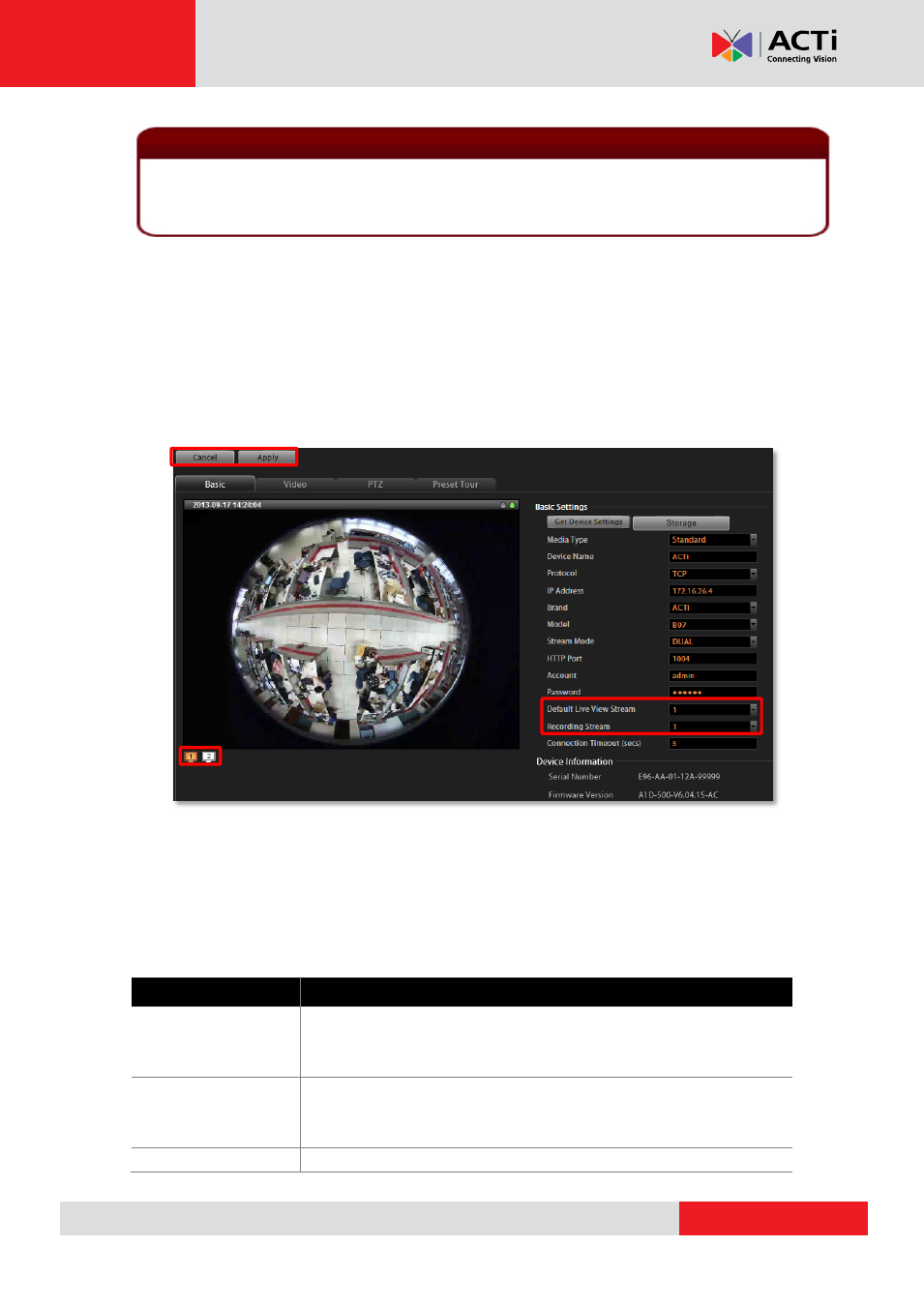
NVR 3.0 System Administrator’s Manual
2. Click
“Get Device Settings” to have NVR contact the device and get the live view. Once
connected to the device, NVR will get all the device properties such like Brand, Model,
Device Serial Number, Firmware Version. If the device supports dual stream, Stream
Mode selection field will be revealed, and you may select a different streaming mode and
configure relative options. You may click
“Cancel” button on the top to abort setting this
device or
“Apply” to save it.
3.
To directly access the device configurator webpage, simply click “Web Configurator” on
the top right to open it. Certain detailed settings can only be accessed through the web
configurator and not through NVR.
Basic Settings Attributes
Field Name
Description
Media Type
Select the media type of the camera, choosing either
“Standard” or
“ONVIF”. To connect with a camera using ONVIF, please make sure
the camera device supports ONVIF.
Device Name
Enter the name of the camera, which will be shown in the Device list
on the left in Live View. This name should be descriptive so that you
know where the camera is located.
Protocol
Select a streaming protocol to connect the camera with.
Important Notice
If any of the required fields is incorrect, NVR will not be able to connect the device. When you
have any device connection problem, please check these settings. However, at this point, you
may skip filling in the Device Name, Brand, Model, and Stream Mode configuration.
