Configure device settings, Configure video format, Video settings attributes – ACTi NVR 3 V3.0.09 User Manual
Page 55
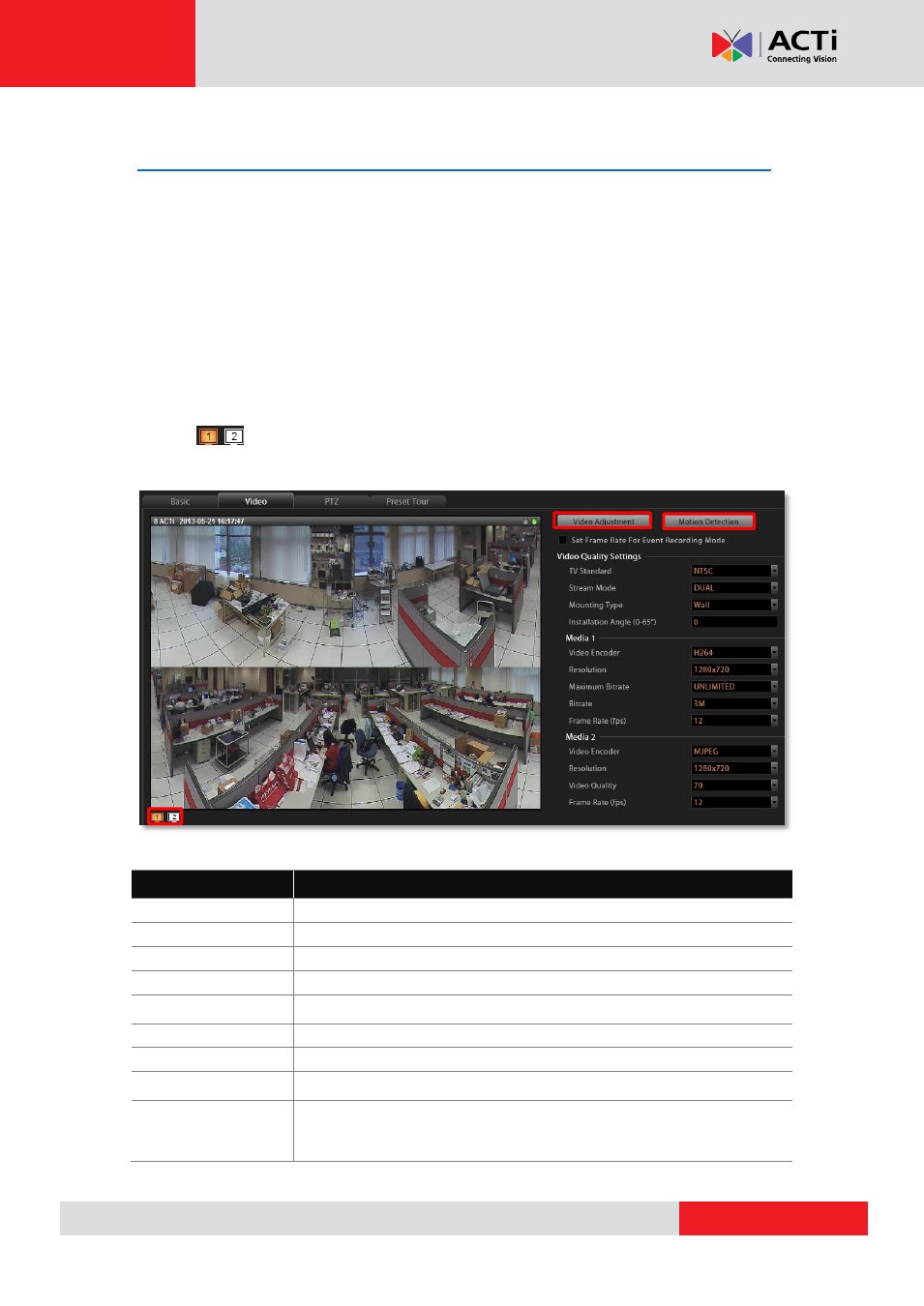
NVR 3.0 System Administrator’s Manual
Configure Device Settings
After adding a device to NVR, you may continue to configure its video, motion detection, PTZ
or preset tour settings on Setup pageDevices tab. In this section, we will guide you through
how to configure these settings and their corresponding functions.
Configure Video Format
Go to Setup page Device tab, select a device from Device List, and then go to Video tab to
configure the video format of the stream output from this device. If the device is currently in
Dual Stream mode, you may switch the stream in live view window by click on the switch
below and configure individual settings for Media 1 and Media 2.
Video Settings Attributes
Field Name
Description
TV Standard
Default is NTSC
Stream Mode
*
1
Select one of the streaming modes this device supports
Mounting Type
*
2
Select the mounting position
Installation Angle
*
3
Input the angle for a device mounted on the wall
Video encoder
Select one of the codec this device supports
Resolution
Select one of the resolutions this device supports
Video Quality
*
4
Select your desired video quality of the image
Frame Rate(fps)
Select the (Frames Per Second) this device supports.
Maximum Bitrate
This puts a hard cap on the maximum bit rate allowed in any given
second of streaming. Assigning a limited bit rate may cause a few
dropped frames when the stream data overflows the allowed bit rate.
