Event recording with frame rate adjustment, Nvr 3.0 system administrator’s manual – ACTi NVR 3 V3.0.09 User Manual
Page 57
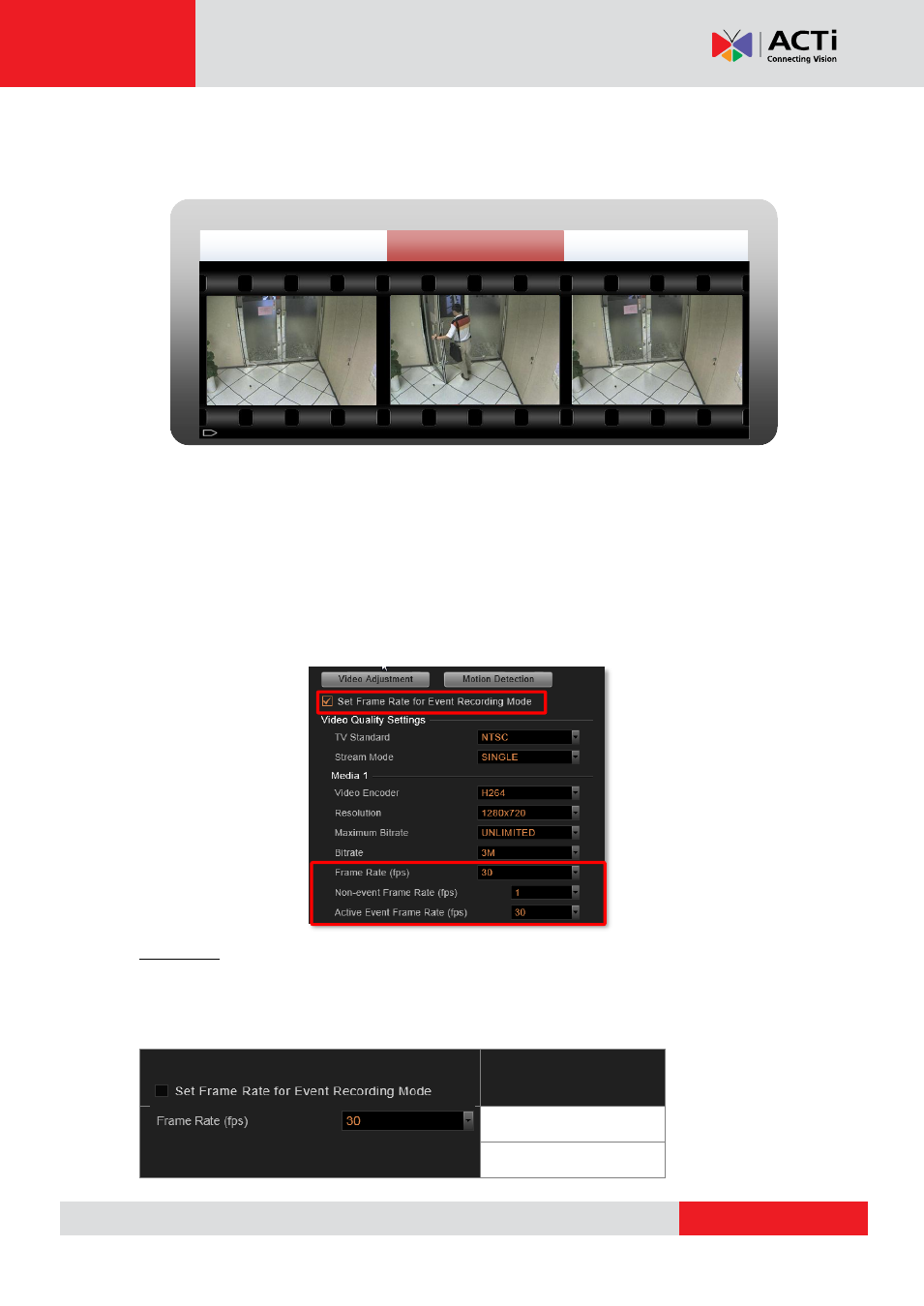
NVR 3.0 System Administrator’s Manual
Event Recording with Frame Rate Adjustment
Keeps recording all the way without losing any single moment; lower frame rate can be set for
non-event recording, which consumes only a little storage.
How to Make Use of Event Recording with Frame Rate Adjustment
To make use of Event recording with Frame Rate Adjustment function, you may configure
the Frame Rate settings on Setup page Device tabVideo tab. The Frame Rate (fps) you
set will always be applied to live view and schedule recording. Once Set Frame Rate for
Event Recording Mode is checked, you may configure advanced settings for event recording.
If the device is in Dual stream mode, you will only need to configure these settings of the
Recording Stream.
Scenario A:
Suppose you wish all the videos are recorded at very high frame rate. With sufficient storage,
you may not need this function. Set the video Frame Rate that will apply to all the recordings.
In this way, NVR 3.0 will not record non-event during event recording period.
Frame Rate Setting
Event Recording
Non-Event: 0 FPS
Event: 30 FPS
1 FPS 1 FPS
30 FPS
Non- event Event Non-event
