Job accounting feature, Job accounting feature 8-24 – Visara 5350 User Manual
Page 192
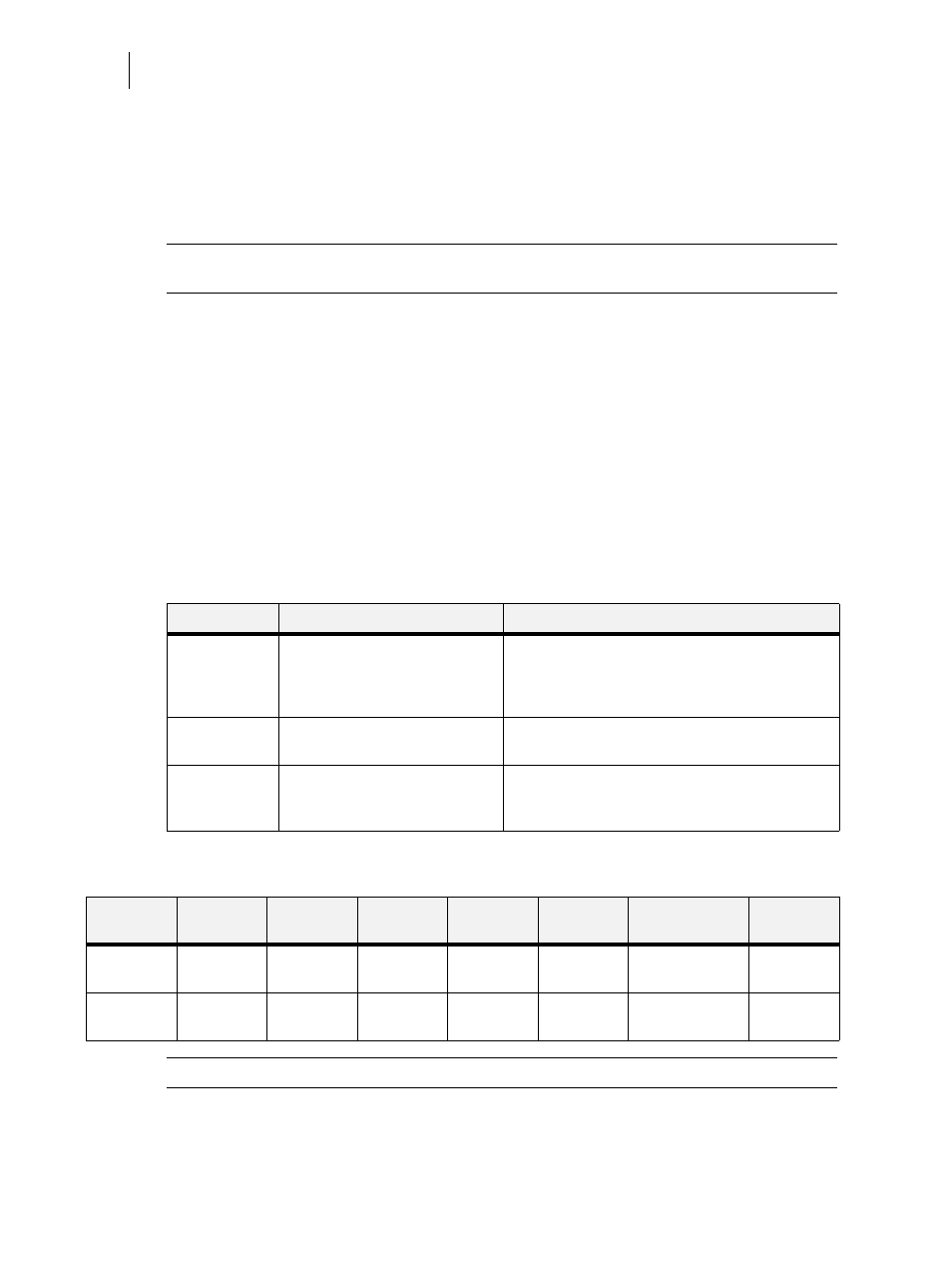
Nov 06
8-24
35PPM Laser Printer User Guide
Using the Hard Disk Option and User Flash DIMM Module
Job Accounting Feature
The printer supports a job accounting feature which will store certain information about each print
job received by the printer. There are two ways to work with this feature. One is through the front
panel menu.
NOTE:
Please see
“Accessing the Printer Web Page” on page 8-30
for more information on the
Job Accounting Feature.
Front Panel Access
The Job Accounting Menu provides access to functions and settings related to this feature. Use the
following procedure to enter the Job Accounting Menu to change the settings or access the func-
tions:
1.
Press the MENU button on the control panel.
2.
Press the NEXT button until the text Job Accounting Menu is shown on the second line of the dis-
play.
3.
Press the SELECT button to enter the Job Accounting Menu.
4.
Press the NEXT button to move through the submenus: Enable, Print Info, Reset Info.
5.
Press the SELECT button to enter a submenu.
Use the procedures in the following table to access and change the system settings.
When you print a Job Accounting Summary the following information will print on your report:
NOTE:
Only products that have real time clock support will provide the Date/Time information.
SubMenu
Settings
Procedure for Changing Setting
ENABLED
Yes or No
1. Press NEXT or PREVIOUS to scroll through Yes or
No options.
2. Press SELECT to choose Yes to turn on this
function.
PRINT INFO
1. Press SELECT to begin printing the Job Accounting
Summary Report.
RESET INFO
1. Press SELECT to reset the Job Accounting
Information. This will delete all stored information
related to jobs received by the printer.
Job Name
User
Name
Port
Protocol
Pages
(sides)
Pages
(sheets)
Date/Time
Duration
job2
jerry
parallel
4
4
March 30 2004
01:11:10 PM
00:00:08
job1
jerry
network1
LPD
4
4
March 30 2004
01:12:10 PM
00:00:04
