Quality menu, Quality menu 7-21 – Visara 5350 User Manual
Page 163
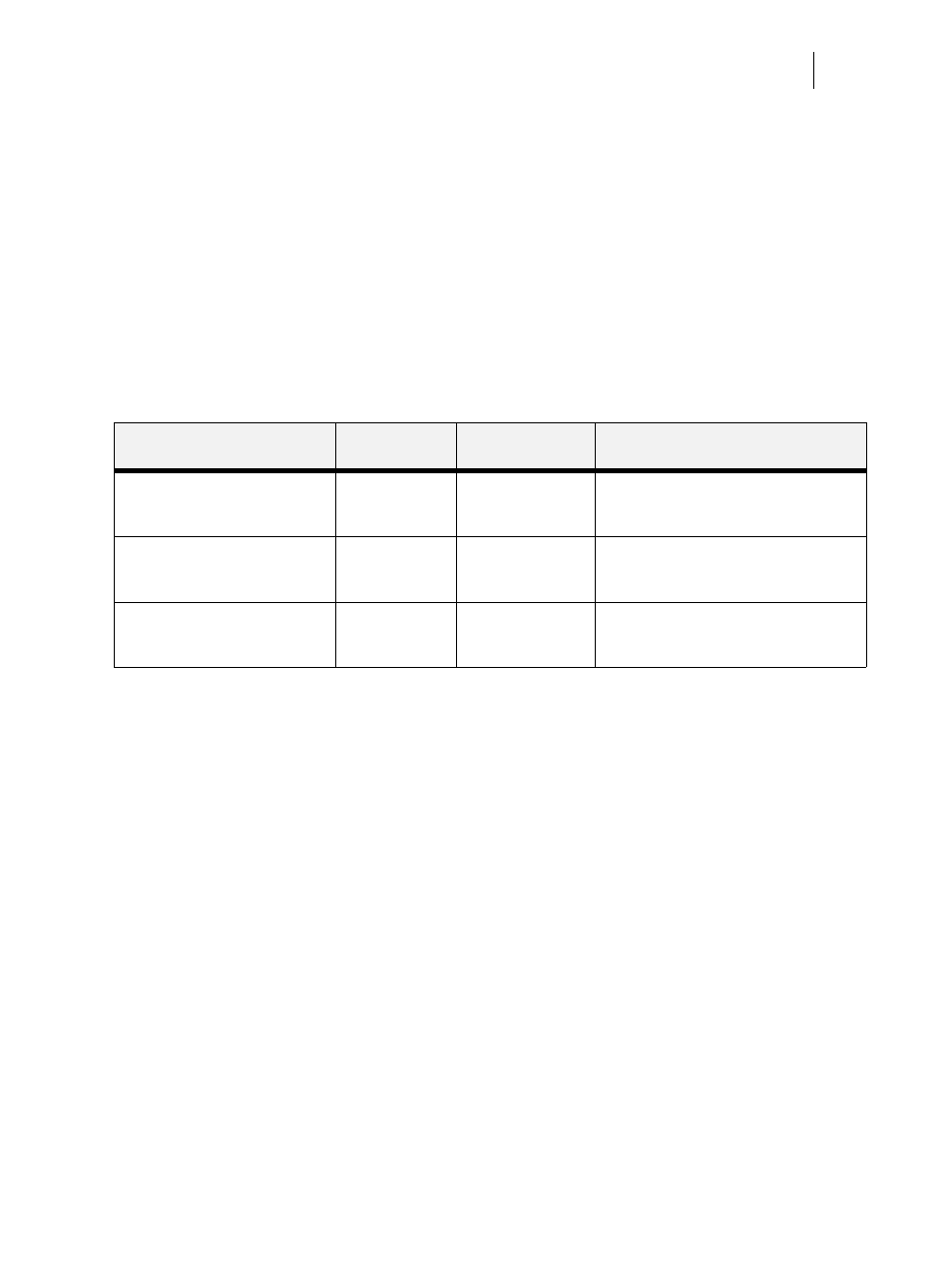
Nov 06
35PPM Laser Printer User Guide
7-21
Quality Menu
Quality Menu
The Quality Menu provides access to the printer settings that are related to print quality. Use the
following procedure to enter the Quality Menu:
1.
Press the MENU button on the control panel.
2.
Press the NEXT button until the text Quality Menu is shown on the second line of the dis-
play.
3.
Press the SELECT button to enter the system menu.
4.
Press the NEXT button to move through the submenus: Resolution and Print Density.
Press the SELECT button to enter a submenu.
Use the procedures in the following table to access and change the quality menu settings:
Submenus
Default Setting
Available
Settings
Procedure for Changing Setting
Resolution
This submenu allows you to set
the resolution (dpi).
600 dpi
600 dpi
1200 dpi
1. Press NEXT or PREVIOUS to scroll
through the available resolutions.
2. Press SELECT to choose and set the dpi.
Toner Save
Off
Off
On
1. Press NEXT or PREVIOUS to toggle
between ON and OFF.
2. Press SELECT to save this setting.
Print Density
5
1 – 7
1. Press NEXT or PREVIOUS to increase
or decrease the digit.
2. Press SELECT to save this setting.
