Interface menu, Interface menu 7-12 – Visara 5350 User Manual
Page 154
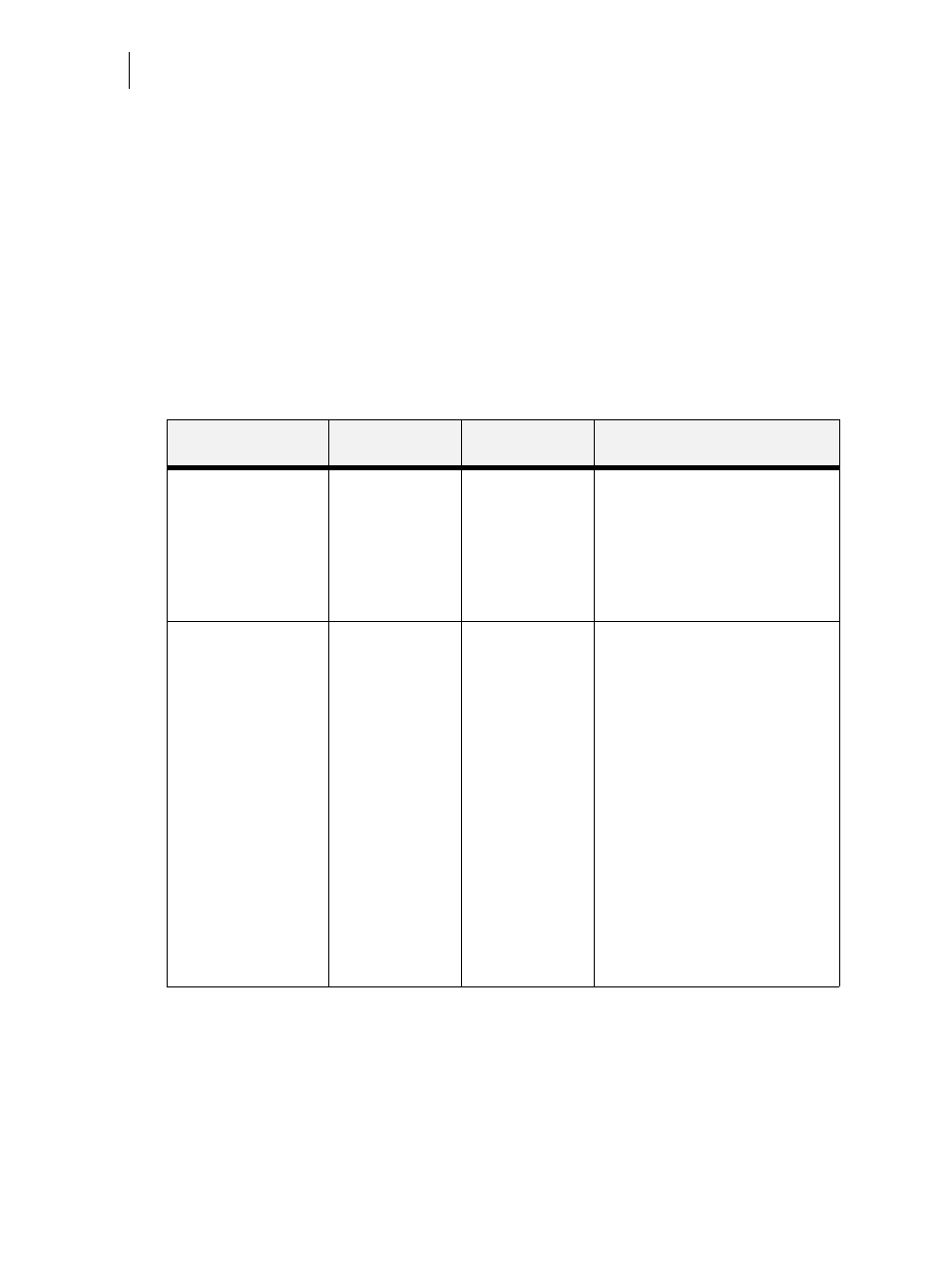
Nov 06
7-12
35PPM Laser Printer User Guide
Interface Menu
Interface Menu
The Interface Menu provides access to the printer interface settings. Use the following procedure
to enter the interface menu:
1.
Press the MENU button on the control panel.
2.
Press the NEXT button until the text Interface Menu is shown on the second line of the
display.
3.
Press the SELECT button to enter the interface menu.
4.
Press the NEXT button to move through the submenus: Port, Parallel Setup, Network 1
Setup, Spooling, and USB Setup.
Use the procedures in the following table to access and change the printer interface settings:
Submenus
Default Setting
Available
Settings
Procedure for Changing Setting
Port
This submenu allows
you to enable the type
of interface.
Parallel:
On
Network Card 1:
On
USB:
On
Parallel:
On, Off
Network Card 1:
On, Off
USB:
On, Off
1. Press NEXT or PREVIOUS to
toggle between PARALLEL,
NETWORK CARD 1 and USB.
2. Press SELECT to save this setting.
Parallel Setup
This submenu allows
you to set up the
parallel interface.
Interpreter:
Auto Switch
Format:
Raw
Mode:
Bidirectional
Delay Out Close:
Off
Binary PS:
Off
Interpreter:
Auto Switch
PCL
PostScript 3
Format:
Raw
Normal
Binary
Mode:
Bidirectional
Standard
Delay Out Close:
Off
On
Binary PS:
Off
On
1. Press NEXT or PREVIOUS to
scroll through the INTERPRETER,
FORMAT, MODE, DELAY OUT
CLOSE, and BINARY PS
submenus.
2. Press SELECT to choose a
submenu.
3. Press NEXT or PREVIOUS to
scroll through the settings.
4. Press SELECT to choose and save a
setting.
