Configuring alternate address translation, Printing to a local printer, Configuring alternate address translation -15 – Visara 410 User Manual
Page 71: Printing to a local printer -15
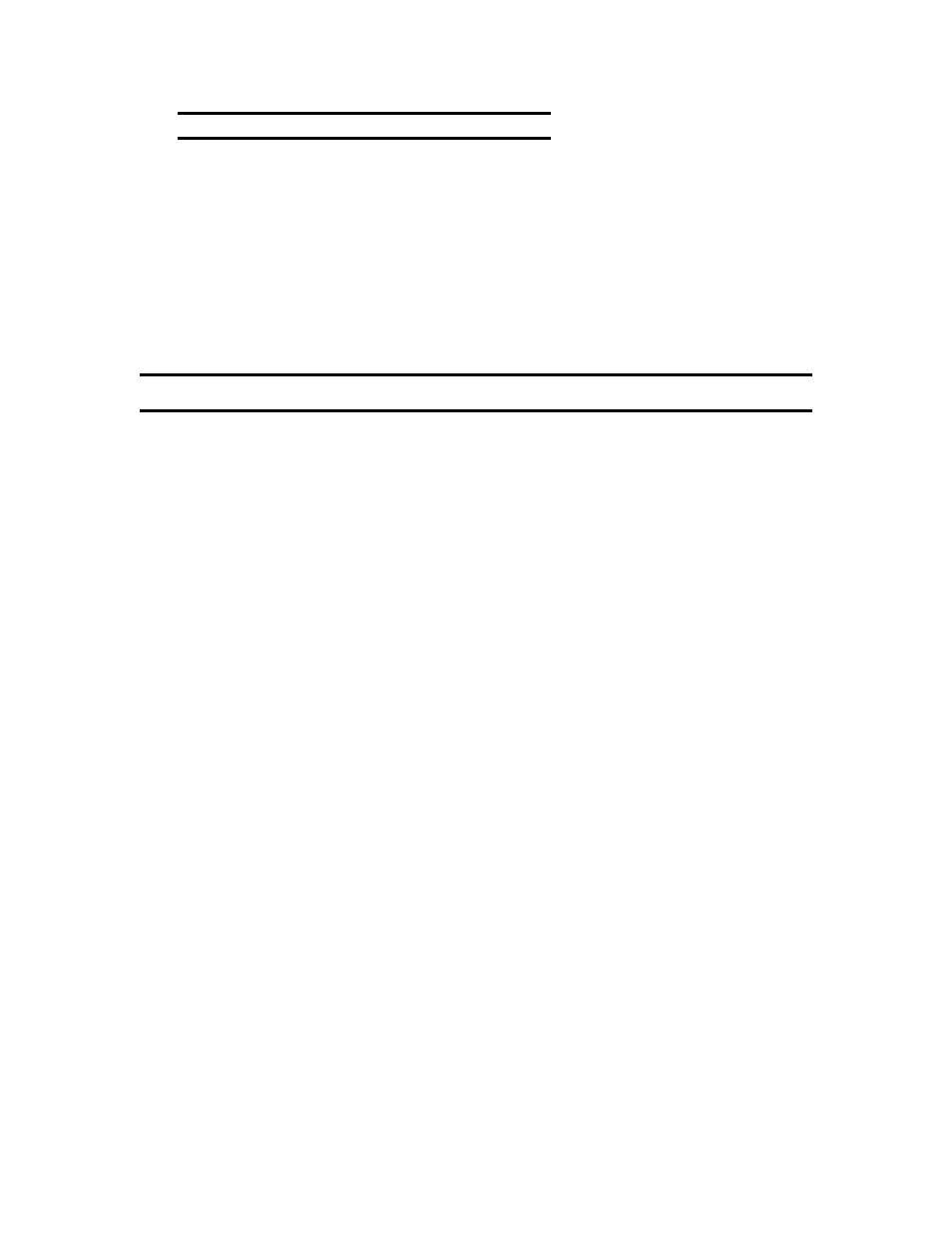
8-15
Chapter 8: Citrix ICA Client for Windows CE
707027-002
Configuring Alternate Address Translation
If the Visara is outside a firewall that uses address remapping, you must
configure the Visara ICA Client to use the alternate address returned by
the master ICA Browser. This is necessary even if you are not using a
SOCKS proxy server.
To use alternate address translation for all connection entries:
1. Click Use alternate address for firewall connection.
2. Click OK to save your changes
Printing to a Local Printer
You can print to a printer attached to the LPT port of your Visara.
To print to a local printer in MetaFrame
1. After login to the Citrix server, click Start on the taskbar; point to
Settings; click Printers on the submenu.
2. In the Printers window you should see an icon for a network printer
with a name similar to clientname#port, where clientname is the name
you have assigned to your Visara (on the Global ICA Client Settings
Preference Tab) and port is the printer port on your Visara, for example
LPT1.
3. If no client printer is available, double-click the Add Printer icon in
the Printers window to run the Add Printer Wizard.
4. Click Network printer server, then click Next.
5. Double-click Client Network, and double-click Client.
6. Select the printer from the list displayed, and click OK. Note, Device
LPT2 is not supported.
7. Printer ports available on the Visara have a name similar to
clientname#port.
8. Select the manufacturer and printer type for the printer to be installed
and click OK.
9. If you want this printer to be your default printer, click Yes, then click
Next.
10.Click Finish to complete the process.
