Firewall settings, To configure a default socks proxy server – Visara 410 User Manual
Page 70
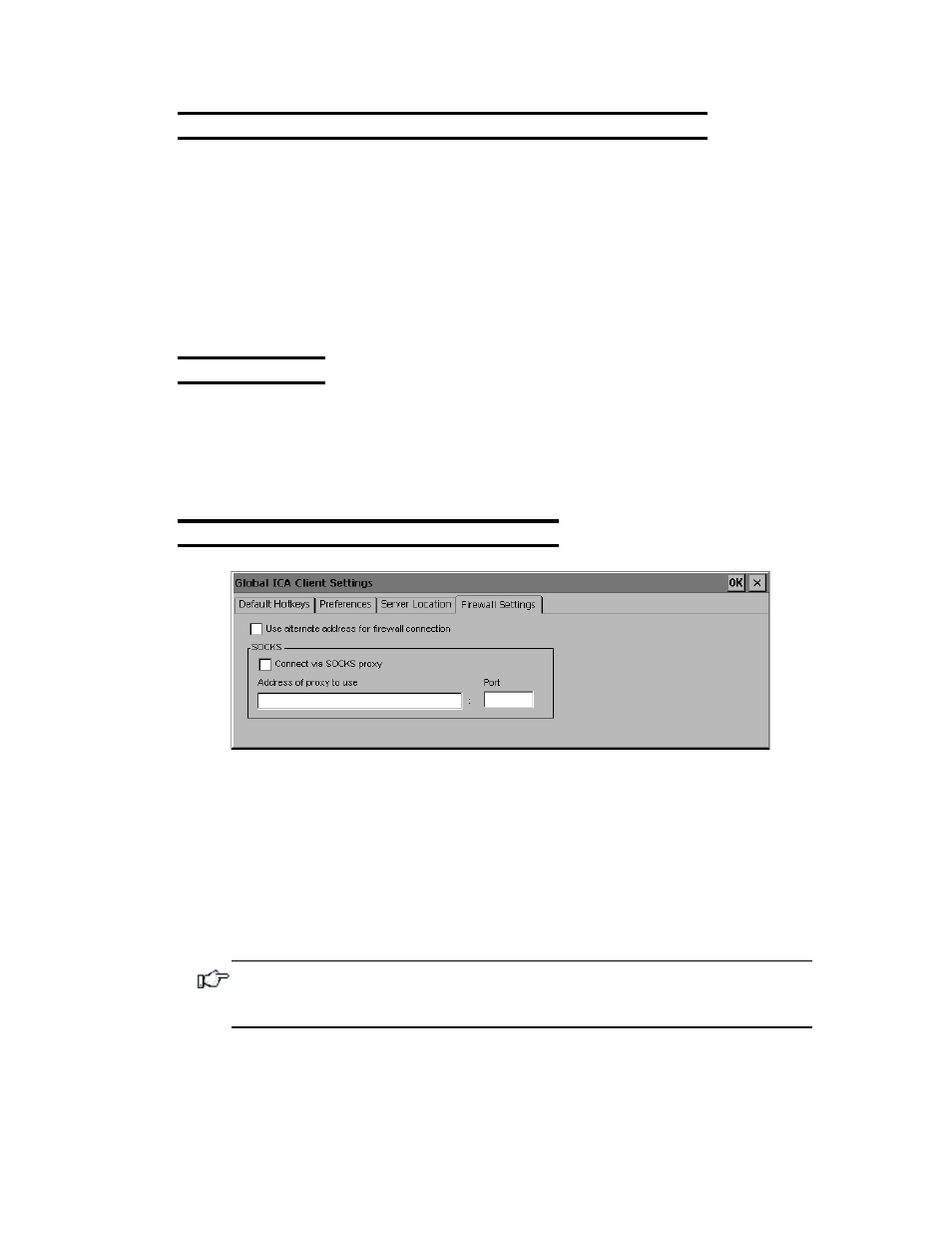
8-14
Chapter 8: Citrix ICA Client for Windows CE
707027-002
To set Business Recovery options for all connection entries
1. Click Add to add a server to the selected group. The Add Server
Address dialog box appears.
2. Type the name or address of a Citrix server and then click OK.
3. Add more servers as necessary.
4. Click OK to save your changes.
Firewall Settings
If you are using a SOCKS proxy server to limit access to your Citrix
servers, you must configure the Visara ICA Client to connect to Citrix
servers through a SOCKS proxy server. You can configure a default
SOCKS proxy for all connections or use only a SOCKS proxy with a
specific connection file.
To configure a default SOCKS proxy server
1. Click Connect via SOCKS proxy.
2. In the Address of proxy to use box, enter the SOCKS proxy server’s
IP address.
3. In the Port box, enter the proxy server’s port number (if different than
1080).
4. Click OK to save your changes
Note: If you configure a default SOCKS proxy server, you must specify
at least one server in the Server Location tab for server and published
application browsing to work.
