Ip setup screens, Ip setup screens -5 – Visara 410 User Manual
Page 23
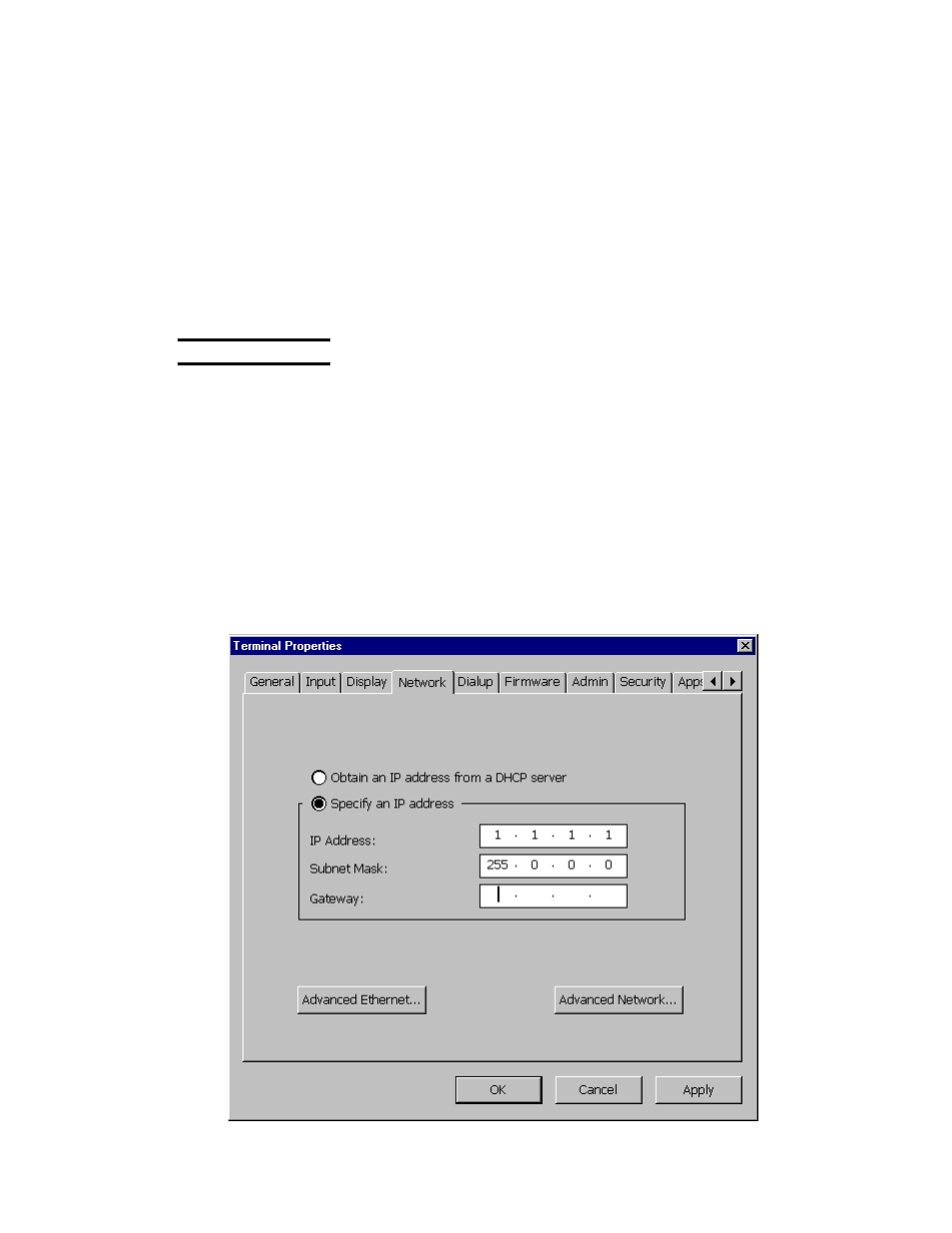
3-5
707027-002
Chapter 3: Starting Visara the First Time
Collect the following information about each host computer you will use:
IP Address
___.___.___.___
Terminal type to emulate
______________
Collect the following information about your Citrix WinFrame or MetaFrame PC
applications server:
Server Name ______________ or IP Address___.___.___.___
With this information at hand, you are now ready to begin configuring your Visara.
IP Setup Screens
After you have connected the cables and the power supply, turn on the
unit by pressing the power button to the ON position (Depressed). If this
is the first time the Visara is turned on you will see the Visara Setup
Wizard after the completion of the boot process. By proceeding through
the steps in the Setup Wizard you will reach the screen titled IP address.
If the Visara was configured previously the Remote Configuration Utility
window will appear. To disable this window for future boot operations on
a manually configured Visara, deselect the check box for Enable Auto-
Download of Configuration at Startup and click on the Apply button.
Click on the Cancel button and the Visara Main Menu window will display
shortly. At the main menu press the F2 key to access the Terminal
Properties Window. Select the Network tab to access the IP address
settings.
