Using the unit as an a/d and d/a converter, Saving mixer panel settings to the unit memory, To the unit memory – Teac UH-7000 User Manual
Page 25: Ee “using the unit as an a/d and d/a, Ee “saving mixer panel, 5 – mixer panel settings
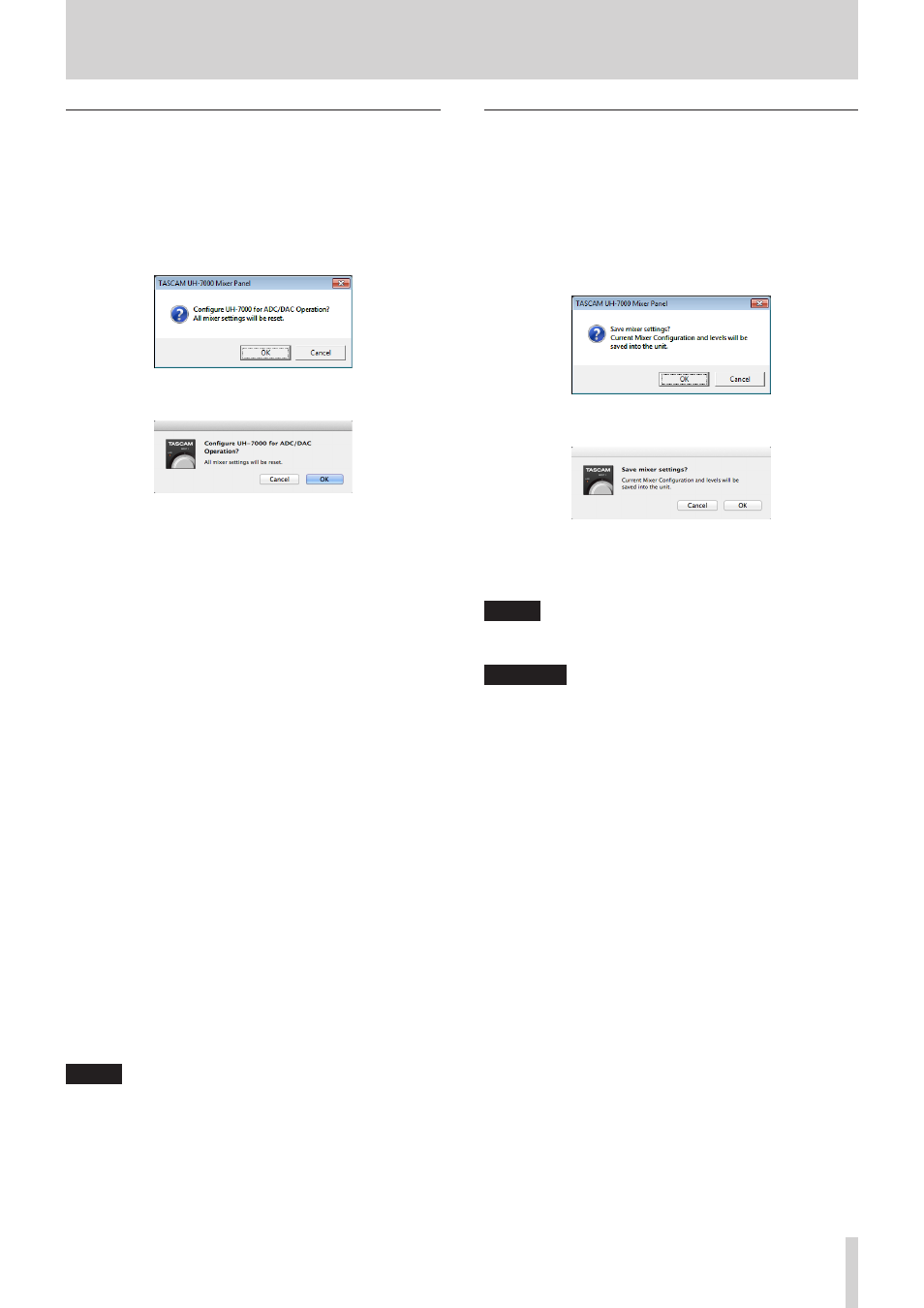
TASCAM UH-7000
25
5 – Mixer Panel Settings
Using the unit as an A/D and D/A converter
You can set the parameter values on the Mixer Panel pages to
values that are useful when using this unit as an A/D and D/A
converter.
1. In the menu bar, Click “File” on a Windows PC or click
“TASCAM UH-7000 Mixer Panel” on a Mac to open a
pulldown menu, and click “ADC/DAC Preset”.
The following confirmation message will appear.
Windows confirmation message
Mac confirmation message
2. Click the “OK” button in the message window to set the
parameter values on the Mixer Panel pages to values that
are useful when using this unit as an A/D and D/A converter.
The items and their values are as follows.
The following items on the INTERFACE page
o
Mixer Mode: Multitrack
o
Sample Clock Source: Automatic
The following items on the MIXER page
o
Dynamics effects buttons: off
o
Dynamics effects assignment buttons: off
o
Effects send selection buttons (all channels): POST
o
SEND knobs (all channels): 0
o
SOLO buttons (all channels): off
o
MUTE buttons (all channels): off
o
Pan sliders (all channels): center (C)
o
Channel faders (all channels): 0 dB
o
LINK buttons (all channel pairs): off
o
Send effect: off
o
SEND knob: 127
o
RETURN knob: 64
o
Master fader: 0 dB
o
LINE OUTPUTS SELECT button: Digital in 1 and 2
o
DIGITAL OUTPUTS SELECT button: Analog in 1 and 2
NOTE
After using this function, you can further change the
settings as you like.
Saving Mixer Panel settings to the unit
memory
You can save the current Mixer Panel settings in the memory of
the unit. These saved settings will be applied when the unit is
used in standalone mode.
1. In the menu bar, Click “File” on a Windows PC or click
“TASCAM UH-7000 Mixer Panel” on a Mac to open a
pulldown menu, and click “Save”.
The following confirmation message will appear.
Windows confirmation message
Mac confirmation message
2. Click the “OK” button in the message window to save the
current Mixer Panel settings to the memory of the unit.
NOTE
Audio might be interrupted momentarily while settings are
being saved to the unit.
CAUTION
Only one set of Mixer Panel settings can be saved at a time
in the unit's memory. For this reason, saving settings to the
unit's memory will erase the previously saved settings.
