5 – mixer panel settings – Teac UH-7000 User Manual
Page 19
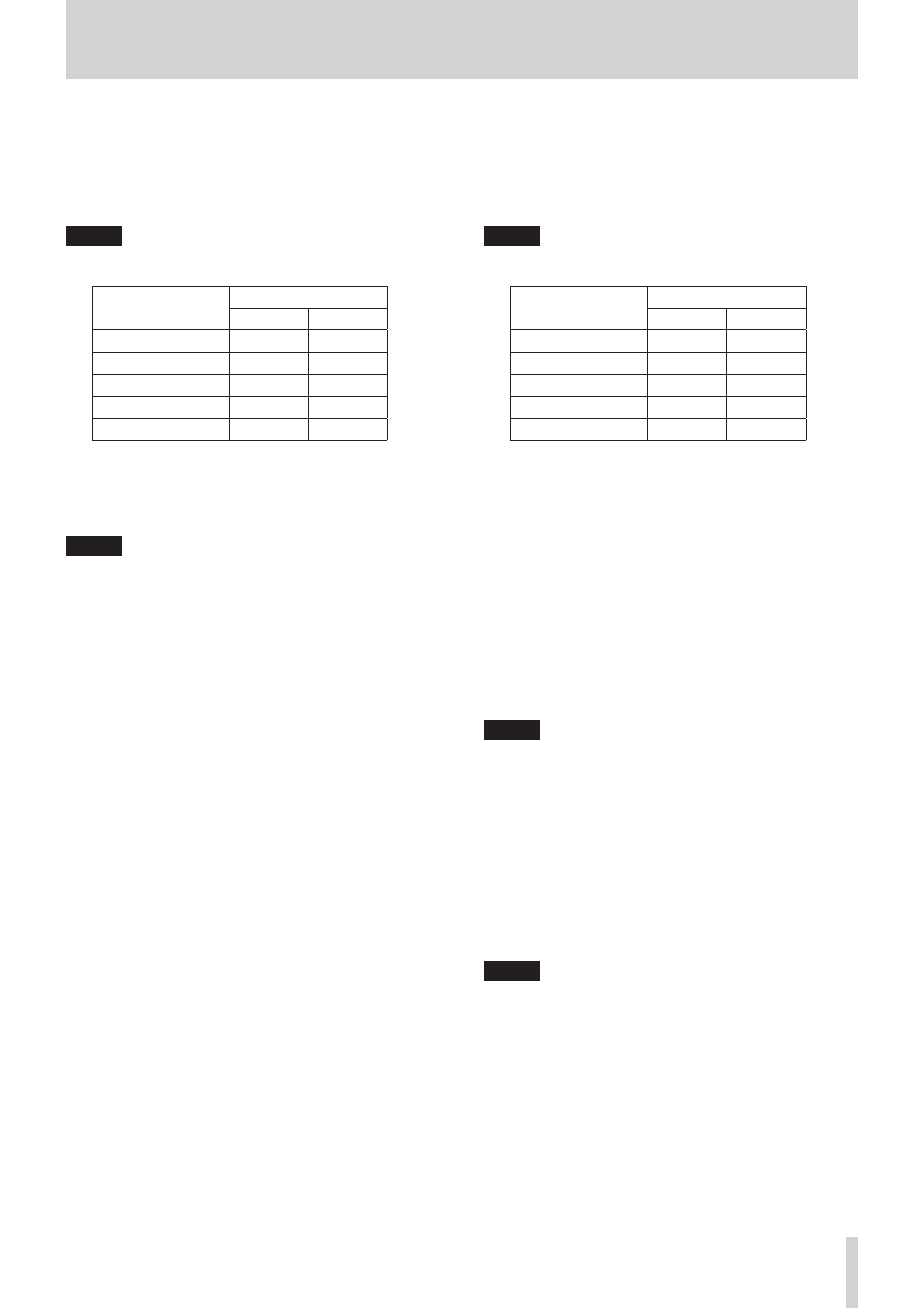
TASCAM UH-7000
19
5 – Mixer Panel Settings
Computer 1 and 2 button:
Signals from the Computer 1 and Computer 2 outputs
are output directly.
Computer 3 and 4 button:
Signals from the Computer 3 and Computer 4 outputs
are output directly.
NOTE
The buttons that can be selected depend on the Mixer Mode
setting on the INTERFACE page.
LINE OUTPUTS
SELECT buttons
Mixer Mode setting
Multitrack Stereo Mix
Master L and R
Usable
Usable
Analog in 1 and 2
Usable
Not usable
Digital in 1 and 2
Usable
Not usable
Computer 1 and 2
Usable
Not usable
Computer 3 and 4
Usable
Not usable
u
Send effects button
Click the REVERB button to apply the reverb effect to the
stereo bus. (Default: off)
When the send effect is on, the REVERB button lights.
NOTE
• Turning it on will not be possible when an effect cannot be
used because of sampling frequency conditions.
• Turning the send effect on/off using this button is linked to
the send effect on/off setting on the EFFECTS page.
i
RETURN knob
Use to adjust the return level, which is the signal from the
send effect returned to the stereo bus.
Range: 0–127 (default: 64)
Use the mouse to click and drag the Return knob up or
down to adjust the level.
While dragging the mouse, the value being adjusted is
shown beneath the SEND knob.
o
SEND knob
Use to adjust the send level, which is the signal sent from
the send bus to the send effect.
Range: 0–127 (default: 127)
Use the mouse to click and drag the SEND knob up or down
to adjust the level.
While dragging the mouse, the value being adjusted is
shown beneath the SEND knob.
p
DIGITAL OUTPUTS SELECT buttons
Use to select the signals output from the DIGITAL (AES/
EBU) OUT jack.
Options
Master L and R button (default):
Signals input through the ANALOG (BALANCED) LINE
IN 1/2 or MIC IN 1/2 jacks, through the DIGITAL (AES/
EBU) IN jacks and from the computer by USB are mixed
by the mixer and output.
Analog in 1 and 2 button:
Signals input through the ANALOG (BALANCED) LINE
IN 1/2 jacks or MIC IN 1/2 jacks are output directly.
Digital in 1 and 2 button:
Signals input through the DIGITAL (AES/EBU) IN jack
are output directly.
Computer 1 and 2 button:
Signals from the Computer 1 and Computer 2 outputs
are output directly.
Computer 3 and 4 button:
Signals from the Computer 3 and Computer 4 outputs
are output directly.
NOTE
• The buttons that can be selected depend on the Mixer Mode
setting on the INTERFACE page.
DIGITAL OUTPUTS
SELECT buttons
Mixer Mode setting
Multitrack Stereo Mix
Master L and R
Usable
Usable
Analog in 1 and 2
Usable
Usable
Digital in 1 and 2
Usable
Usable
Computer 1 and 2
Usable
Usable
Computer 3 and 4
Usable
Not usable
• If you want the output from Windows, Media Player, iTunes
or another source to be output from this unit's DIGITAL
(AES/EBU) OUT jack without being affected by the mixer
functions, set DIGITAL OUTPUTS SELECT to Computer 1 and 2.
a
DIGITAL OUTPUTS FORMAT buttons
Use these to set the output format of the digital signals
output from the DIGITAL (AES/EBU) OUT jack.
Options: AES/EBU (default), S/PDIF
s
Master fader
Used to adjust the level of the output signal.
Use the mouse to click and drag the master fader up or
down to adjust the master level.
The value being adjusted is shown in the master fader level
display area (
d
).
NOTE
You can return a master fader to its 0 dB position by
clicking it while pressing the following key on the computer
keyboard.
Windows PC: ctrl key
Mac: command key
d
Master fader level display area
This shows the level of the master fader as a numerical
decibel value.
f
Master level meters
The master levels are shown by this stereo level meter.
Each level meter has an overload indicator at its top.
NOTE
The master level meters show the levels after being adjusted
by the fader (Post fader). The level meters are affected by
fader adjustments and channels being muted.
