Installing the driver for mac os x, 3 – installation – Teac UH-7000 User Manual
Page 10
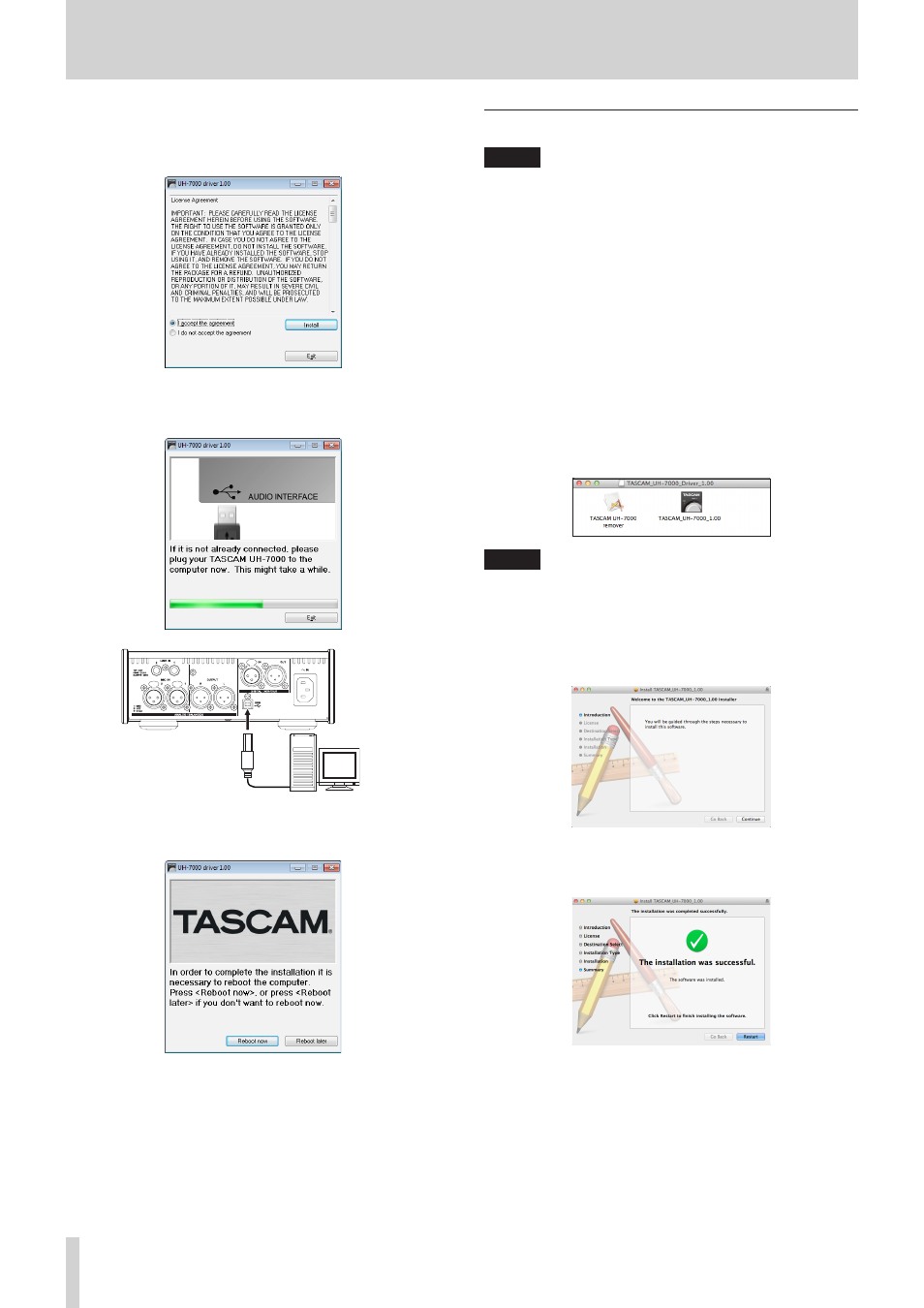
10
TASCAM UH-7000
3 – Installation
6. Read the contents of the License Agreement, and select “I
accept the agreement” if you agree to the terms.
Next, click the Install button to start installation.
7. When the following screen appears, connect the unit and
the computer with the included USB cable. Then, press this
unit’s POWER button to turn it on.
Computer
USB
8. The following screen appears when installation has
completed. Click the “Restart now” button. The installer will
quit and the computer will restart.
Installing the driver for Mac OS X
NOTE
• Install the driver on the computer before connecting the
unit to it with the USB cable. If the USB cable is connected,
cancel driver installation and disconnect it before starting
driver installation again.
• During driver installation a warning message such as
“'TASCAM UH-7000 X.XX' can't be opened because it was
not downloaded from the Mac App Store.” might appear.
If a message like this appears, follow the instructions in
“Working with Gatekeeper” on page 10 and then proceed
with the installation.
8
Driver installation procedures
1. Download the latest driver for the operating system you are
using from the TEAC Global Site (http://teac-global.com/)
and save it on the computer to be used with the unit.
2. Double-click “TASCAM_UH-7000_driver_X.XX.dmg”, which
is the downloaded and saved driver disk image file, and
double-click “TASCAM UH-7000 X.XX” inside the folder.
NOTE
Depending on the computer’s settings, the downloaded
dmg file might not have opened automatically. In this case,
open the dmg file first and then double-click the disk image
file.
3. After the installer launches, follow the instructions on the
screen to proceed with the installation.
4. The following screen appears when installation has
completed. Click the “Restart” button. The installer will quit
and the computer will restart.
8
Working with Gatekeeper
Depending on the Gatekeeper setting, a warning message
might appear during installation.
The solution depends on the warning message shown.
See the following explanations for details.
