Troubleshooting – Teac DR-22WL User Manual
Page 18
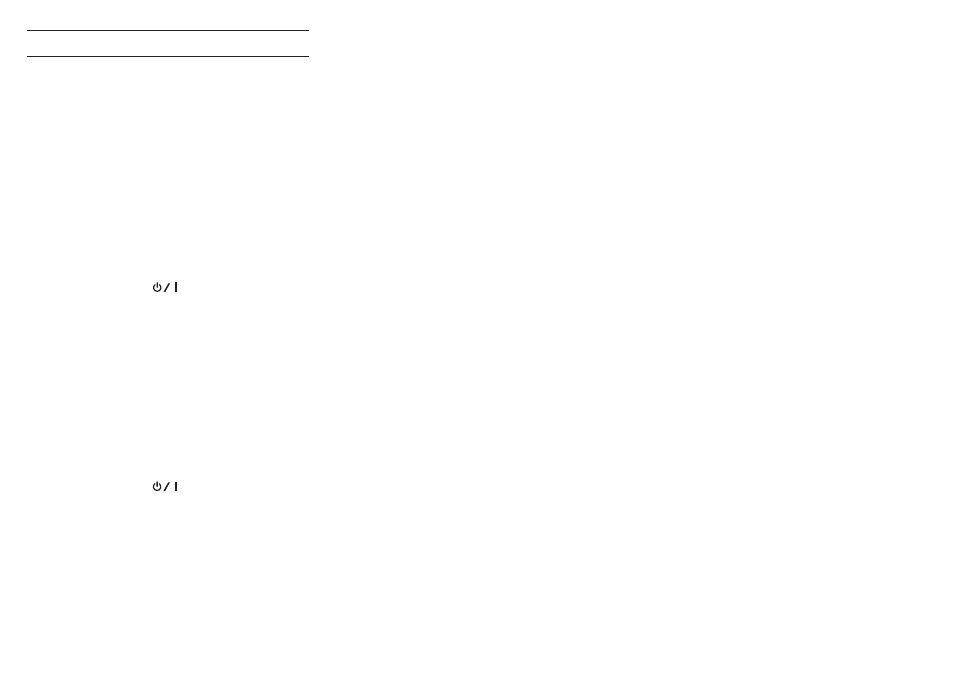
18
TASCAM DR-22WL
Troubleshooting
If the unit does not operate properly, conduct the following
inspections before requesting repair. If these measures do not
solve the problem, please contact the store where you bought
the unit or TEAC customer support.
8
The unit does not turn on.
•
Confirm that the batteries are not dead.
•
Confirm that the batteries are installed in the correct ¥/^
orientation.
•
Confirm that the AC adapter (TASCAM PS-P515U, sold
separately) is securely connected to both the outlet and
USB connector of the unit.
•
When using USB bus power, confirm that the USB cable is
securely connected.
•
When using USB bus power, confirm that the USB cable is
not connected via a USB hub.
•
Confirm that the HOLD/
switch is not set to HOLD.
8
The unit turns off automatically.
•
Confirm that the automatic power saving function is
not turned on. See “Setting the automatic power saving
function” in “Settings and Information” of the Reference
Manual.
i Since this unit complies with the European Standby
Power Regulations (ErP), the automatic power saving
function operates regardless of whether the unit is being
powered by an AC adapter or batteries. If you do not
want to use the automatic power saving function, set it
to “OFF”. (The factory default setting is “30 min”.)
8
The unit does not function.
•
Confirm that the HOLD/
switch is not set to HOLD.
•
Confirm that the unit is not connected to a computer by
a USB cable. (
USB connected
is shown on the
display.)
8
The unit will not play back.
•
Confirm that the microSD card is inserted completely.
8
Playback is not possible.
•
If you are trying to play back a WAV file, confirm that the
sampling frequency is supported by this unit.
•
If you are trying to play an MP3 file, confirm that the bit rate
is supported by this unit.
8
No sound is output from the speaker.
•
Confirm that the headphones are not connected.
•
Confirm that
SPEAKER
is not set to
OFF
.
•
Check the connection to the monitoring system.
•
Confirm that the volume of the monitoring system is not
minimized.
•
Confirm that the OUTPUT LEVEL setting of the unit is not
minimized.
8
The unit will not record.
•
If you are using an external device, check the connection
again.
•
Check the input settings again.
•
Confirm that the recording level is not too low.
•
Confirm that the microSD card is not full.
•
Confirm that the number of files has not reached the
maximum that the unit can handle.
8
The recording level is low.
•
Confirm that the input level setting is not too low.
•
Confirm that the output level of any connected device is
not too low.
8
Sound recorded is distorted.
•
Confirm that the input level setting is not too high.
•
Confirm that reverb is not enabled.
8
The playback sounds unnatural.
•
Confirm that the playback speed has not been changed.
•
Confirm that the level control function is not enabled.
•
Confirm that reverb is not in enabled.
8
Files cannot be deleted.
•
Confirm that you are not trying to delete a file that has been
copied from a computer after being write-protected.
8
This unit’s files do not appear on the
computer.
•
Confirm that the unit is connected to the computer via its
USB port.
•
Confirm that a USB hub is not being used.
•
Confirm that the unit is not recording or in the recording
standby state.
8
The unit cannot be connected to a
smartphone or communications between
them stops.
•
Confirm that the Wi-Fi device is turned on and Wi-Fi is on.
•
Confirm that the distance between the Wi-Fi device and the
unit is not too large.
Also confirm that there are no walls or obstacles between
them.
When a Wi-Fi device is to the rear side of this unit, the unit
itself may interrupt communications.
Change the positions of the Wi-Fi device and the unit.
•
Turn the unit off, and then turn it on again.
•
Delete the registration of “DR-22WL” of the Wi-Fi device and
follow the steps in “Connecting the unit to a smartphone via
Wi-Fi”.
