Sorting data in the main screen view, File menu, Show graph – Super Systems CAT-100 User Manual
Page 37
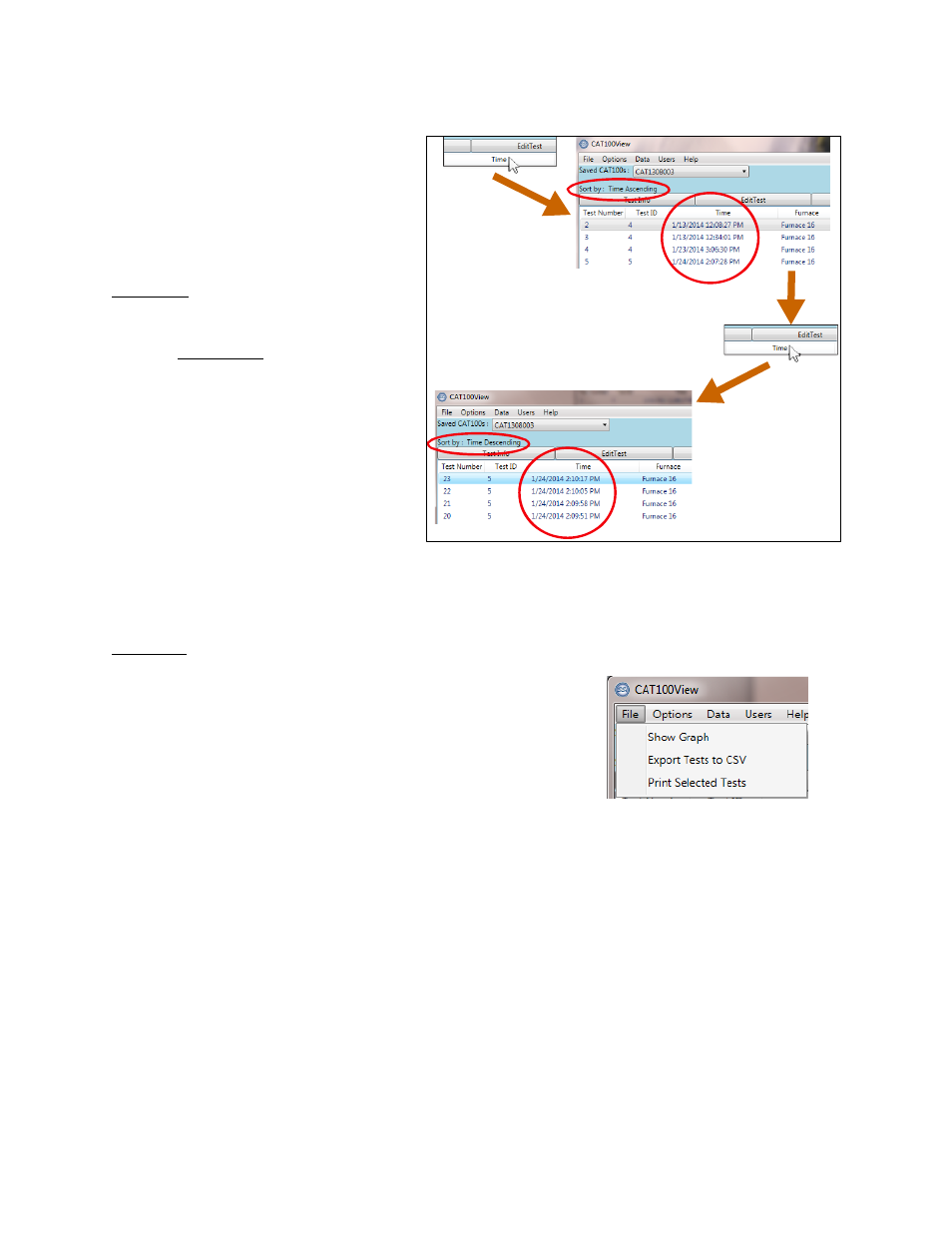
CAT-100 Operations Manual
Super Systems Inc.
Page 37 of 51
Sorting Data in the Main Screen View
The main screen provides a way to sort
data based on one field by clicking on
that field’s column heading. For
example, if you want to sort test
results in order of time, simply click
on the Time column heading. By
default, sorting will be performed in
ascending order. In the case of time,
this means that the least recent time
will be shown first. To change sorting
order to descending, click on the
column heading again. Again using the
example of time, a descending order
will display the most recent time first.
This example is depicted in Figure 53.
Figure 53 - Simple field sorting in CAT-100 View
For more advanced sorting options, see a description of the Sort menu on page 43.
File Menu
The File menu (Figure 54) contains three options: Show
Graph, Export Tests to CSV, and Print Selected Tests.
Figure 54 - File Menu
Show Graph
The Show Graph option displays CAT-100 data in line graph form. This is derived from the data
presented in the grid form displayed on the CAT-100 main screen. An example of a graph is
shown in Figure 55.
