Appendix b – Smithy Ez-Trol2 User Manual
Page 82
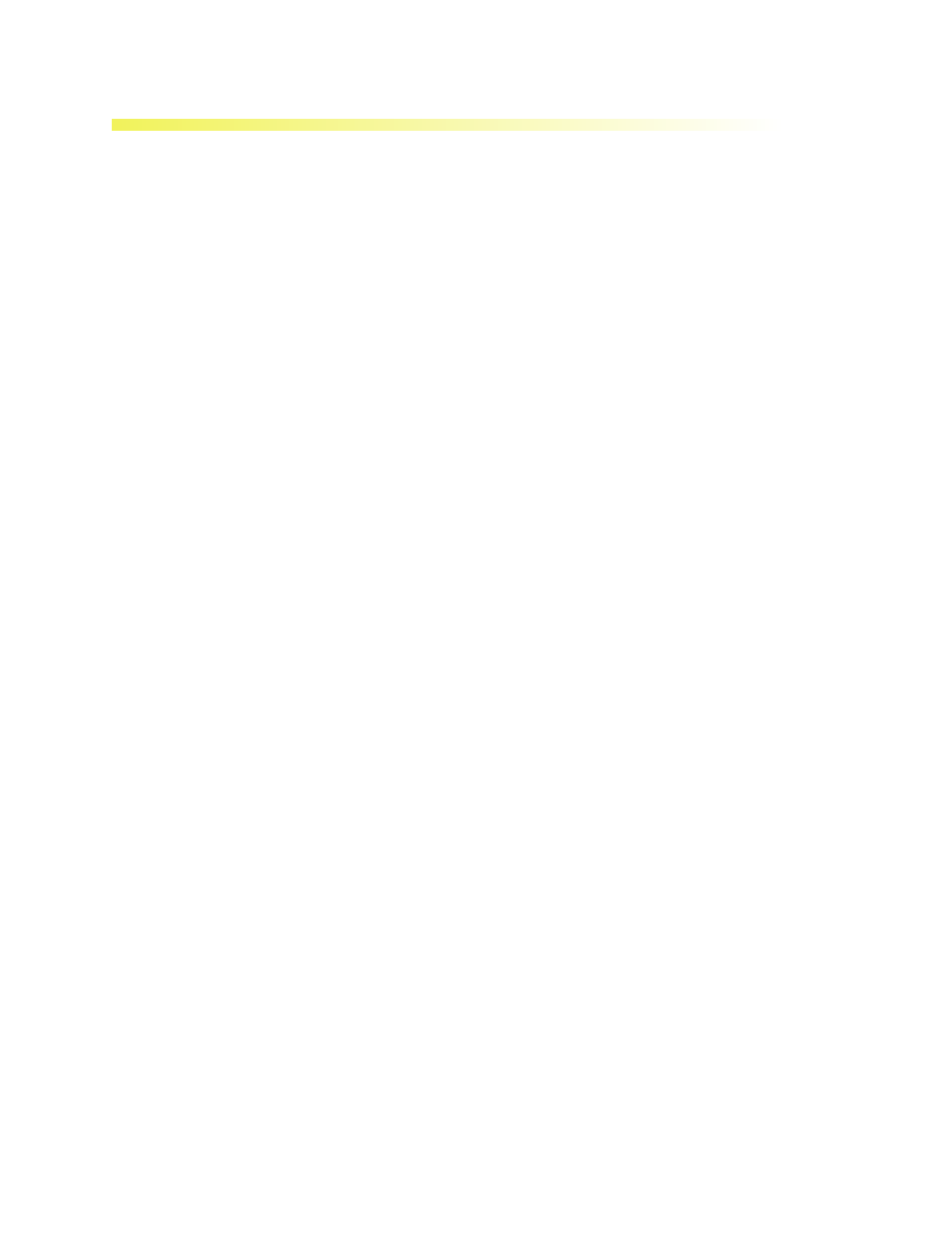
APPENDIX B
FILE SHARING BETWEEN THE EZ-TROL II CONTROL SYSTEM &
WINDOWS PC SYSTEM THAT ARE BOTH ON THE SAME NETWORK
This operation can be achieved in two ways.
Option 1: Sharing a folder in your Linux System
1. Create a folder you wish to share by navigating to the desired location of the folder.
Right click then choose ‘Create New Folder’. Give it an appropriate name and press Enter.
You can also do this to an existing folder. Right click again on the target folder and choose
‘Sharing Options’. By default the target folder will be shared as ‘Read Only’. You can click
on ‘Allow other to write on this folder’ to make it writable by other users. Note that since
this is being done the first time, a file download might be initiated automatically to
download the needed files to allow Folder Sharing Feature.
2. Test if you can access the target folder from a Windows system. Go to your Windows PC
and type in the IP address of your EZ-Trol II System. See if this shows up in your Network
Neighborhood.
If you do not know the EZ-Trol II’s IP address simply type in ‘ipconfig’ in the terminal
(Applications>Accessories>Terminal) and it will show the IP address that was assigned
but the DHCP server.
Please visit this link as another guide for this procedure.
Https://help.ubuntu.com/8.04/internet/C/networking-shares.html
Option 2: Sharing by installing WinSCP in your Windows System
WinSCP, just like Linux, is an open source software. Some people find the interface differ-
ent that is why they find it difficult to navigate at first. You can use this procedure as an
alternative or together with the Folder Network Sharing method of accessing your EZ-Trol
II Linux System.
To use the WinSCP you should have ‘openssh-server’ installed in your EZ-Trol II System.
To install, simply type in the terminal (Application>Accessories>Terminal) the line below:
sudo apt-get install openssh-server
Enter your password and will then proceed to download ‘openssh-sever’ files and install
then. Once all has been set up, simply type the IP address of the target folder of the EZ-
Trol II Linux System. Type in the system’s Username and Password (smithy/smithy). You
then have access to any files and folder the user ‘smithy’ has.
76 |
Toll Free 1-800-476-4849
