Smithy Ez-Trol2 User Manual
Page 41
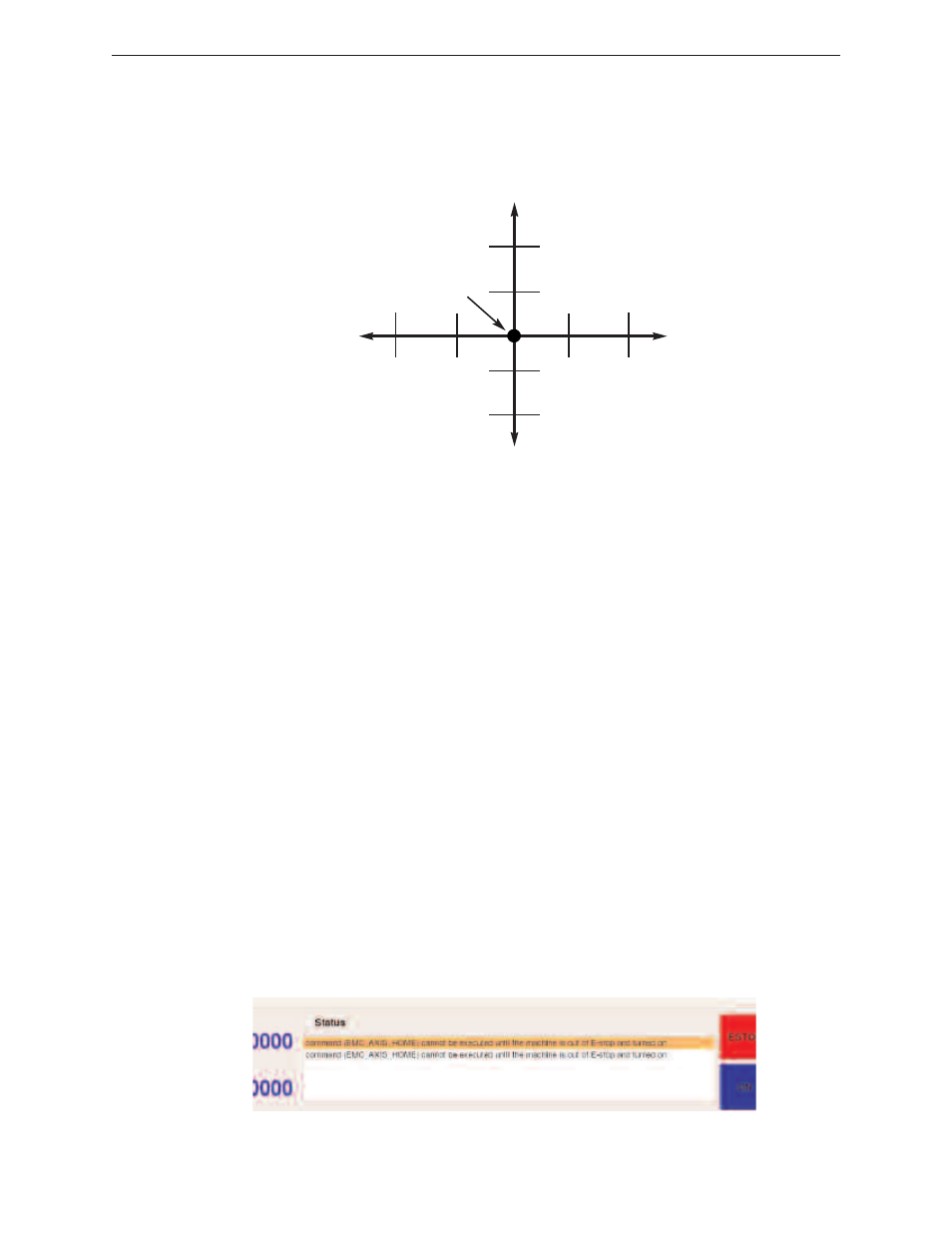
direction of travel is the direction that the cutter will follow as it passes the work piece. Clicking
on the X- button will cause the table to move to the right but your work piece will pass under the
fixed tool moving to the left This is the negative direction. By clicking on the X+ in the jog area,
the table will move to the left but the work piece will pass under the fixed tool moving to the right.
The direction of the cut always moves in the opposite direction of the table movement
Clicking the Y- button causes the mill table to move away from the operator and the work piece
passes under the spindle mounted tool in the opposite direction, in this case the negative direction.
When the Y+ is clicked, the table will move toward the operator and the tool will pass over the work
piece in the positive direction.
• Z-AXIS POSITIVE & NEGATIVE DIRECTION
The Z-Axis moves closer to the table when the Z- button is left clicked and away from the table
when the Z+ button is clicked in the jog area.
• A-AXIS POSITIVE & NEGATIVE DIRECTION
Left clicking on the A- button will rotate a 4th axis rotary table counter-clockwise and the A+
button rotates the table in the clockwise direction.
4
STATUS BLOCK
The status block located at the bottom left hand side of the screen, will display any g-code errors
foundwhen loading the G-code program during the verification process. The number that proceeds
the identified error indicates the number of errors found by running the verification process in EZ-
Trol. The error messages can be cleared from the screen by clicking on the square that appears
before the word “Status”.
Clicking the square next to “Manual Data Input” brings up a screen that shows active G-codes,
M-codes, feed rates and spindle speeds.
Figure 10.3 Screen Shot of the Status Block showing all file information
www.smithycnc.com
| 35
Figure 10.2 EZ-Trol X & Y Standard Direction Movement, User Facing the Machine
Y-Axis
X-Axis
Part
Zero
-1
+1
