Smithy Ez-Trol2 User Manual
Page 45
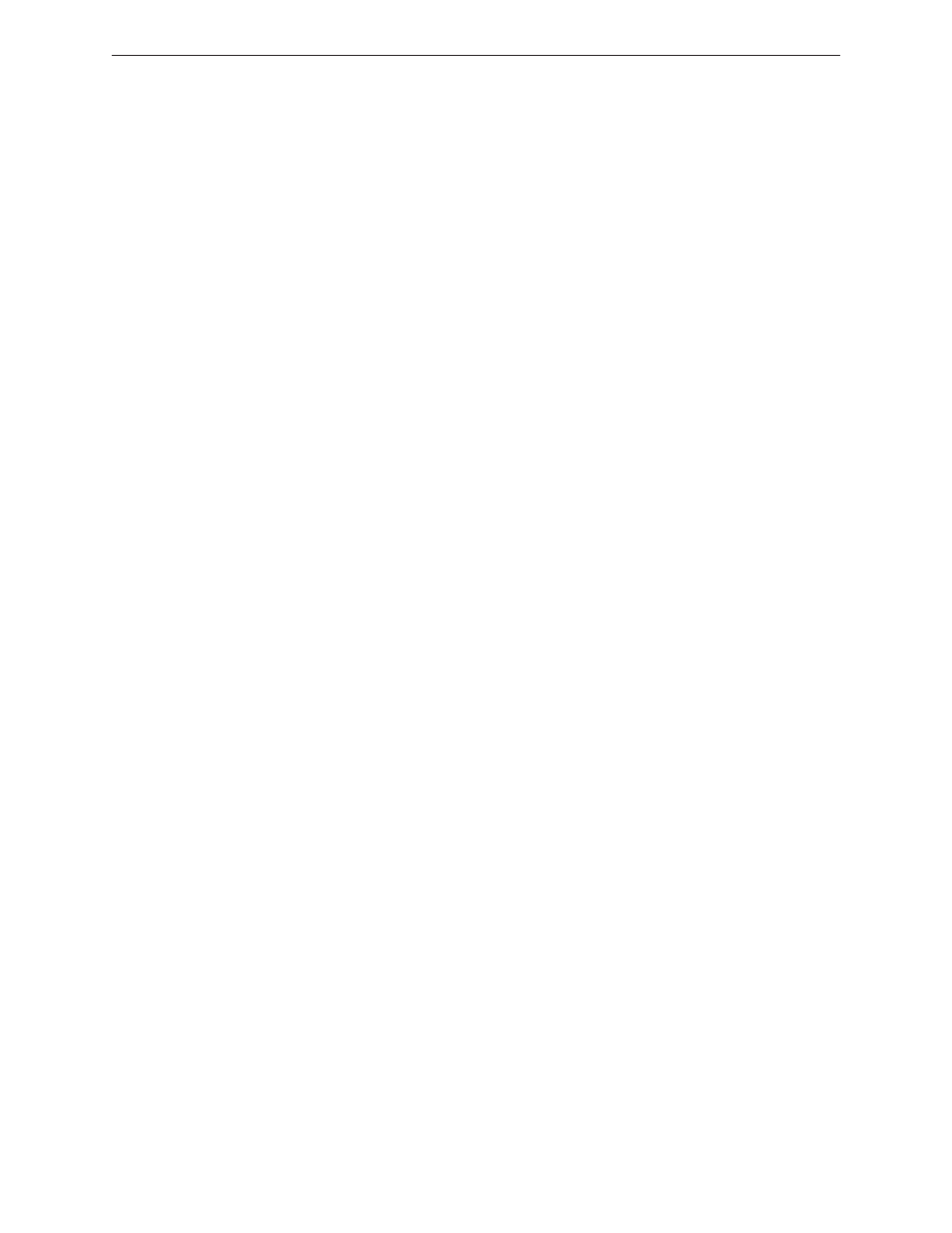
Pocket - This is used with machines that have ATC (automatic tool changers). EZ-Trol is
designed to fit a wide range of machines, some of which may have tool an ATC.
Currently your mill does not come with an ATC.
FMS - not applicable with Smithy machines.
Length - This records the length of the tool.
Diameter - This field records the diameter of the tool.
Comments - Here the user can record any related information up to 120 characters.
Items 2A and 2B denotes the “Add” and “Delete” button for adding or deleting tools. To add a tool
click on the “Add” button and an additional row will appear in the tool table. Double click in the
desired field and enter the data required for the selected tool. To delete a tool, place the cursor in
one of the related fields of the tool that is to be deleted and then click the delete button to the left
of the tool table.
Double clicking in the field can modify tools that require editing.
3
OFFSETS
The offset section of the Settings Tab is where the user can define a series of part zero positions.
An explanation of offsets is given in more detail in chapter 6 and 15. An overview of the required
steps for establishing an offset is listed below.
1
Click on a radio button for the G-code number that is to be defined, for example, click
on G55.
2
Click on the Manual Tab and jog the machine axis into the desired position. (See
Chapter 15 for details on determining and setting zero points for offsets.)
3
Return to the Settings Tab. The values in the X, Y and Z fields are now less than zero.
(Remember all moves away from machine home are in the negative direction.) These
numbers represent the distance that the work piece moved from machine home zero.
4
Click on the “Teach” button after the numerical field next to X to define the axis
position of the selected G code.
5
Repeat this process with the other axes and the resulting data set will provide a work
piece offset for this selected work piece.
• OFFSETS BY RADIUS & BY LENGTH
Offsets can also be set to compensate for radius and length. For instance when using a wiggler to
find the work piece edge and to set the X and Y home position, the radius needs to be factor into
the position for part zero. Enter the radius of the wiggler in the radius field, denoted by item 3C in
figure 11.1. EZ-Trol will calculate this figure when teaching the offset. If the radius is 0.125” the
position displayed in the auto screen is 0.125” less then axial movement recorded on the manual
screen. When EZ-Trol calculated the part home position it calculated the radius of the wiggler.
EZ-Trol also compensates for length. Many machinists will use a feeler gauge and place it between
the end of the cutting tool and the work piece. This allows them to move the tool into the work
piece by a known dimension.
www.smithycnc.com
| 39
