Preparing your machine before operation – Smithy Ez-Trol2 User Manual
Page 62
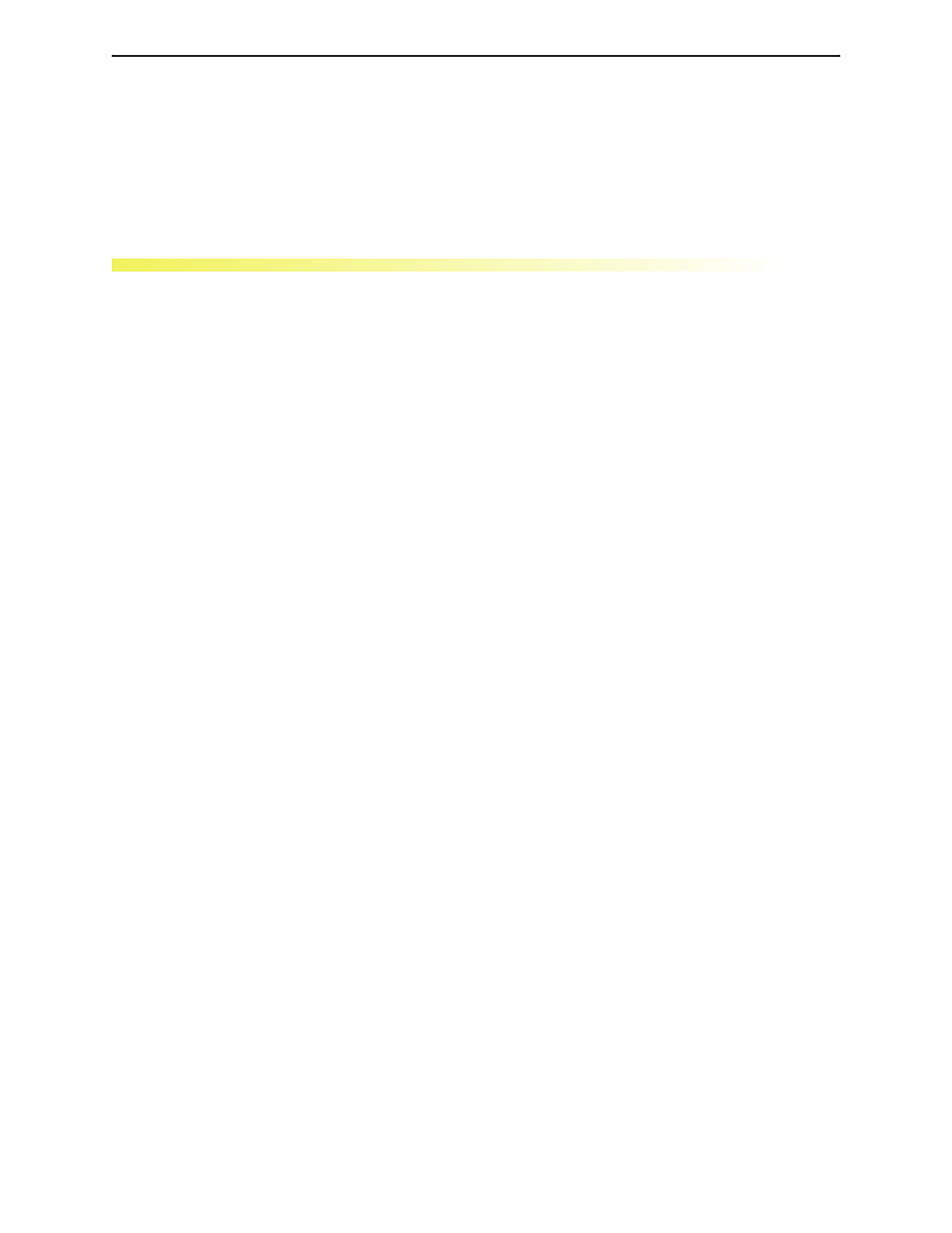
◗
SmithyCNC EZ-Trol II Control System
56 |
Toll Free 1-800-476-4849
PREPARING YOUR MACHINE BEFORE OPERATION
OVERVIEW
Before a part program can be run, the coordinate system must be shifted, or "offset", so that the X,
Y, Z points in the coordinate system match the X, Y, Z points on the work piece. The shifted
position is called "relative position" because it is relative to any offsets that are active. The
unshifted position is called "machine position", and is equal to the distance between the current
position and the home position for each axis.
HOMING THE MACHINE
Before setting the work piece offsets, all the machine axes must be homed (this actually
synchronizes the physical position of the machine's axes with the CNC's machine coordinate
system). If the axes haven't been homed (the position display numbers on the screen are orange),
then the following procedure should be followed:
1
Left click on the "Manual" Tab.
2
Make sure the E-STOP button on the screen is red, and that the key switch is turned
from “Halt” to “Run”.
3
Left click on the "Axis Setup" button.
4
Left click on the “All Home” to move all the axes to the home position. If this is the first
time homing the machine, or if fixturing mounted to the table interferes with axis
movement in some portion of the work envelope, home the machine one axis at a time
using the individual "Home" buttons. Once an axis has been returned to it's home, the
position display for that axis will change from orange to blue.
SETTING WORKPIECE OFFSETS
To set the coordinate system offsets, perform the following procedure:
1
Left click on the "Manual" Tab.
2
Using the appropriate tool (wiggler, edge finder, centering scope, etc.) jog the X or Y
axis to the position where the spindle centerline is in line with, or at a known distance
from, the edge or feature of the work piece that serves as the “part origin", or "part
zero". If a wiggler or edge finder is used, the radius of that tool can be added or
subtracted from the axis position value when it is set by entering the radius into the "By
Radius" text entry box, and left clicking on either "Add" or "Subtract". Otherwise, enter
"0.0" into this field.
14
