Smithy Ez-Trol2 User Manual
Page 52
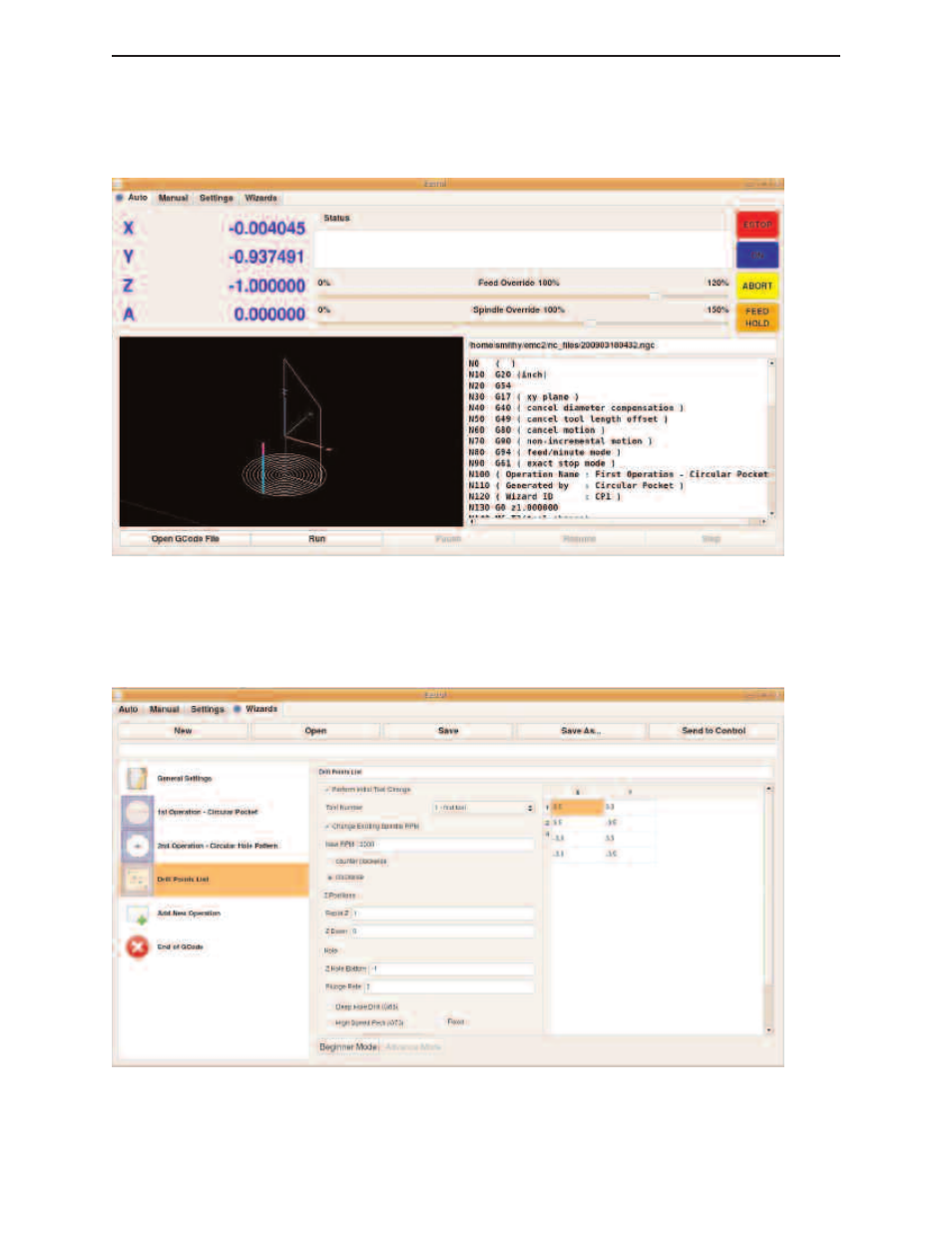
After filing in all the needed information click on ''Send to Control'. This action will generate the
G-Code for your program and also switch you over to Auto Tab in EZ-Trol in preparation for your
machining operation. The generated G-Code is now ready for machining and you will also see a 3D
preview of the tool path for the generated G-Code in the Auto Tab shown on the screen.
Figure 12.9 Preview of Tool Path G-Code generated (Auto Tab)
You can go back to Wizard tab and add more operations. As you can see you can rename every
operation to any relevant name you would like.
Figure 12.10 Adding MoreOperation on Wizards Tab Screen
◗
SmithyCNC EZ-Trol II Control System
46 |
Toll Free 1-800-476-4849
