Wizards tab, Navigating ez-trol ii – Smithy Ez-Trol2 User Manual
Page 24
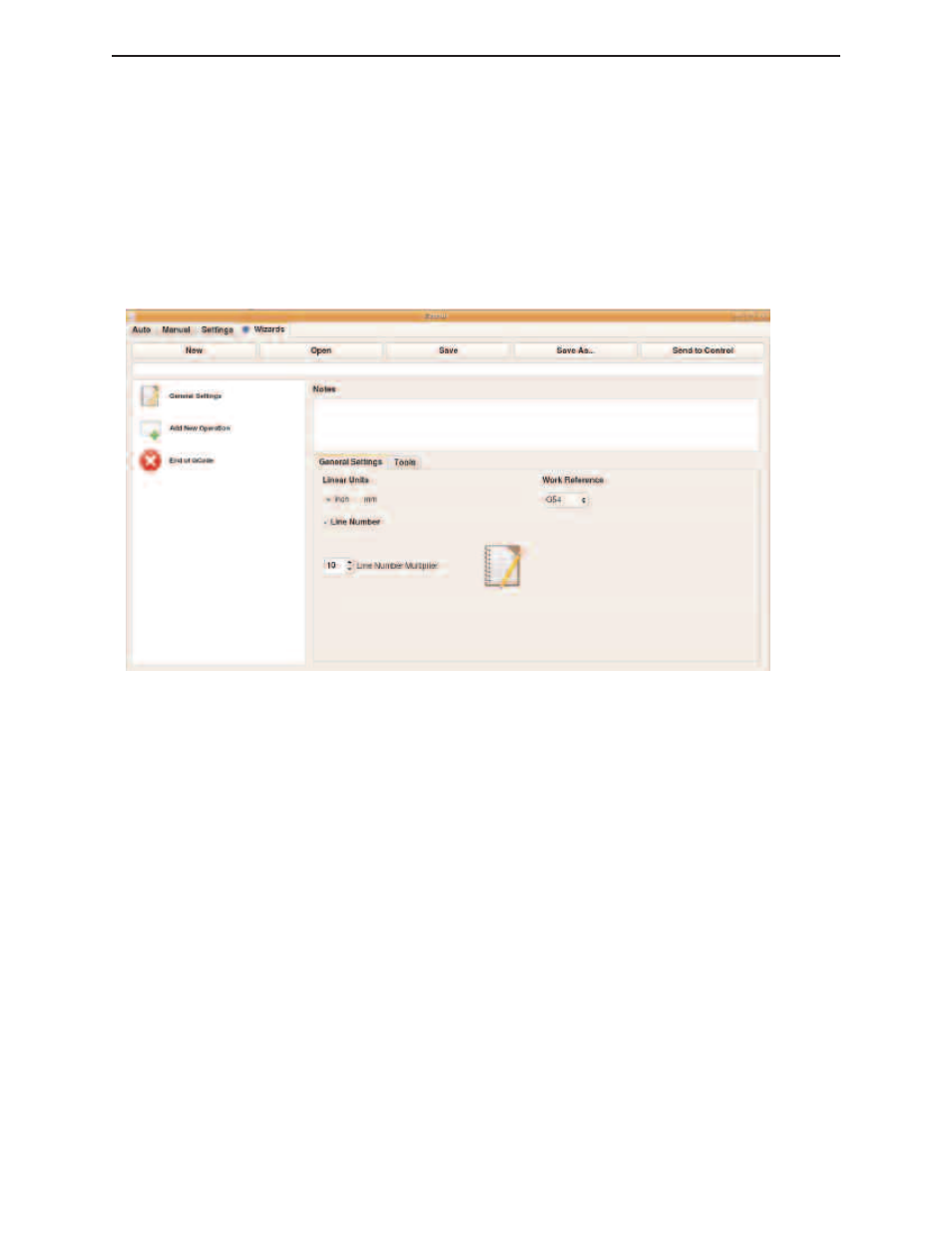
WIZARDS TAB
The newest feature of the new EZ-Trol II Control System is that it has built-in machining Wizards
that ease your common programming tasks. Simply select the Wizard that best represents the pat-
tern you wish to machine. The user interface will then prompt you, in a conversational manner, to
select the dimensions and sizes required to machine your desired geometric pattern. It will also
prompt you to select tools, tool path and speeds of travel. When you are finished the Wizard will
generate the G-code based on your input. You can string together the output of several Wizards to
make a complete CNC part program. This method saves a lot of effort and is especially helpful if
you are inexperienced CNC programmer.
Figure 7.4 Wizards Tab
NAVIGATING EZ-TROL II
•
Mouse Navigation - Left clicking the mouse on a desired field will select that field.
Right clicking on the tool path display window (in the Auto and Mill tabs) will display
a list of view options, which will be, explain in detail in future chapter. As described
earlier the operator moves from one tab to the next by clicking on the desired tab.
Once a button has been selected a black border will appear around the button and the
button itself will appear a shade darker.
•
Keyboard - The main function of the keyboard is manual data entry when creating or
editing a g-code file or changing the speed or feed values manually in the Auto Screen.
Tabbing will move the cursor between fields. This is helpful if you need to modify or
create a tool in the settings tab.
Here are some keyboard shortcuts that you can use:
Left, Right, Up, and Down Keys - used to move the X and Y Axis respectively.
Page Up and Page Down - used to move the Z Axis
Bracket Left “[“ and Right “]” - used to move the A Axis (rotary)
◗
SmithyCNC EZ-Trol II Control System
18 |
Toll Free 1-800-476-4849
