Sierra Video Ponderosa 3G Series Routing Switcher User Manual
Page 37
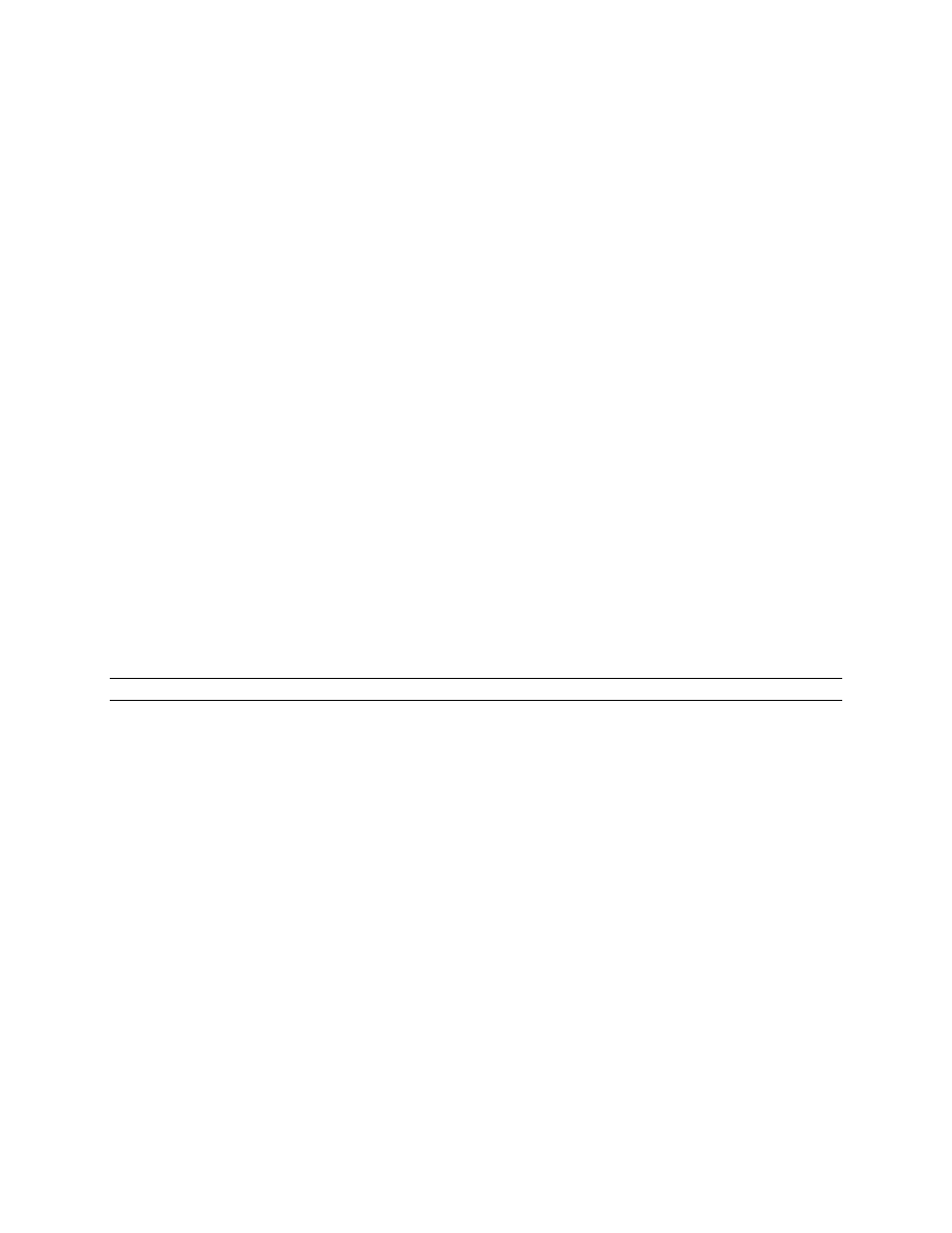
PONDEROSA
31
To set IP parameters using the serial port
;
1. Connect the COMM port from a computer to “CTRL 2” on the back of the “Master” frame.
2. Open
HyperTerminal,
Hyper
Access or other similar terminal emulation program.
3. Set the program’s parameters to 115.2K baud, 8 Data bits, No parity, 1 stop bit, ANSI emulation.
4. Establish communication to the router’s processor by pressing the “Esc” button on the keyboard.
The terminal program screen will re-write confirming communication.
5. Turn the power off to the “Master” frame, leaving the terminal program running.
6. Remove the CPU board and set DIP switches S1-1 and S1-2, on the processor module, to on.
7. Replace the CPU board.
8. Turn power to the “Master” frame on.
9. The processor will begin to boot.
10. Within the first 4 seconds of boot-up when the processor is turned on, press the keyboard
spacebar. This will interrupt the booting of the unit and enter the configuration menu.
11. Press “0” and enter the IP information, then press ENTER.
12. Turn the “Master” frame off, remove the CPU and set the DIP switches S-1 and S1-2 back to the
off position.
13. Replace the board and power the frame up.
Note:
The Ethernet port accepts HOST protocol commands to switch the router. See the
section of this manual on Protocol for information on Host protocol commands.
*If your server is capable of IP reservations by the MAC address you can enable the DHCP option. It is
advisable to contact the Factory for further information regarding this feature.
Commands:
“SvsBootApp SetParam DHCP 0 “ DHCP disabled
“SvsBootApp SetParam DHCP 1” DHCP enabled
- Pro Series 64XL 1616 Series HD/SDI 3G Shasta HD Routing Switcher Shasta HD 88 HD Shasta HD 88 SDI 1601 Series HD/SDI Shasta HD Scanning Routing Switchers 1602 Series HD/SDI Shasta HD Routing Switchers 1602 Series HD/SDI Shasta HD Scanning Routing Switchers 1601 Series HD/SDI Dual Output Shasta HD Routing Switchers Pro XL Series 8 Pro XL Series 12 Alta Pro Series Tahoe 3232CAA Tahoe 32128V Lassen XL Series VS Lassen XL Series DE Lassen XL Series HD Lassen XL Series SDI Tahoe 3264VAA Tahoe Series 48 Tahoe Series 16 Tahoe Series 20 Shasta 88D Shasta 88E Shasta 1601D Shasta 1616D Tahoe Series 32 Shasta Series 16 Shasta Series 32 Pro XL Series 16 Pro XL Series 32 Viper Component Series Viper Composite Series
