Sierra Video Ponderosa 3G Series Routing Switcher User Manual
Page 30
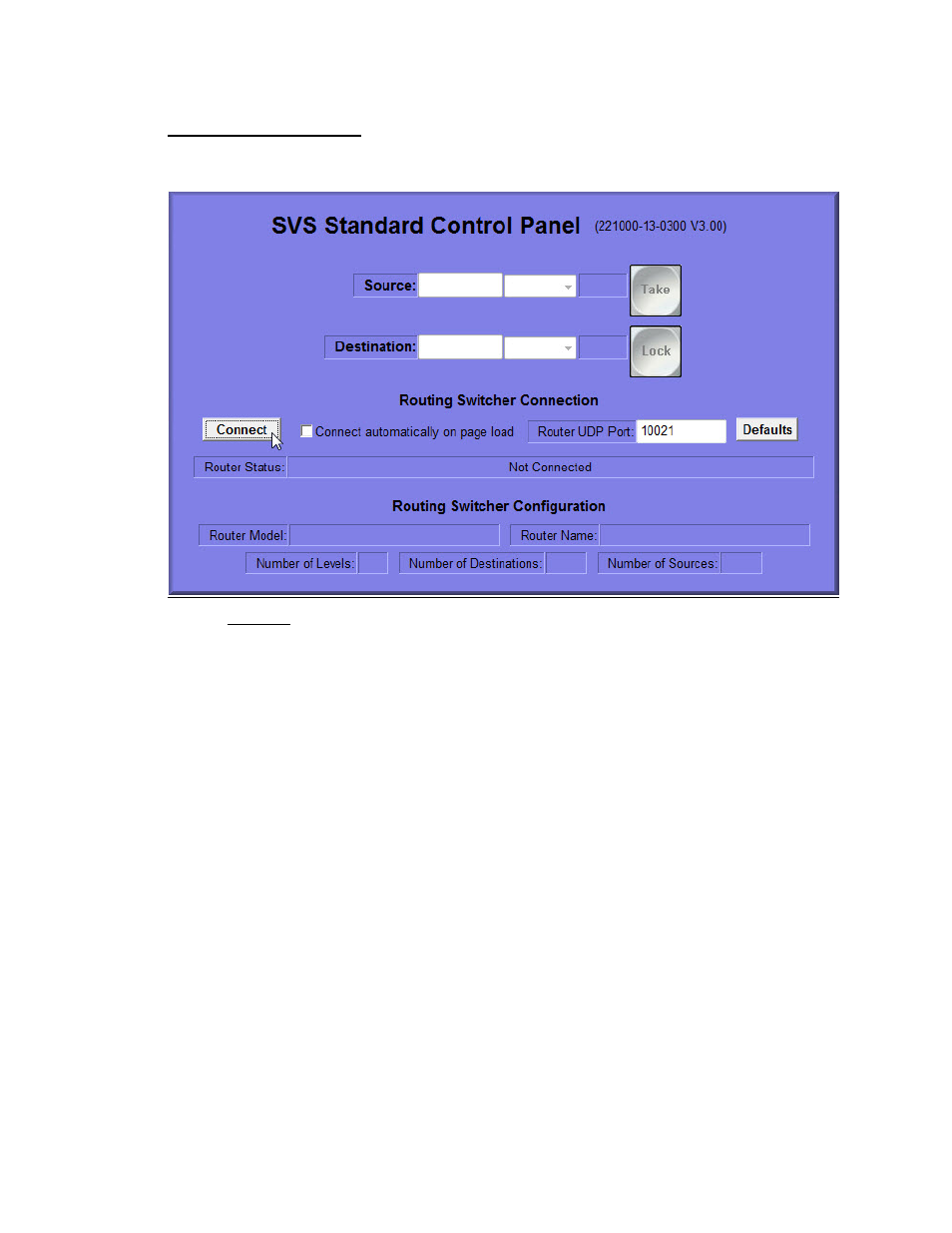
SIERRA VIDEO
24
“Standard Control Panel”-
easy to use alphanumeric entry for AFV routing.
The Standard Control Panel is intended for switching “all levels” and is not capable of breaking
levels (i.e. Video from Audio).
Click on Connect. The message “Getting Router Model” will display next to Router Status. This
is an indication that the program is attempting to contact the router for information.
Switching
To make a switch, first select a destination from the Destination drop down list. The current
status of the selected destination will display in the Source window.
Select a new source from the Source drop down list and the “Take” button will light. Click on
“Take”
and the switch will take place.
You can also switch by entering the numeric value of the Input or Output.
Status
When a destination is selected, the current status (source currently connected to that destination)
is displayed in the source window.
Lock
You may want to “Lock” a destination to prevent someone on the system from changing the
source of that destination.
To “Lock” a destination, after switching, click on the “Lock” button. The “Lock” button will change
color and the button label will display “Unlock” indicating that the next time the button is pressed
the function will be to “Unlock” the destination. The selected destination will now be locked
preventing source changes to be made to that destination.
To “Unlock” click on the “Unlock” button. The button will change color and the label will display
“Lock”.
- Pro Series 64XL 1616 Series HD/SDI 3G Shasta HD Routing Switcher Shasta HD 88 HD Shasta HD 88 SDI 1601 Series HD/SDI Shasta HD Scanning Routing Switchers 1602 Series HD/SDI Shasta HD Routing Switchers 1602 Series HD/SDI Shasta HD Scanning Routing Switchers 1601 Series HD/SDI Dual Output Shasta HD Routing Switchers Pro XL Series 8 Pro XL Series 12 Alta Pro Series Tahoe 3232CAA Tahoe 32128V Lassen XL Series VS Lassen XL Series DE Lassen XL Series HD Lassen XL Series SDI Tahoe 3264VAA Tahoe Series 48 Tahoe Series 16 Tahoe Series 20 Shasta 88D Shasta 88E Shasta 1601D Shasta 1616D Tahoe Series 32 Shasta Series 16 Shasta Series 32 Pro XL Series 16 Pro XL Series 32 Viper Component Series Viper Composite Series
