Seaward SafeCheck 8 User Manual
Page 13
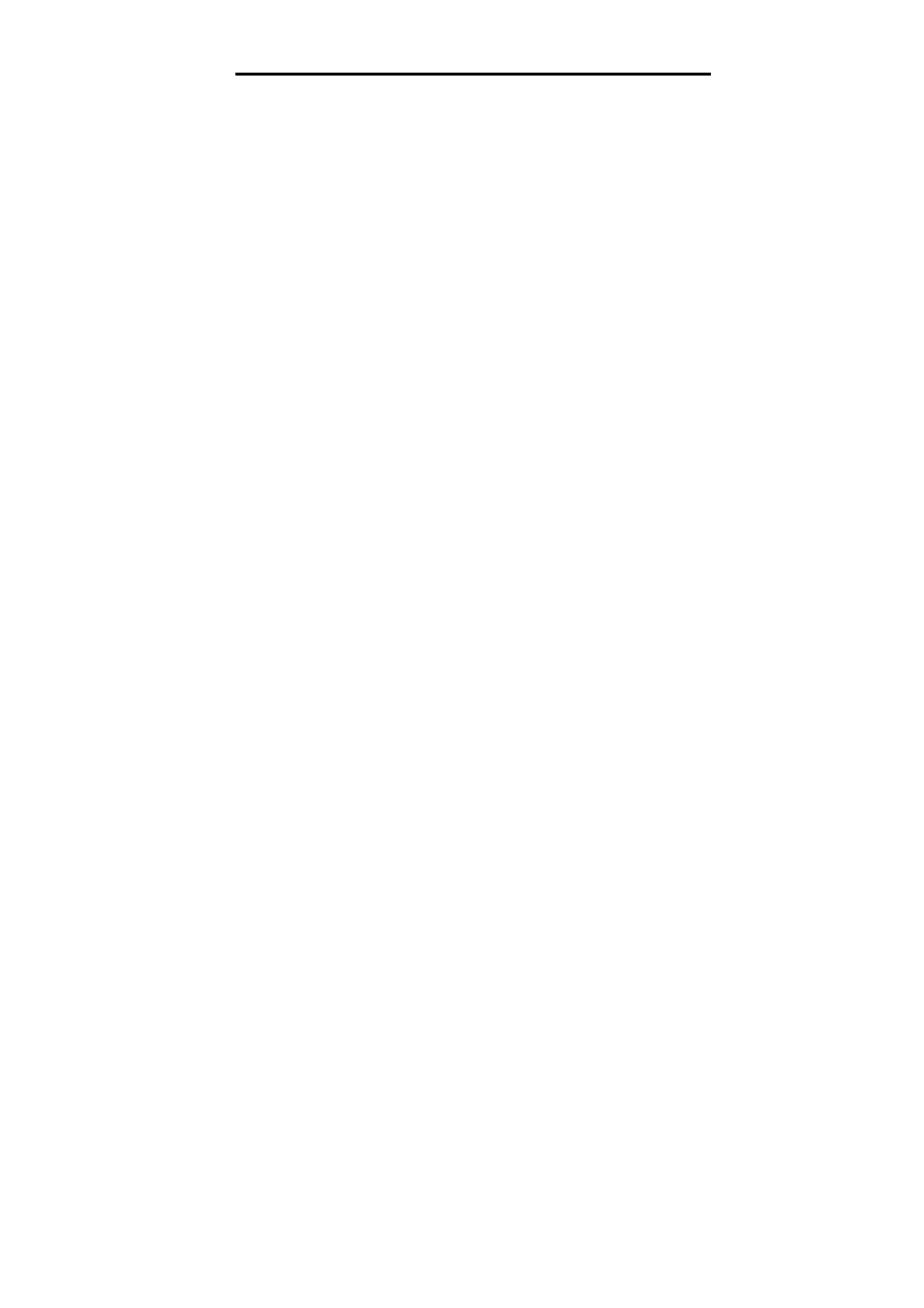
Selecting The Test Settings
12
As can be seen, there are three main options, plus a fast key
command to return to the Login screen.
At this stage, we are only interested in the new test option since the
memory options and set-up selections will be described separately
in the later chapters of this manual. If you wish to read about these
two options now, turn to Chapter 3.
To start a new test make sure the NEW TEST option is highlighted
in the menu and press either the YES button or the ENTER key. If
the NEW TEST option is not highlighted, move the highlight bar
using the cursor keys. Alternatively you can simply press the
appropriate fast key.
A narrow Dialogue box will now appear, prompting for a product ID
number.
The ID or serial number of the product to be tested should now be
entered using either the keyboard or a barcode reader - see page
37 in Chapter 5 for instructions on using a barcode reader.
As with the Login screen, the SYMBOLS option will be available as
a fast key command.
Press YES or ENTER when the correct data has been entered.
Selecting The Test Settings
Once the Product ID has been entered, the SELECT TEST
SETTINGS menu will appear. The SELECT TEST SETTINGS menu
will offer four choices, each of which are preset with factory default
settings as described bellow:
A:
METAL CASE / CLASS 1
This test selection is for domestic and hand tool products that have
a metal case and that require a full range of tests including Flash.
The standard test settings for this selection are:
