0 main menu selections – RJS Inspector D4000 Laser (FIRMWARE version A.05 and Earlier) User Manual
Page 15
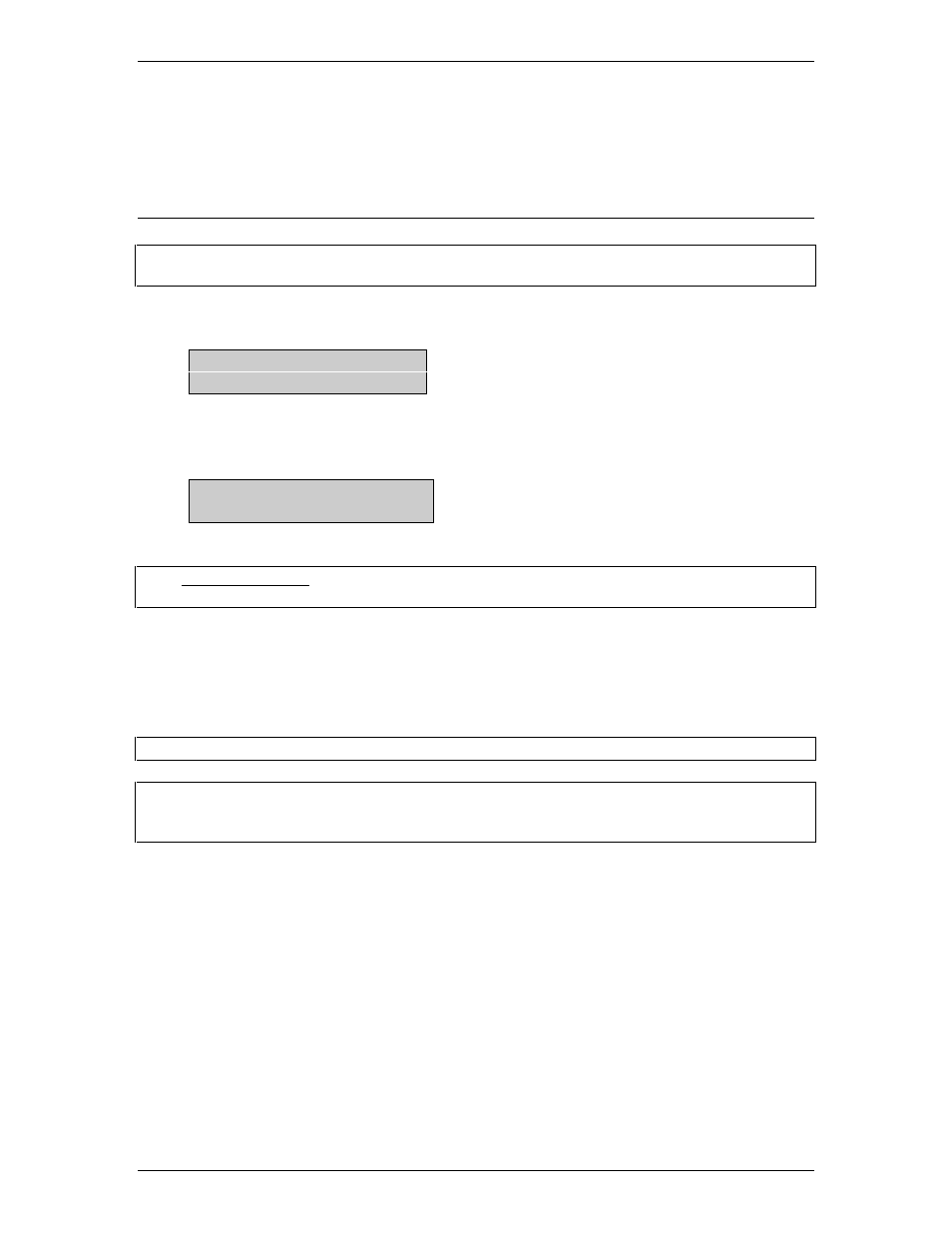
Operator
’
s Guide
Model L1000 Laser Inspector
TM
002-5568
RJS, Minneapolis, MN
9
5.0 Main Menu Selections
Note: Even though your Inspector may have a 4 row display, only 2 are currently used and only 2 are
shown in the examples.
After turning on the unit, the “Ready Menu” will display:
L1000 Rev. X.XX
Ready
X.XX Current Revisions of Software
Press Enter and Select at the same time to bring up the Main Menu:
SCAN SETUP
DATABASE/STORAGE
Note: For all menu displays, toggle through the choices by pressing
Select. Accept the selection by
pressing Enter.
5.1 Scan
Select Scan (from the Main Menu) to display the initial Pass/Fail Analysis screen for the
previously scanned barcode.
Note: A barcode can be scanned at any time except when the unit is printing.
Note: When scanning any barcode, the surrounding background should be the same color as the barcode
background. For example, if your scan is picking up part of a dark table top, slip a white piece of
paper under the bar code to assure a good read.
