RJS Verifier Computer Interface Report (VCIR) Removal Instructions User Manual
RJS Scanners
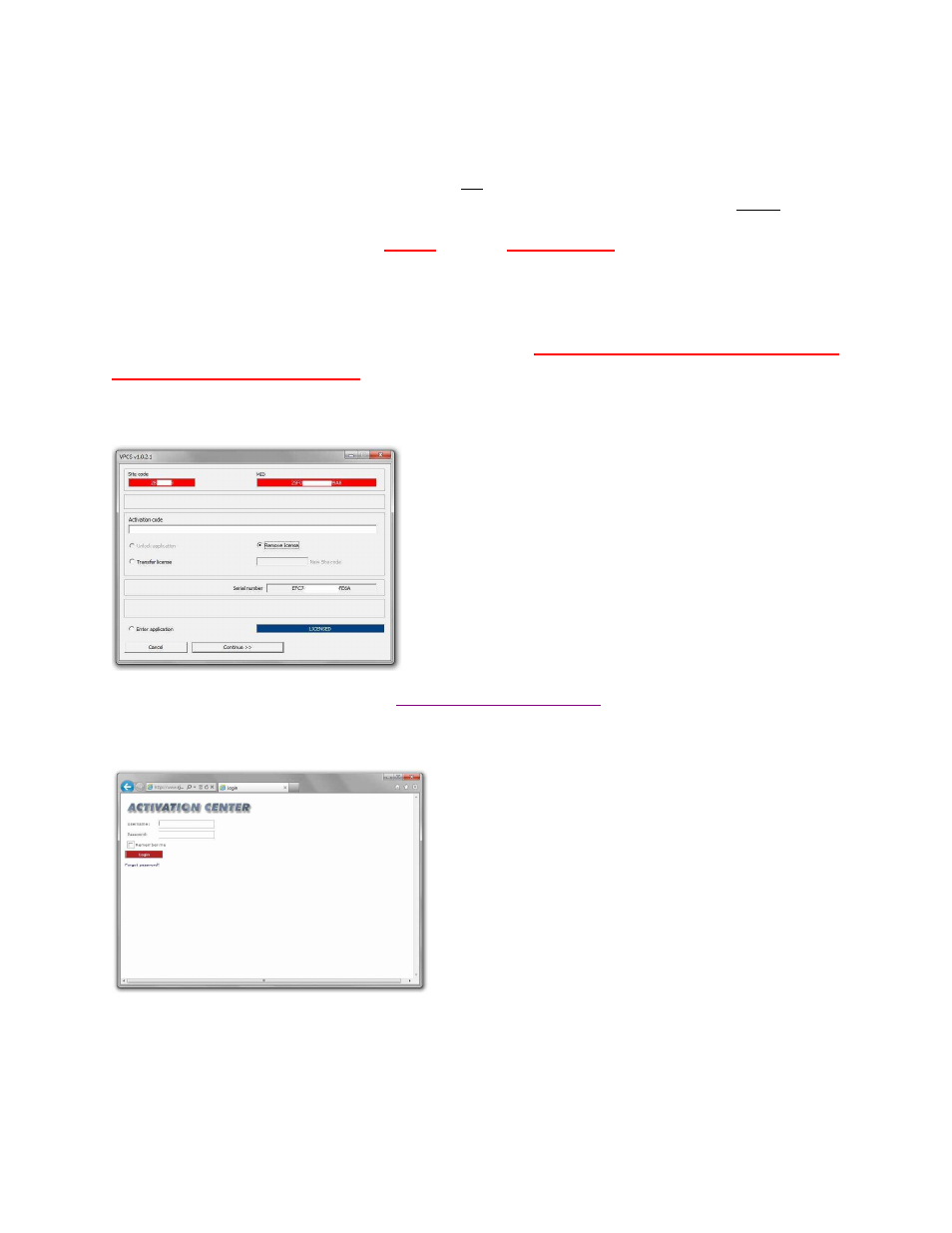
002-6511 A
VCIR 01/20/2012
Page 1
RJS VERIFIER COMPUTER INTERFACE REPORT (VCIR) REMOVAL
Applies to Part Number 002-6511
If you have already uninstalled the software but did not deactivate the license:
You will need to reinstall the software (you will not need to use the Activation Center to reinstall the
software). After the reinstallation, follow the procedure below to deactivate the license before
attempting to install the software on a different PC.
If you have already deactivated AND did not save the Removal Code:
You will need to reinstall and reactivate the software (even though it will be on the same PC there will
be a new Site Code and MID code). See Page 4 for instructions
To transfer the VCIR software to a different PC, the license MUST first be removed
from the current installation following this procedure:
Step 1
–
Press and hold either the
link to start the VCIR software. The VCIR software activation window will be displayed:
Step 2
–
Open the activation center from
Step 3
–
Enter the User Name and Password from the Order Information/Activation email you
received when you purchased the software (RJS can provide you with this information if you are unable to
locate it).
