Device search – OpenEye D4000 User Manual
Page 20
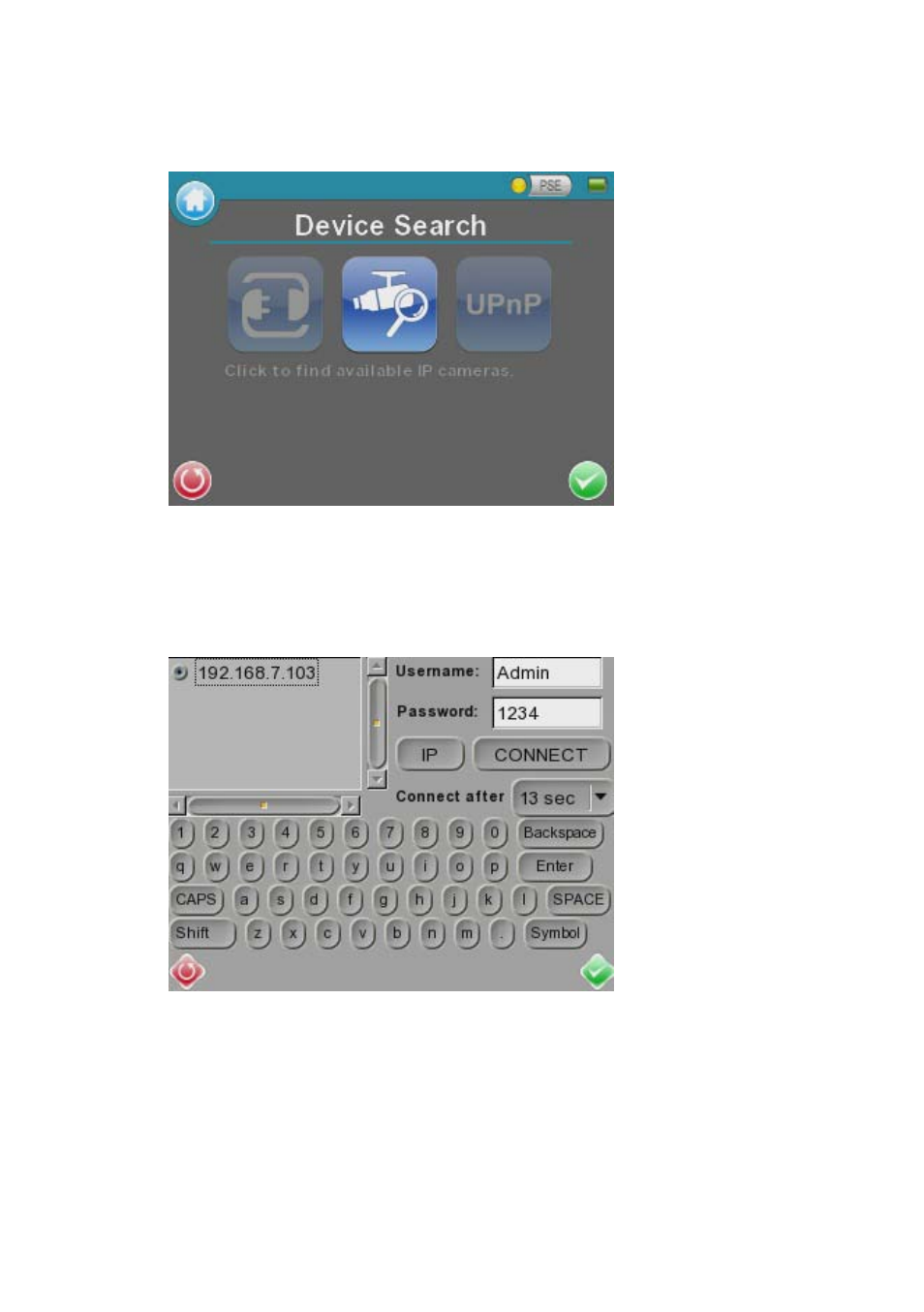
20
Device Search
Use the Device Search function to search for cameras on the network.
Tap the Device Search icon, or press enter on the tester’s keypad to begin searching. The
tester will search the network for all available network devices.
Once the tester has finished searching, it will display a list of the discovered cameras by IP
address.
To connect to a camera, select the camera by tapping the radio button next to that camera.
Enter the Username and Password and tap CONNECT.
See also other documents in the category OpenEye Video surveillance systems:
- CM-816 Quick Start (2 pages)
- CM-816 Quick Start (1 page)
- CM-816 Quick Start (2 pages)
- CM-816 Quick Start (2 pages)
- OE-C7412-FR Quick Start (59 pages)
- OE-C7012-RW Quick Start (2 pages)
- CM-710 Quick Start (1 page)
- CM-710 Quick Start (1 page)
- CM-710 Quick Start (1 page)
- CM-512 Quick Start (2 pages)
- CM-816 (59 pages)
- CM-512 Installation Manual (31 pages)
- CM-512 (77 pages)
- CM-P307 (2 pages)
- CM-711 Quick Start (1 page)
- CM-650 Quick Start (1 page)
- OE-7163AR (58 pages)
- CM-715 (71 pages)
- CM-511 Quick Start (2 pages)
- CM-511 (55 pages)
- CM-814 (81 pages)
- CM-216 (2 pages)
- CM-216 (2 pages)
- CM-N217R (2 pages)
- 200-Series Setup Manual (2 pages)
- 200-Series Installation Manual (2 pages)
- D4000 Quick Start (1 page)
- CM-150 (2 pages)
- CM-511 Installation Manua (37 pages)
- CM-306 (2 pages)
- CM-145 (2 pages)
- CM-135 (40 pages)
- CM-305 (2 pages)
- CM-170 (2 pages)
- CM-410 (50 pages)
- 960H IR (2 pages)
