Turning on the d4000, Touch screen calibration – OpenEye D4000 User Manual
Page 13
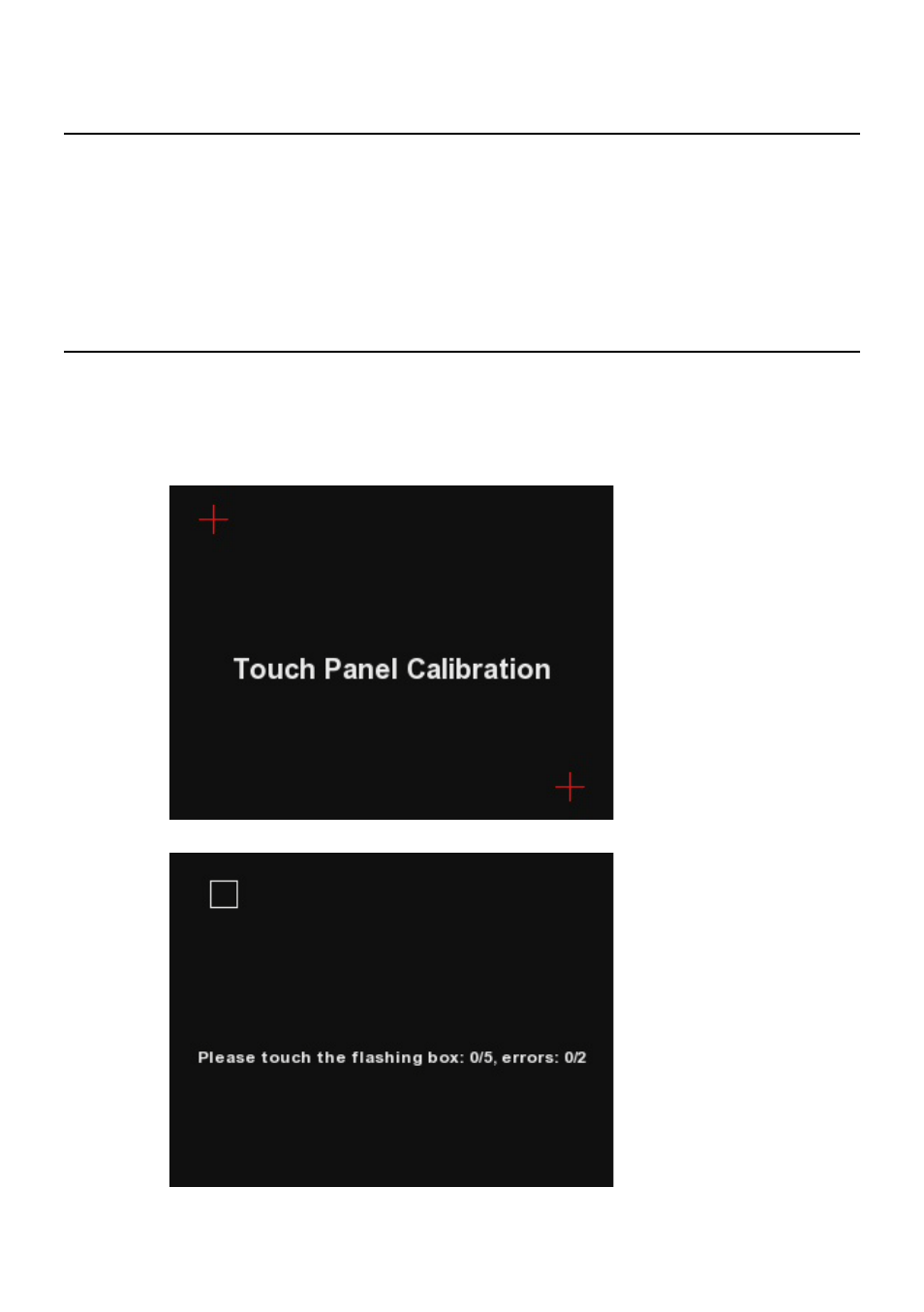
30564AA
13
TURNING ON THE D4000
1. Install the battery or connect the included power supply to the D4000.
2. Turn on the power switch on the left side of the device.
3. Press and hold the power button on the front of the device until the power LED indicator
light above the LCD screen activates.
TOUCH SCREEN CALIBRATION
The first time you turn on the D4000, the device will ask you to perform a series of steps to
calibrate the touch screen. This will also occur after resetting the factory defaults and after
updating the D4000 firmware.
1. Tap the flashing target on the top left of the screen, then the flashing target on the lower
right side of the screen.
2. On the second screen tap each flashing box as they appear.
