OpenEye CM-611 Quick Start User Manual
OpenEye Video surveillance systems
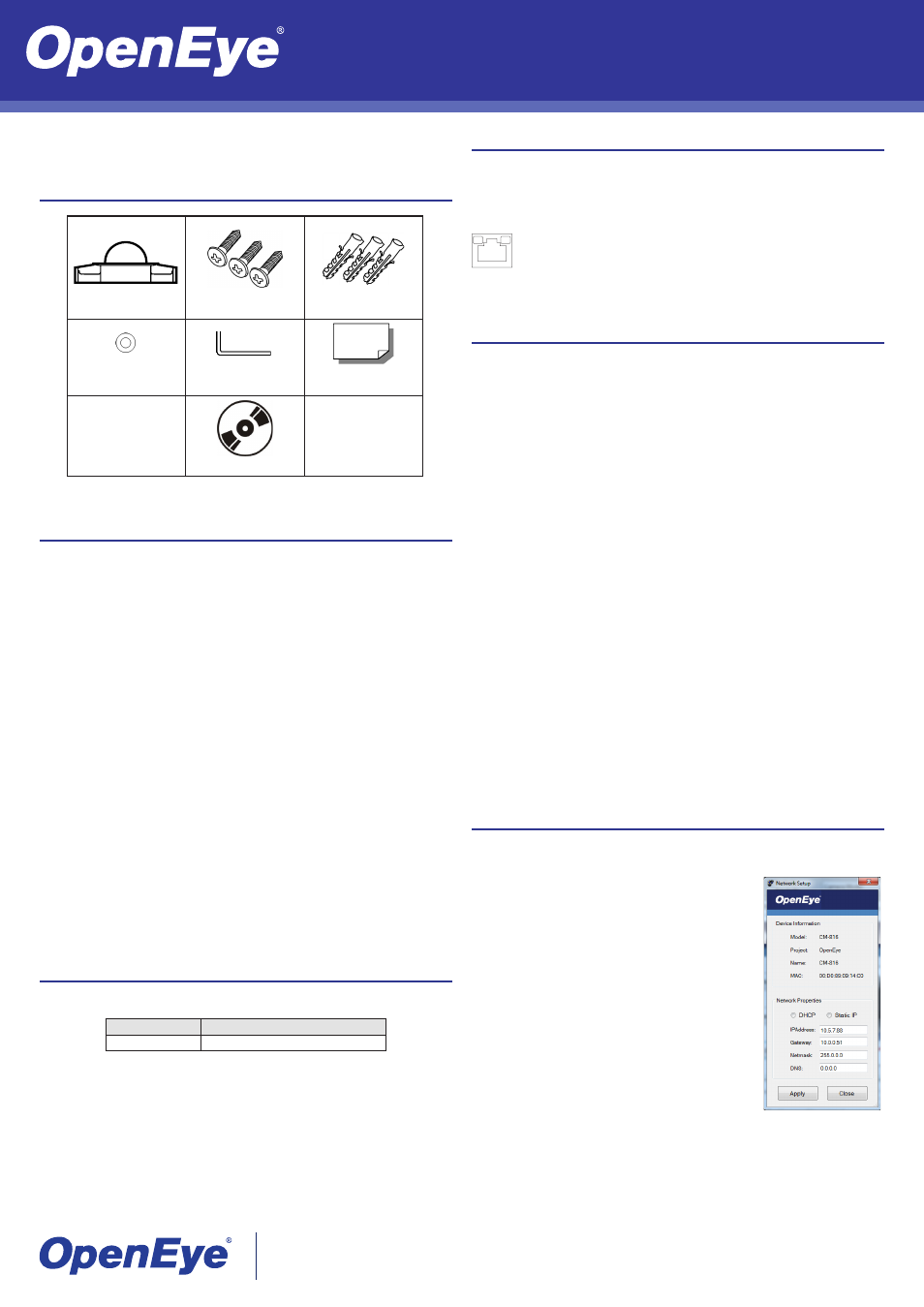
This quick operation guide is a quick reference for users to install and operate the dome
camera and only provides basic information on the camera’s settings and operation. Before
attempting to connect, configure and operate the dome camera, please read the user manual
thoroughly.
CM-611/711 | Indoor/Outdoor IP Dome Camera
Quick Guide
Connecting to the IP Camera
To access the camera setup menu, you need to install the viewer software on your PC or re-
corder. The viewer software will install automatically the first time you connect to the camera. If
your internet browser doesn’t install the viewer software, check the security settings or ActiveX
controls and plug-in settings. If your internet browser asks for permission to install the ActiveX
control, you must allow the ActiveX control to continue the installation.
To enable installation of ActiveX controls on Internet Explorer:
1. From the
Tools menu, click Internet Options.
2. Click the
Security tab and then click the Internet icon.
3. Click
Custom Level and ensure that all ActiveX controls and plug-ins are set to En-
able or Prompt.
To add the camera to your trusted sites:
1. From the
Tools menu, click Internet Options.
2. Click the
Security tab and then click the Trusted Sites icon.
3. Click
Sites.
4. Type the
IP Address of the camera. Ensure that the Require server verification check
box is cleared.
For additional information on adjusting the settings of your internet browser contact your sys-
tem administrator or go to openeye.net/support.
Default Username and Password
The username and password are case sensitive. It is strongly recommended that the pass-
word be changed after the initial setup to prevent unauthorized access.
Username – Admin
Password – 1234
Connections
The CM-611 and CM-711 cameras use Power over Ethernet (PoE) to power the camera.
Make sure the power sourcing equipment (PSE) is in use in the network.
Connect one end of the PoE cable to the Ethernet port (RJ45) on the camera and the other
end to the PSE hub or router.
CM-611/711 Camera
Self-Tapping Screws
Plastic Anchors
Rubber Washers
(CM-711 only)
Security Torx Tool
Quick Start Guide
CD
Box Contents
31094AB
Copyright ©2013 OpenEye. All Rights Reserved. Information contained in this document is subject to change without prior
notice. OpenEye does its best to provide accurate information but cannot be held responsible for typos or mistakes.
23221 E Knox Ave
Liberty Lake, WA 99019
1.888.542.1103
Check the status of the network connection by looking at the link indicator and
activity indicator LEDs. If the LEDs are not lit check your network connection.
The green link LED indicates a network connection and the orange activity LED
flashes to indicate network activity.
Power
The CM-611 and CM-711 use Power over Ethernet (PoE). When using PoE, make sure the
Power Sourcing Equipment (PSE) is in use in the network.
Power Source
Operational Temperature Range
PoE
14˚F~122˚F (-10˚C~50˚C)
Connecting to the IP Camera
To access your CM-611 or CM-711 setup menu, you need to install the OpenEye Network
Camera Manager on your PC or recorder. To install the OpenEye Network Camera Manager
application on your PC, insert the included software CD, or download the program from open-
eye.net, and follow the prompts.
1. Open
Network Camera Manager, and click Find Devices.
2. Locate your camera on the
Network Camera Manager list.
3. To open the viewer software in your web browser, double-click the camera, and then click
Browse.
The first time you connect to the camera you will automatically prompted to install the ActiveX
controller. If your internet browser doesn’t install the viewer software, check the security set-
tings or ActiveX controls and plug-in settings. If your internet browser asks for permission to
install the ActiveX control, you must allow the ActiveX control to continue the installation.
To enable installation of ActiveX controls on Internet Explorer:
1. From the
Tools menu, click Internet Options.
2. Click the
Security tab and then click the Internet icon.
3. Click
Custom Level and ensure that all ActiveX controls and plug-ins are set to En-
able or Prompt.
To add the camera to your trusted sites:
1. From the
Tools menu, click Internet Options.
2. Click the
Security tab and then click the Trusted Sites icon.
3. Click
Sites.
4. Type the
IP Address of the camera. Ensure that the Require server verification check
box is cleared.
For additional information on adjusting the settings of your internet browser contact your sys-
tem administrator or refer to the FAQs at openeye.net.
Assigning an IP Address
OpenEye IP cameras come with the default IP address 192.168.0.250. To reset the IP
address, use the OpenEye Network Camera Manager application to set a new static IP, or use
DHCP.
Default Username and Password
The username and password are case sensitive. It is strongly recommended that the pass-
word be changed after the initial setup to prevent unauthorized access.
Username –
Admin
Password –
1234
1. Open the Network Camera Manager application.
2. Click
Find Devices, and then double-click your
camera.
3. Click
Network Setup.
4. Select
Static IP and type the new IP address and other
network information in the appropriate boxes.
- or -
Select
DHCP.
5. Click
Apply.
6. Click
OK to acknowledge the change.
7. After one minute, click
Find Devices to search for all
connected IP devices.
8. Double-click the camera, and then click
Browse.
9. Type the
Username and Password to access the
camera.
