NewTek 3Play 330 User Manual
Page 73
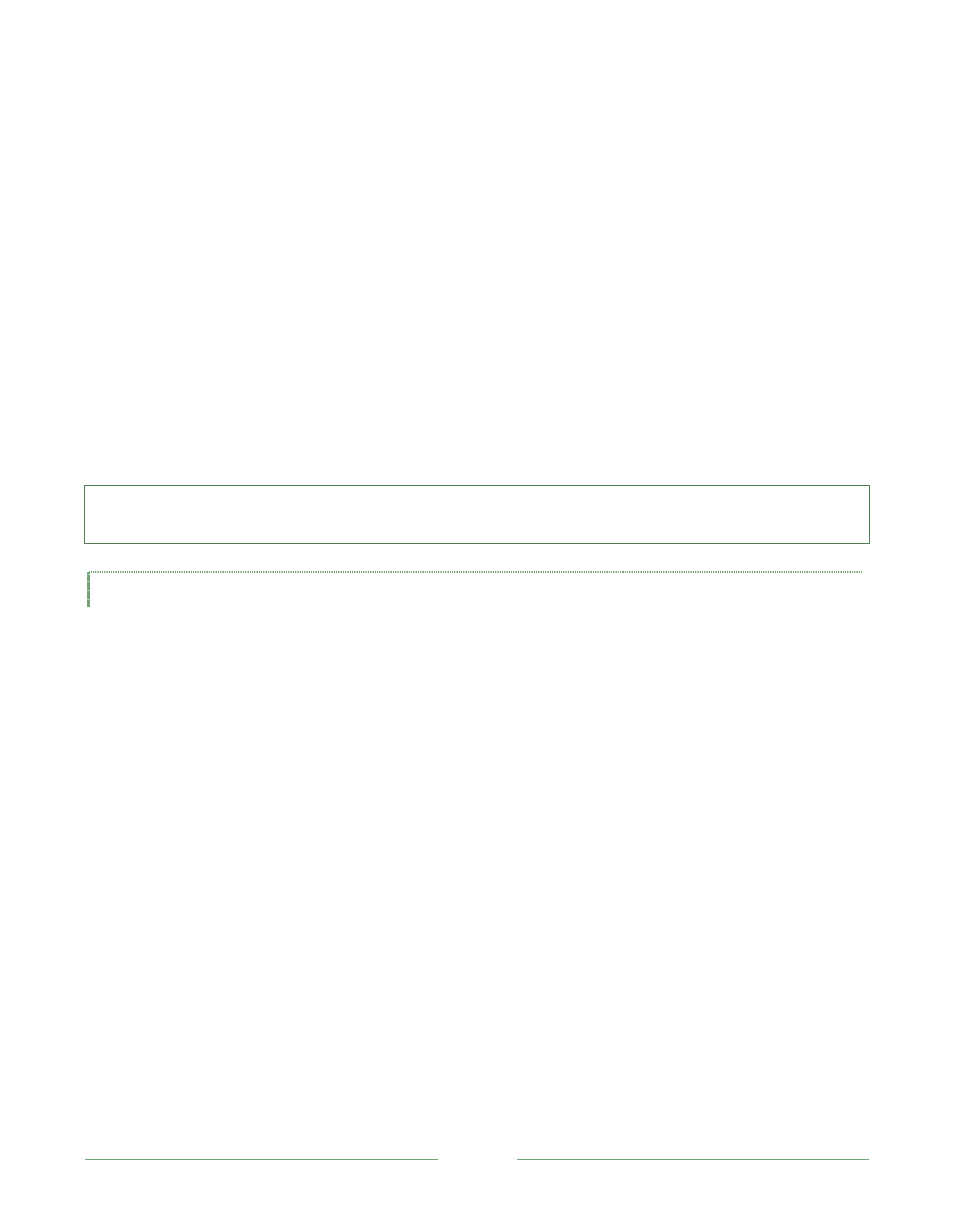
Page 67
When 3P
LAY
is in 1-Out mode, the primary output stream is displayed on the Main Monitor above.
A red outline highlights the corresponding output stream monitor. The primary stream is selected
by clicking one of the smaller stream monitors. Thus, you can effectively switch the camera view
on 3P
LAY
output by clicking a different output stream monitor (of course 3P-10’s Camera buttons
serve the same purpose).
In 3-Out mode, you likewise assign one of the 3 available streams to the Main Output monitor by
clicking on a stream monitor. In 3-Out mode, though, this selection does not really affect 3P
LAY
output. Even so, the enlarged view on the Main Output monitor is useful for event marking,
trimming, etc.
Selecting the primary output (by any means) has other ramifications, too. During marking
operations, the initial Camera for a new event is the stream displayed on the large Main Output
monitor at the time of creation (i.e., at the time when its In Point is set).
Hint: Switching by clicking an output stream monitor during playback affects the Camera setting for
subsequently marked events, but does not modify the Camera selection for existing events.
6.4.6.2 MAIN OUTPUT
The largest of the seven monitors is the Main Output monitor. It shows one selected video stream
from among those displayed on the Output Stream monitors below.
The primary or selected output stream is displayed on the Main Output monitor, and a red outline
highlights the corresponding Output Stream monitor.
There are various ways to assign a specific video stream to the Main Output monitor:
-
Press Camera (1, 2 or 3) on the 3P-10 control surface.
-
Press LIVE on the 3P-10 to place the last previously selected incoming stream on Main
Output.
-
Click one of the three Input Stream monitors to put 3P
LAY
into LIVE playback mode and
assign that stream to Main Output.
-
Click one of the three Output Stream monitors to assign that stream to Main Output.
-
Double-click an event in the Event Panel (or select it and click ALT + Play) to send the
Camera stream for that event to Main Output (playback begins at the In Point).
-
During event trimming operations, the In or Out Point of the Camera stream is displayed
on Main Output.
