Event panel – NewTek 3Play 330 User Manual
Page 41
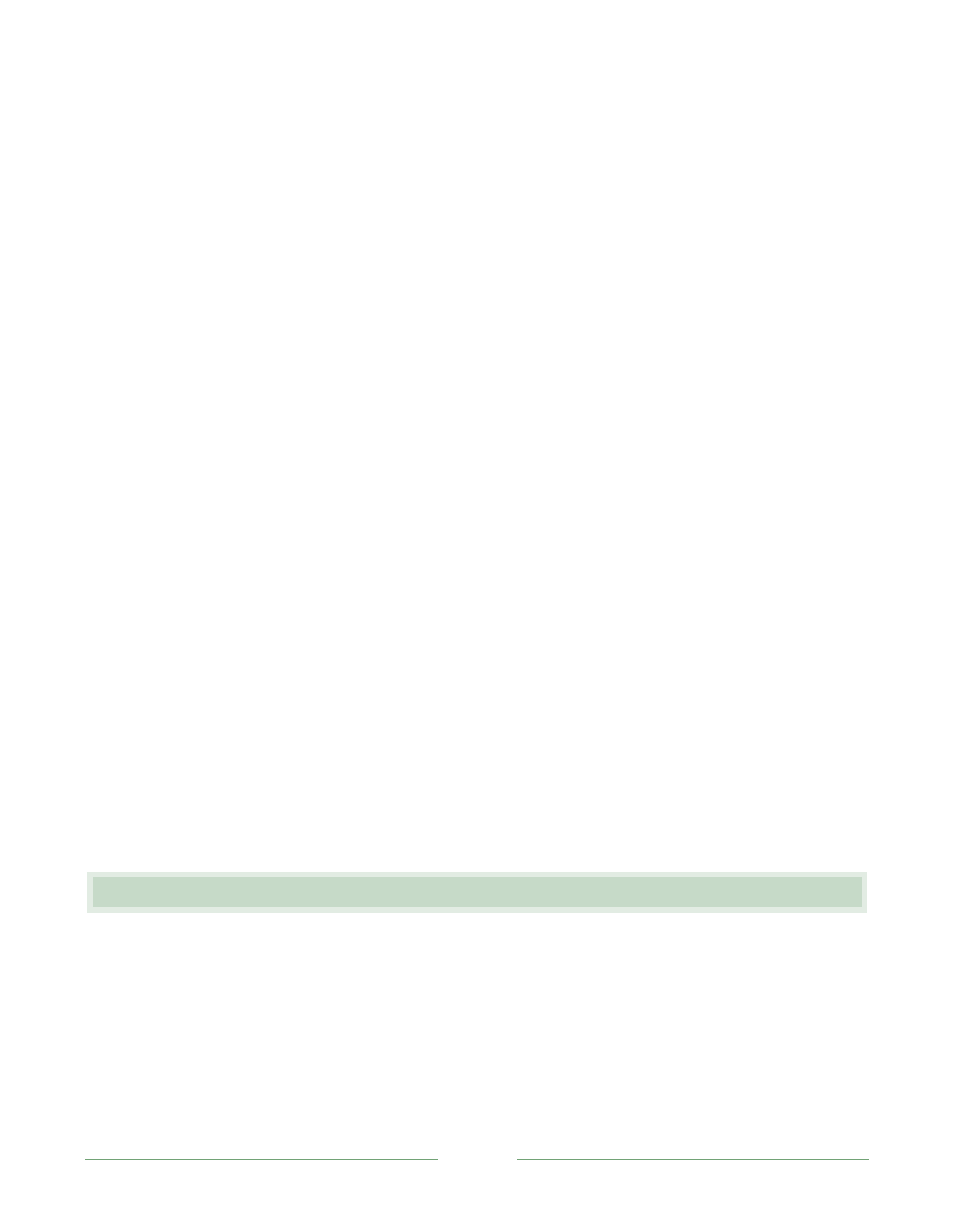
Page 35
Here’s something to try:
1. Replay an event in the Master List by pressing ALT + Play.
2. Turn the Shuttle ring counter-clockwise, reversing the event stream – release it after a
moment or two.
3. Playback halts at the current frame.
4. Press Play.
Playback will begin anew, starting from the current frame – that is, the one you jogged to. Note
that the inner Jog Wheel permits you to select this starting frame with fingertip precision.
Now let’s try the Jump buttons (these are labeled -2 Sec, -1 Sec, + 1 Sec and + 2 Sec):
5. Start playback of another event, and let it run for ten seconds or so.
6. Press the -2 Sec button three times in succession.
This time, play backs up 6 seconds and then continues.
Let’s try one more method of jogging:
7. Press LIVE, to place the live input video on output.
8. Let the video run for several seconds.
9. Drag the mouse to the left on 3P
LAY
’s Main Output monitor, and release.
Dragging in this manner interactively jogs the video on output and stops on release (presuming
Record is active, it really doesn’t matter whether the video is LIVE, Delayed or an Event being
replayed). This can be useful for a precise review of live action.
5.11 EVENT PANEL
The Event Panel consists of six tabbed columnar lists. The first (uncolored) tab is the Master List,
which contains entries for all recorded events. Entries in the Master List are initially arranged in
the order they are created.
The other tabs, identified by unique colors, provide Custom Lists where you can organize events
for various purposes. You could use these to list separate events by team, game period, action
