Updating firmware – Measurement Computing WiFi-500 Sensor Series User Manual
Page 37
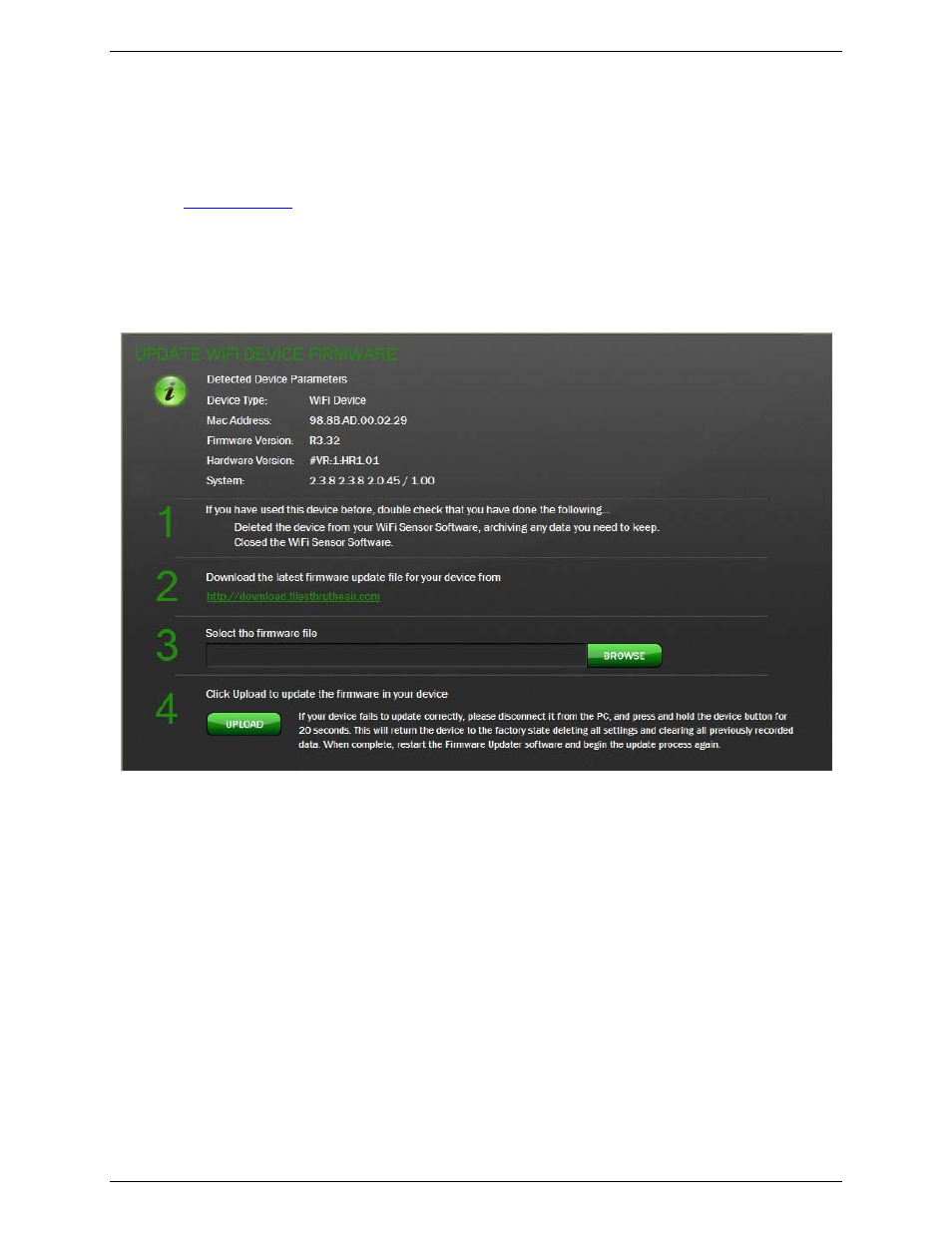
WiFi-500 Sensor Series User's Guide
Updating firmware
37
Updating firmware
Complete the following steps to update the firmware on a WiFi-500 Sensor Series device:
1. Delete the WiFi-500 Sensor Series device from the WiFi Sensor Software and then exit the software (refer
2. Connect the device to the host computer.
3. Select
WiFi Sensor Firmware Updater
from the
Start->All Programs->Measurement Computing
menu.
4. Click
OK
on the
WARNING
dialog box.
5. Click the link shown in the
Update WiFi device Firmware
dialog box to download the firmware update file
to the host computer.
Figure 37: Update WiFi Sensor Firmware dialog box
6. Click
Browse
to select the firmware update file from the host computer.
7. Click
Upload
to update the firmware on the connected WiFi-500 Sensor Series device.
8. Click
OK
on the
Firmware Updated
dialog box.
If the device firmware fails to update correctly, disconnect it from the computer and hold the device button for
20 seconds to delete all data and return the device to its factory settings.
Then, repeat the firmware update procedure from step 2 above.
To benefit from the latest improvements, MCC recommends using the latest firmware releases for your devices.
After a firmware update your device is in a factory-reset condition, and needs to be connected to the Cloud
using the WiFi-500 Sensor Series. Any existing data for this device on the Cloud is archived for safekeeping.
