Viewing device information – Measurement Computing WiFi-500 Sensor Series User Manual
Page 21
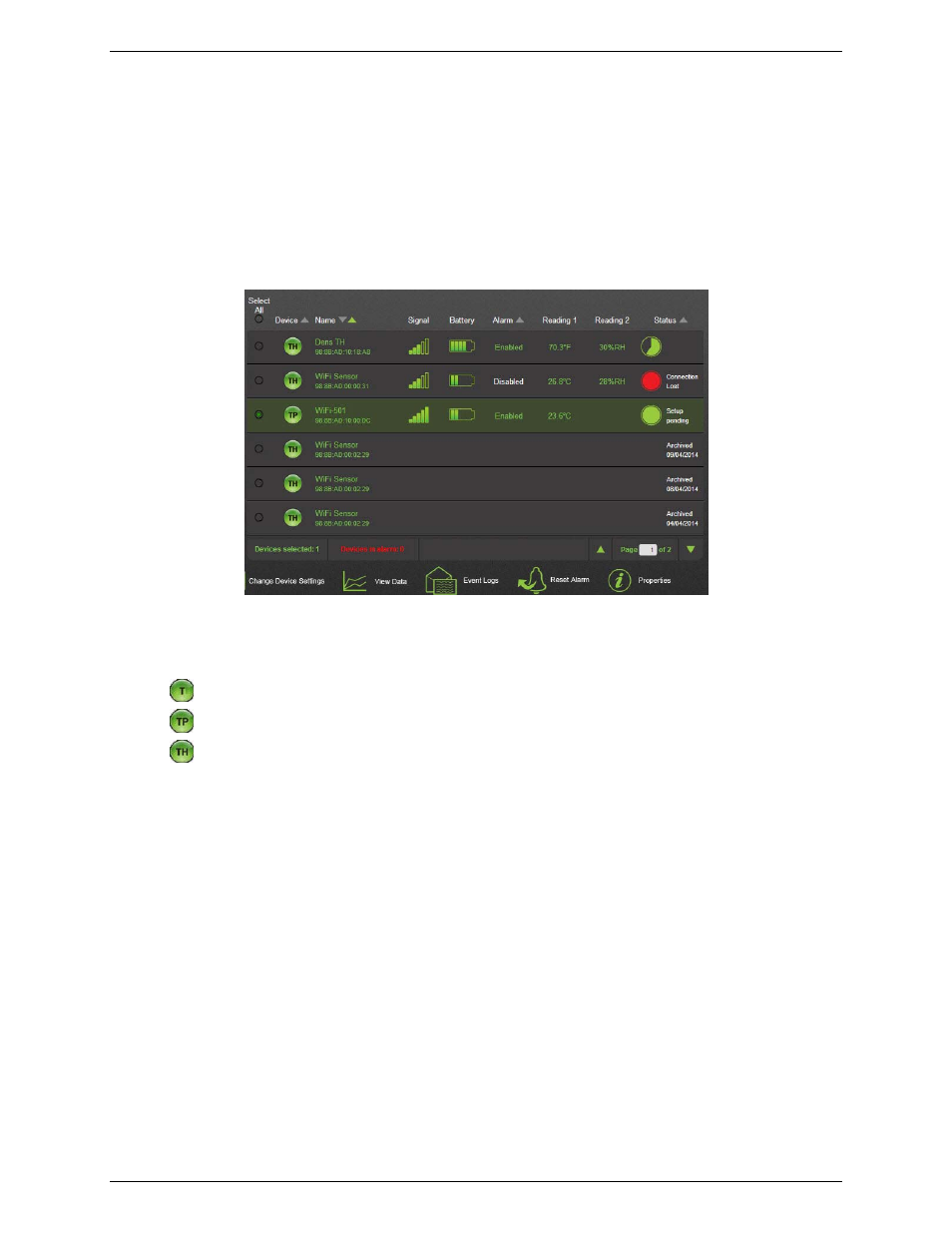
WiFi-500 Sensor Series User's Guide
Viewing device information
21
Viewing device information
After logging in to your Cloud account, when you select
View Devices»On The Cloud
in the main software
screen, the
My Devices
page opens in a browser and displays all WiFi-500 Sensor Series devices on the Cloud.
To manage the data received from your device efficiently, the Cloud divides data into sessions. A device begins
a session when it begins logging. If changes are made to the device configuration – such as sample rate or alarm
level change, the Cloud closes and archives the current session, and creates a new session for the device.
The number of devices you can connect to the Cloud depends on the type of Cloud account you have (Free,
Personal, or Professional). Click on the
Upgrade
link for more information on account types and features.
Figure 14: Devices page
The
Devices
page displays the following information about each WiFi device setup for the Cloud.
Device
- Displays one of the following icons to indicate the device model:
- Temperature-only device (such as a WiFi-501)
- Temperature device with thermistor probe (such as a WiFi-501-TP)
- Temperature/humidity device (such as a WiFi-502)
Name
- Displays the name of the device.
Signal
- Displays a bar graph indicating the signal strength.
Battery
- Displays a bar graph indicating the battery strength.
Reading 1
- Displays the latest temperature reading.
Reading 2
- Displays the latest humidity reading (if device measures humidity).
Status
- Indicates the connection status for active devices. May also indicate
Setup pending
if device
settings were changed. When the device receives its new settings the next time it transmits to the Cloud, the
Setup Pending status is removed.
Data saved from past sessions have a status of
Archived
along with the archive date.
